Live Preview
It allows you to review your applications. This provides you to review and preview your applications before publishing.
Studio Preview
Studio preview works in a way that allows you to preview your application with all its models and modules.
The preview button appears inactive. To activate it you need to set a UI Page as the start screen
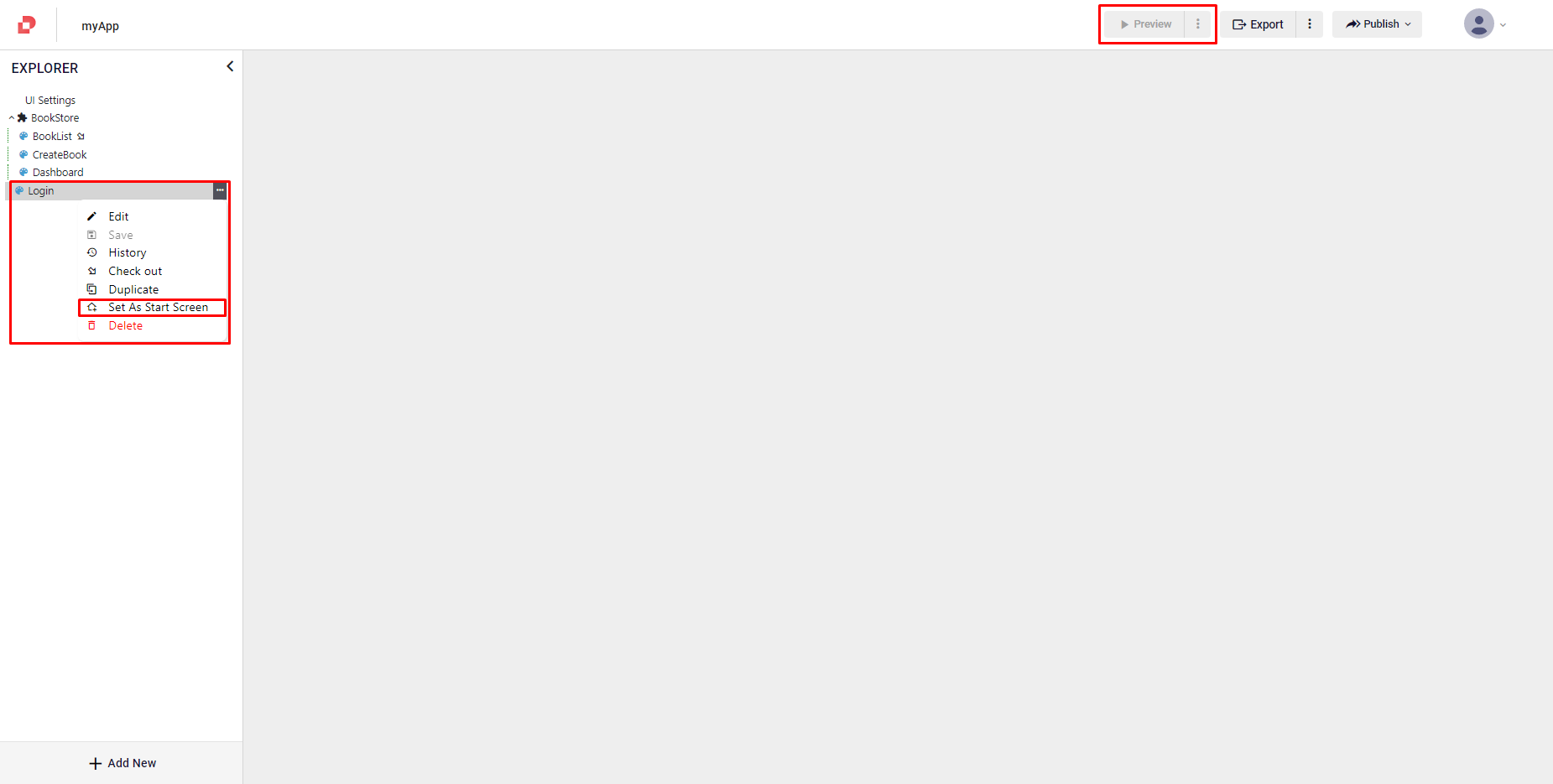
After the preview button is activated, it will look like this.
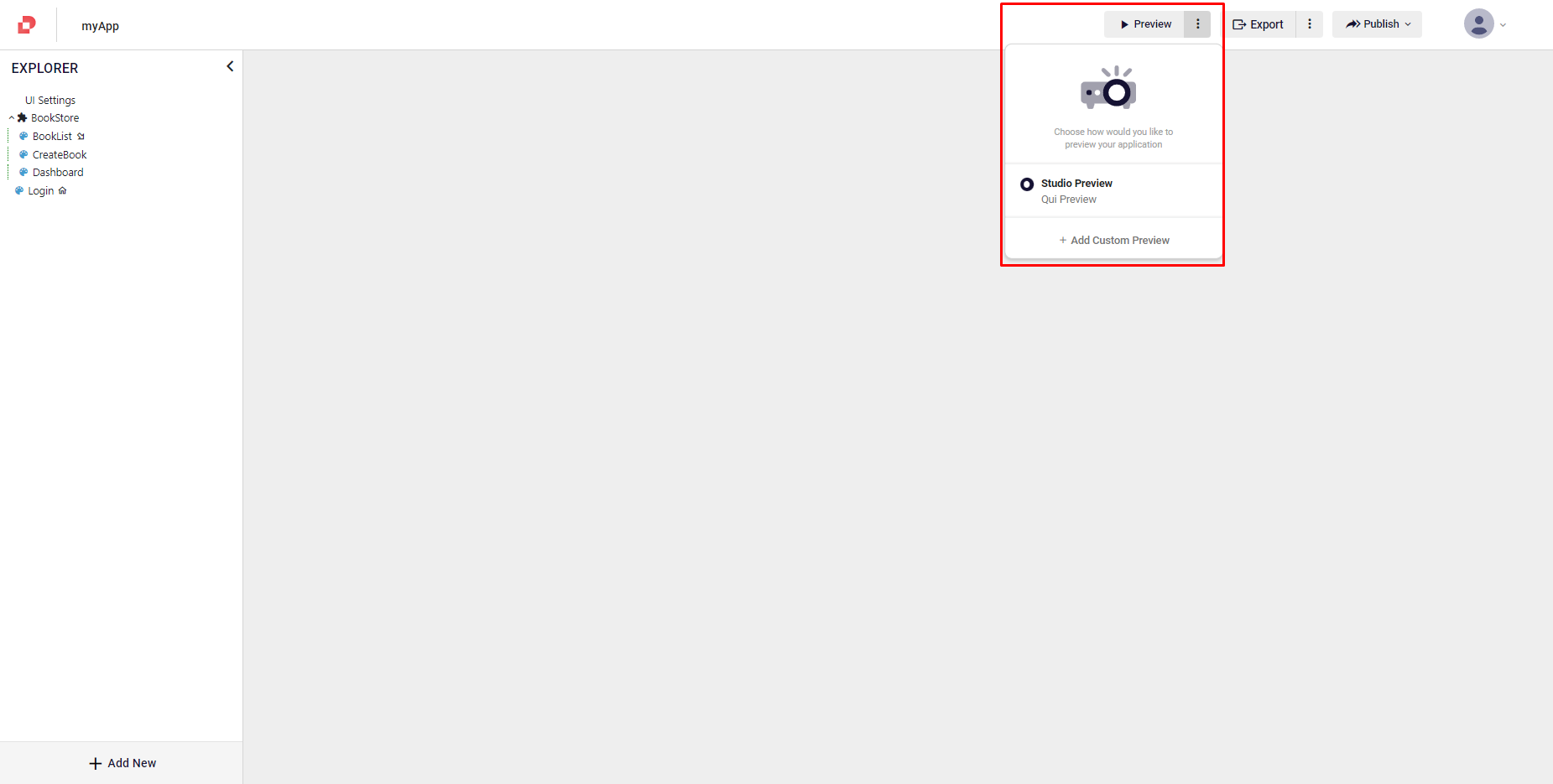
Click the Preview to preview
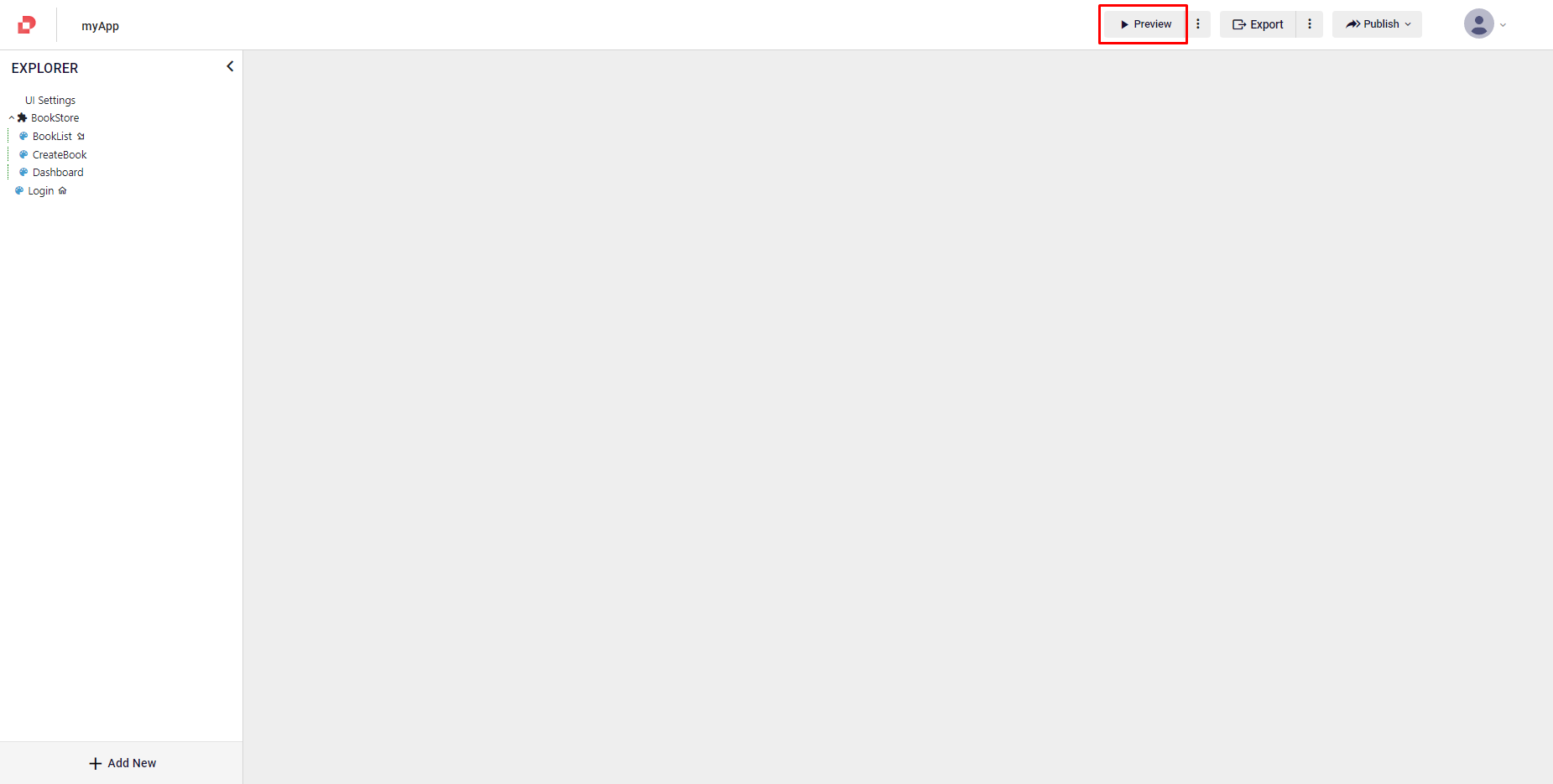
When you click Preview, your application's preview page opens in a new tab. To share, click Copy Link.
Custom Preview
If you use SDK (software development kit) with your own existing application that you create outside of Plateau Studio, custom preview feature allows you to use that existing application's URL to preview.
To custom preview:
Click the three dots next to the preview button
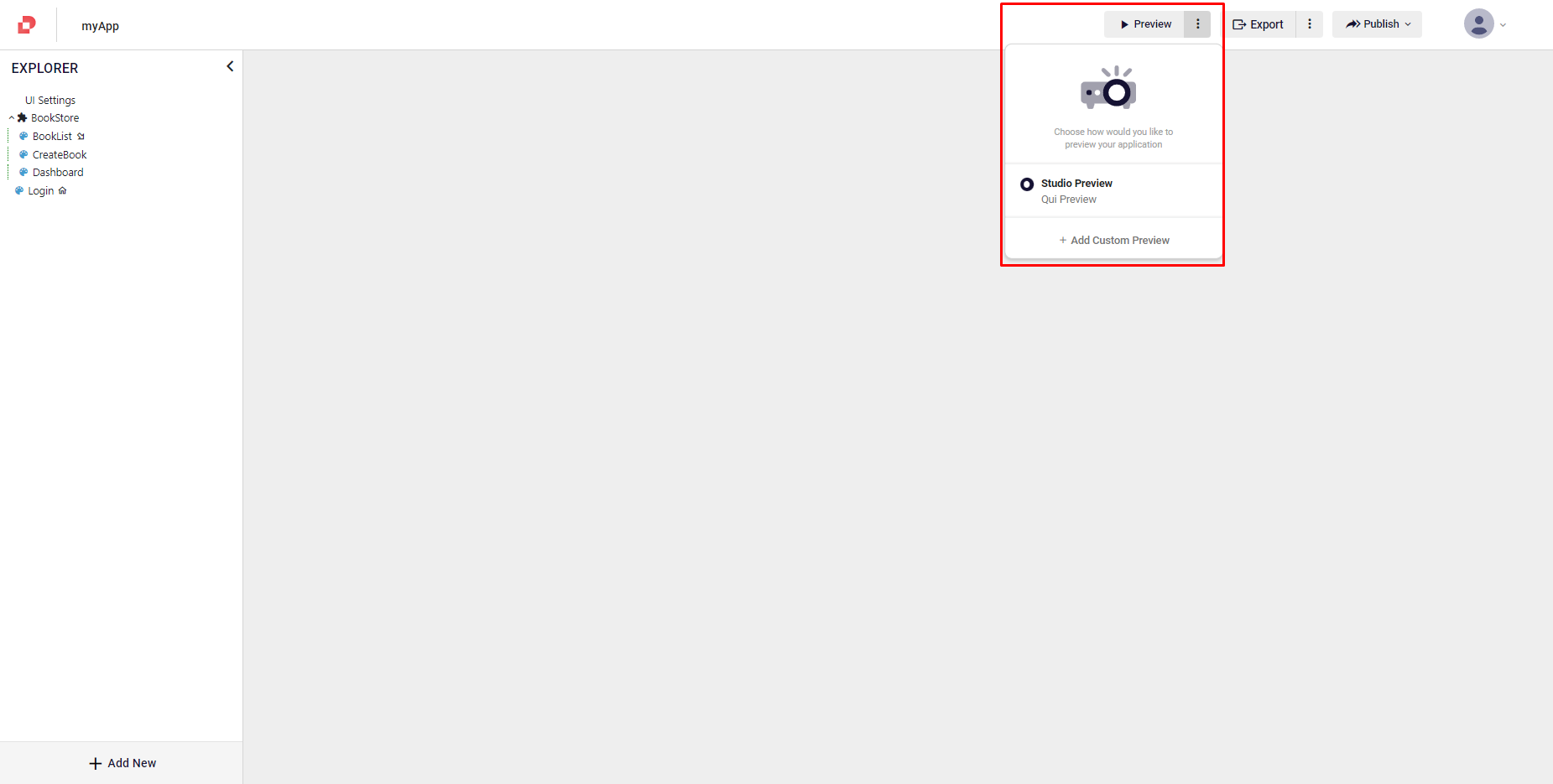
Click Add custom preview
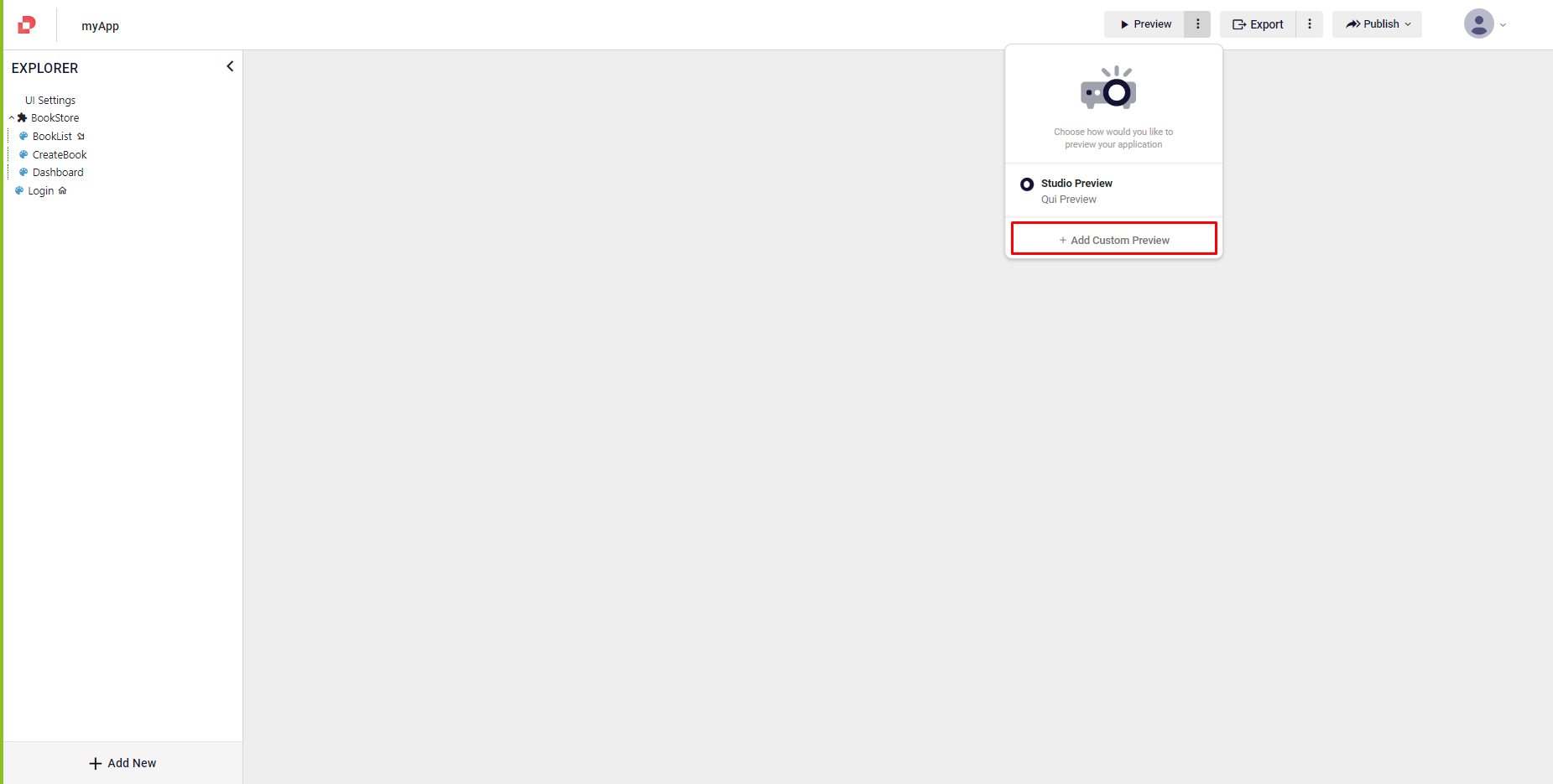
The Custom Preview Settings screen opens. If you want to preview within your own existing application, check I want to use my own application URL as yes and enter your domain address in the field below.
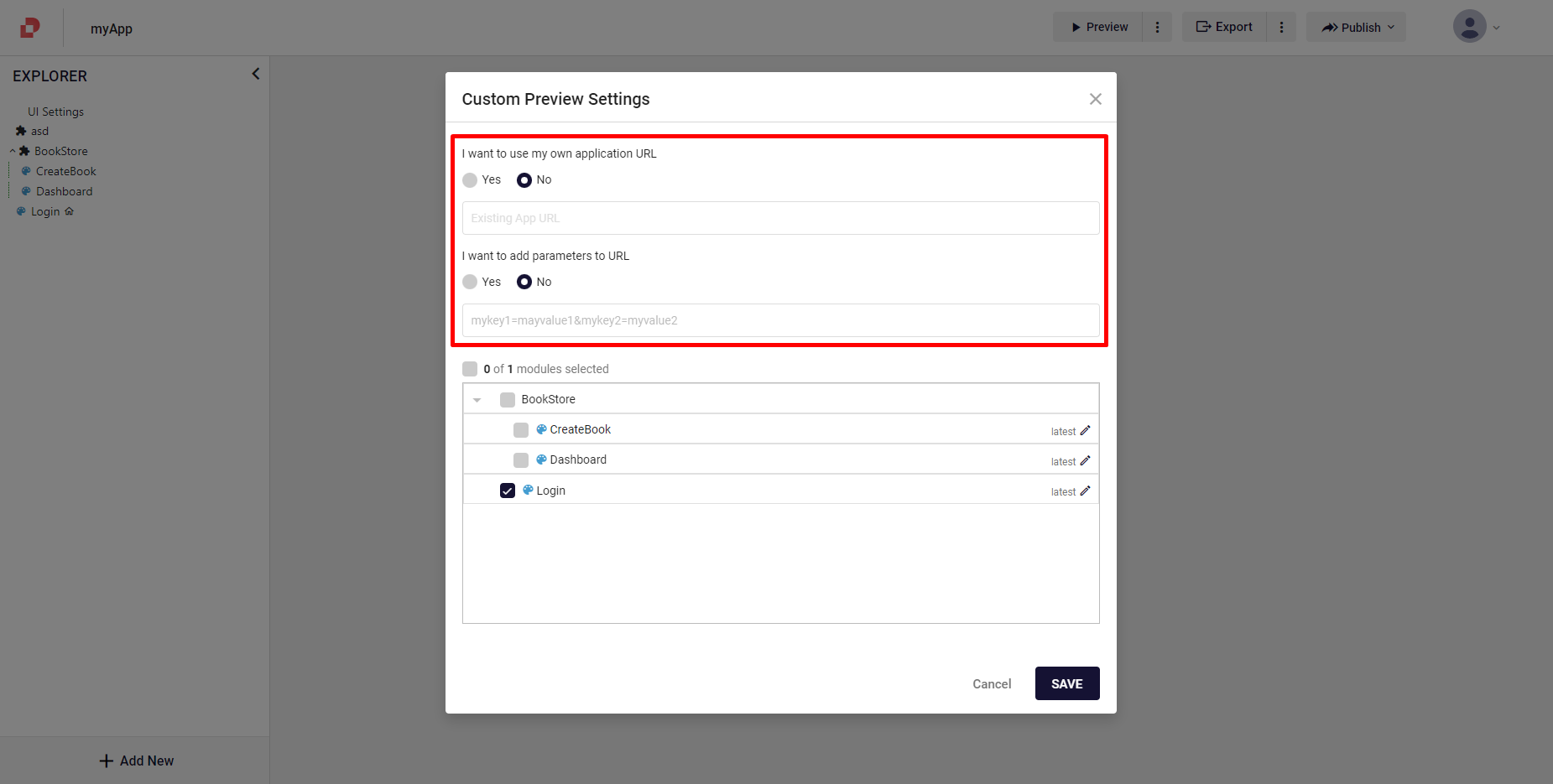
- Select the models
Note: Make sure selecting a module-level UI Page as the start screen.
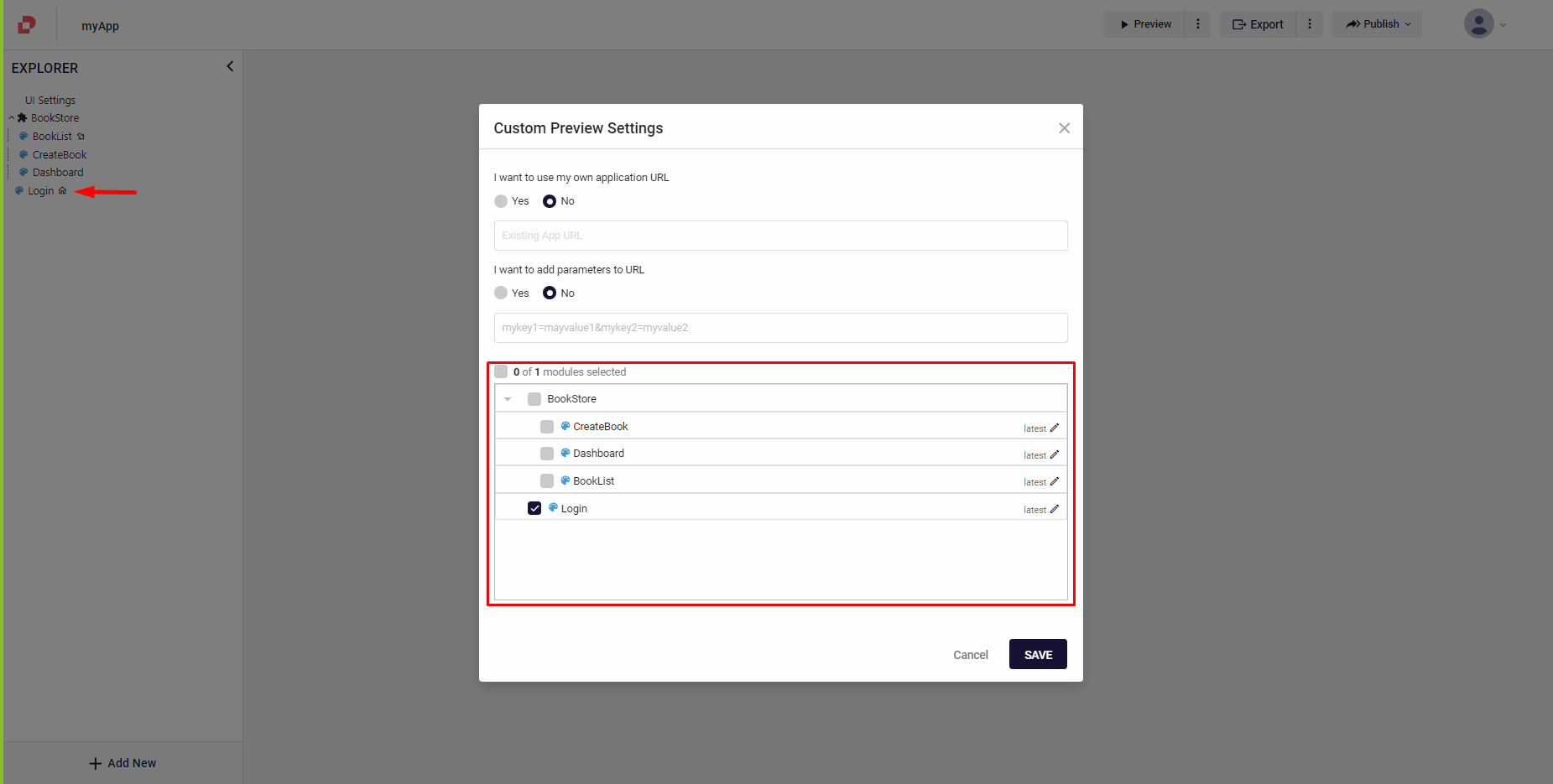
- Click Save
Now you can switch between previews and edit your custom preview by clicking the three dots next to Preview button.
After you create your custom preview, a QR code will be generated for you to view your application on mobile by scanning it.
Mobile App Live Preview
You can instantly view the app that you are developing by scanning the QR code on Studio Apps. This feature allows you to test your app’s functionality and design on different screen sizes and orientations.
StudioApps is an application where you can preview the applications you create using the Plateau Studio platform and access links with information and documentation for using the platform.
How do I preview in StudioApps?
You can preview the application pages you created in Plateau Studio using the simulator feature by scanning a QR code accessible from Plateau Studio on your mobile device.
What are some tips for using StudioApps Simulator?
- Create your application in Plateau Studio.
- Generate a QR code in Plateau Studio.
- Scan the QR code with your mobile device.
- View the application page previews on your mobile device.
To install StudioApps:
- Scan the QR code and see your app in action on both iOS and Android devices. You can also manage your connected devices below.
To mobile live preview click Preview button and scan the generated QR code.