Create Symphony Project
Symphony is built on Node.js without any other dependency. This enables it to be runnable anywhere which can run Node.js. As Symphony can run on a local computer whether on a PC or Mac, it can also run on a container like Docker.
TypeScript is used to develop a Symphony Application. Because TypeScript is built on JavaScript, JavaScript knowledge is also suitable. Basic TypeScript and JavaScript knowledge will be enough to start and maintain the basic Symphony Applications. Complex use cases might require upper level profiles.
In addition, even though having a knowledge about Node.js is not essential, it will help to rapidly adopt the development environment.
Install Npm and Node.js: To make your system ready to start developing an application with Symphony, Nodejs and Npm must be installed on the computer. The Node.js installer includes the NPM, therefore installing Node.js will be adequate. To download a suitable Node.js installer for your system, click Here
Install NVM: Use 16.18.0 Node version. NVM must be used to install the 16.18.0 node version. For more detailed information, click See More.
Install symphony-cli: During the development phase of an application, Symphony will need Symphony-cli. Symphony-cli is a CLI(command-line interface) tool which helps and meets end to end requirements to develop and release a Symphony Application. To learn how to install and use the Symphony-cli tool, click Here.
Go to the folder where the project was requested to be created, right-click in the folder and open Git Bash by going to Git Bash Here.
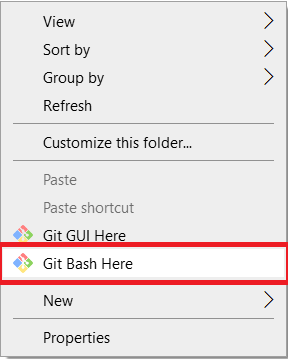
In Git Bash, use the command symphony-cli sym-create [ProjectName] -t [Token] -r [Registry] to create symphony project.
Use Token or Registry definitions.
-t [Token] : Npm Token
@stechquick/qui package is private. To access to the Private NPM Packages you must use token. To receive token, contact to the Plateau Studio Web PlateauStudioWeb@softtech.com.tr team.
-r [Registry] : Your registery address (example: nexus address)
If you are going to install the project in the Is Bank environment, you do not need the npm token. The package will be received from the Is Bank Scorenexus.
Use Is Bank Scorenexus address: https://scorenexus.isbank/repository/npm-stechquick-registry-proxy-repo/
symphony-cli sym-create mySymphonyProject -t npm_Token
symphony-cli sym-create mySymphonyProject -r https://scorenexus.isbank/repository/npm-stechquick-registry-proxy-repo/
USAGE
$ symphony-cli sym-create NAME -t TOKEN
$ symphony-cli sym-create NAME -r REGISTERY
ARGUMENTS
NAME input application name
OPTIONS
-d, --desc=desc description to application
-r, --registry=registry your registery address (example: nexus address)
-t, --token=token npm token for @stechquick
EXAMPLE
symphony-cli sym-create havale -t=TOKEN
symphony-cli sym-create havale -t=TOKEN -d="Havale işlemi"
symphony-cli sym-create havale -r=REGISTERY
symphony-cli sym-create havale -r=REGISTERY -d="Havale işlemi"
Open the symphony project with Visual Studio Code. Go to the Visual Studio Code to download.
Write the latest versions of the following 2 packages in the package.json file of the project.
"devDependencies": {
"@stechquick/symphony": "0.3.2",
"@stechquick/symphony-cli": "0.5.30"
}Comment on the definitions in the C:\Users\[USERNAME]\.npmrc file.
Checking Your Network:
If Pulse Secure is open on your computer and you can access to https://registry.npmjs.org/ then use Global Npm Url in .npmrc file on the project.
@stechquick:registry=https://registry.npmjs.org/
//registry.npmjs.org/:_authToken=npm_TokenIf Pulse Secure is not open on your computer and you can access to https://registry.npmjs.org/ then use Global Npm Url in .npmrc file on the project.
@stechquick:registry=https://registry.npmjs.org/
//registry.npmjs.org/:_authToken=npm_TokenIf Pulse Secure is open on your computer and you cannot access to https://registry.npmjs.org/ then use Is Bank Scorenexus Url in .npmrc file on the project.
registry=https://scorenexus.isbank/repository/npm-stechquick-registry-proxy-repo/
strict-ssl=falseNote If you are going to install the project in the Is Bank environment, you need to use the Is Bank Scorenexus Url.
If Pulse Secure is not open on your computer and you cannot access https://registry.npmjs.org/, first, enable the Pulse Secure. Then, follow the steps under Checking Your Network section above.
Global Npm Url in .npmrc file
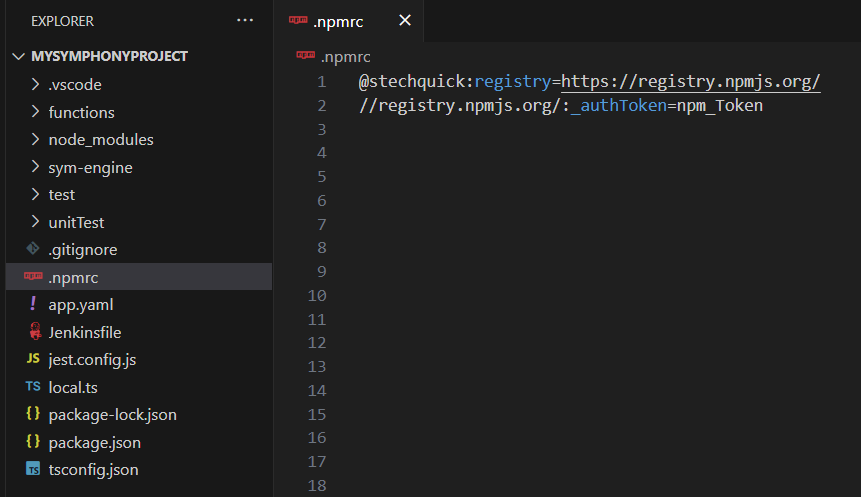
Is Bank Scorenexus Url in .npmrc file
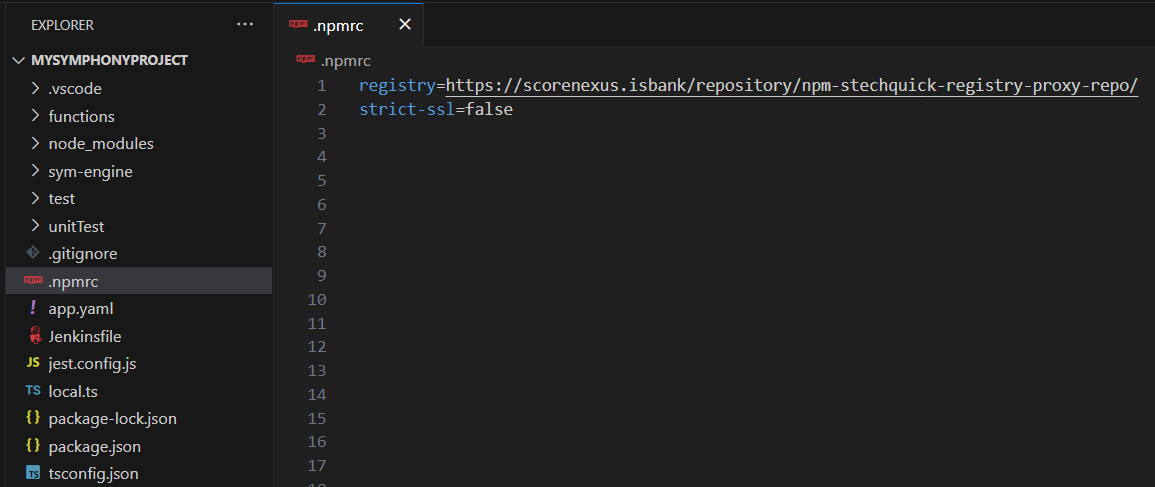
On the terminal of the project, run the npm install code command. Running npm install in the root directory of your project will install all the dependencies listed in the package.json file into the node_modules folder.
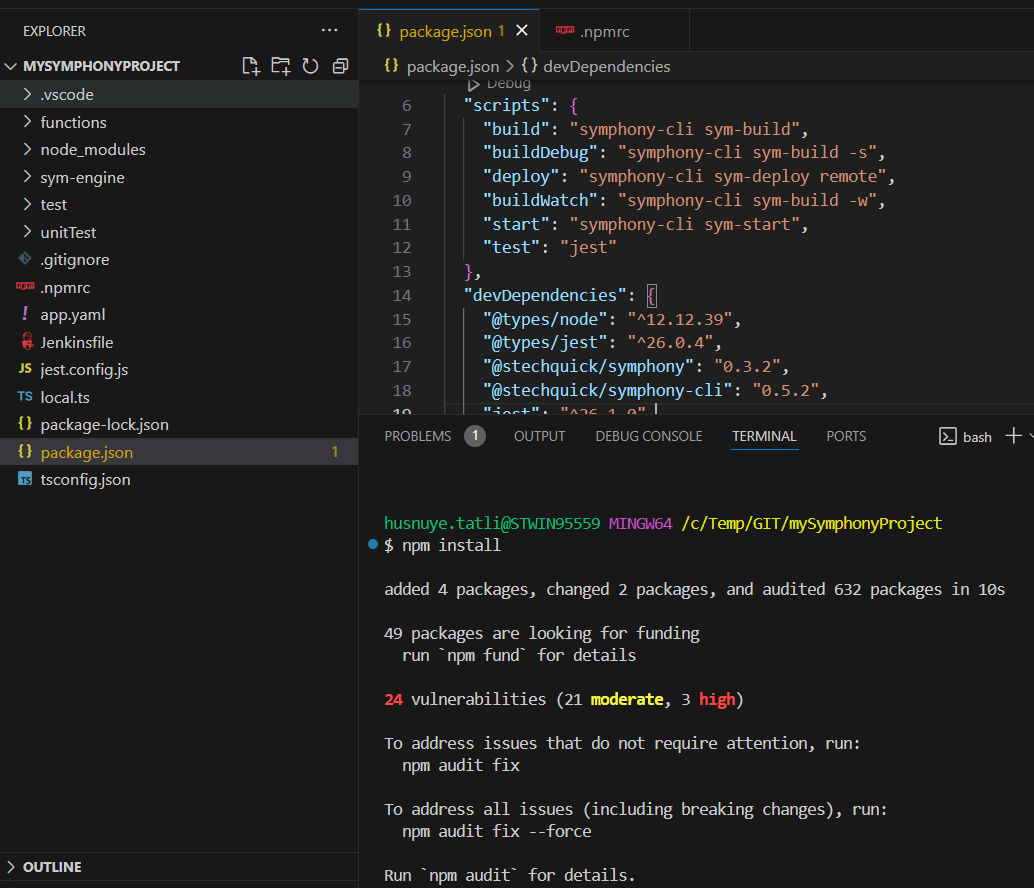
On the terminal of the project, run the symphony-cli sym-build or npm run build code command to build your symphony project.
USAGE
$ symphony-cli sym-build
EXAMPLE
$ symphony-cli sym-build -w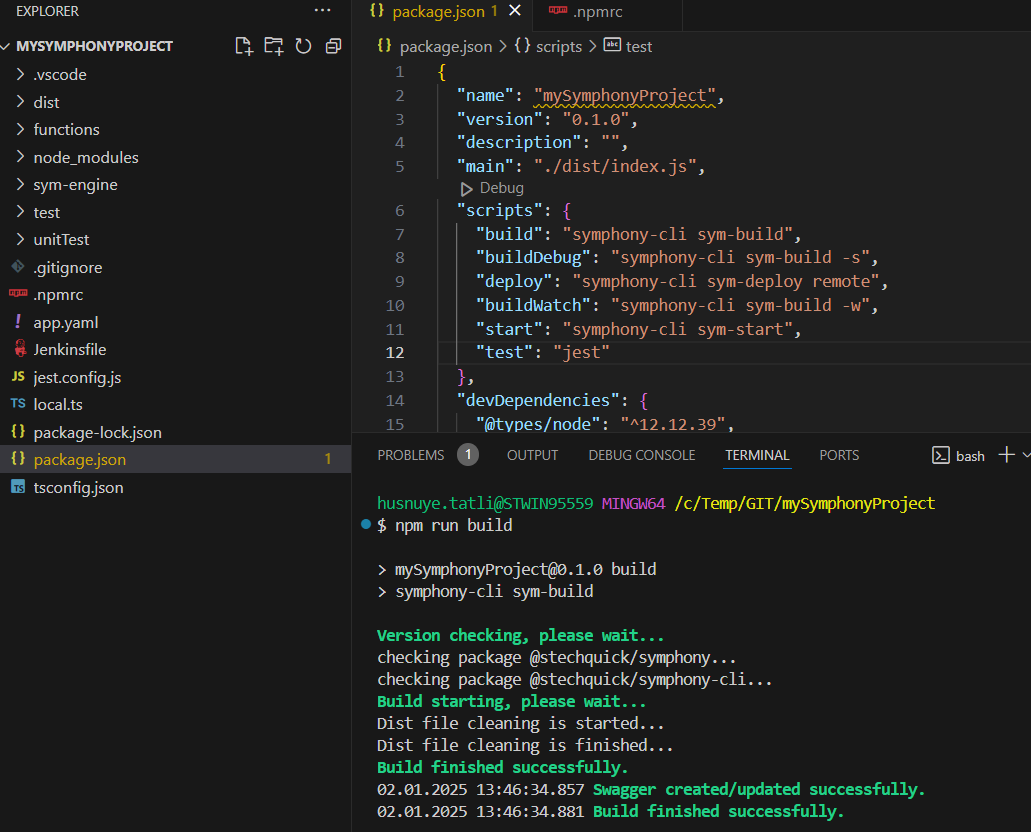
On the terminal of the project, run the symphony-cli sym-start or npm run start code command to start your symphony project.
USAGE
$ symphony-cli sym-start
OPTIONS
-b, --build for build
EXAMPLE
$ symphony-cli sym-start -b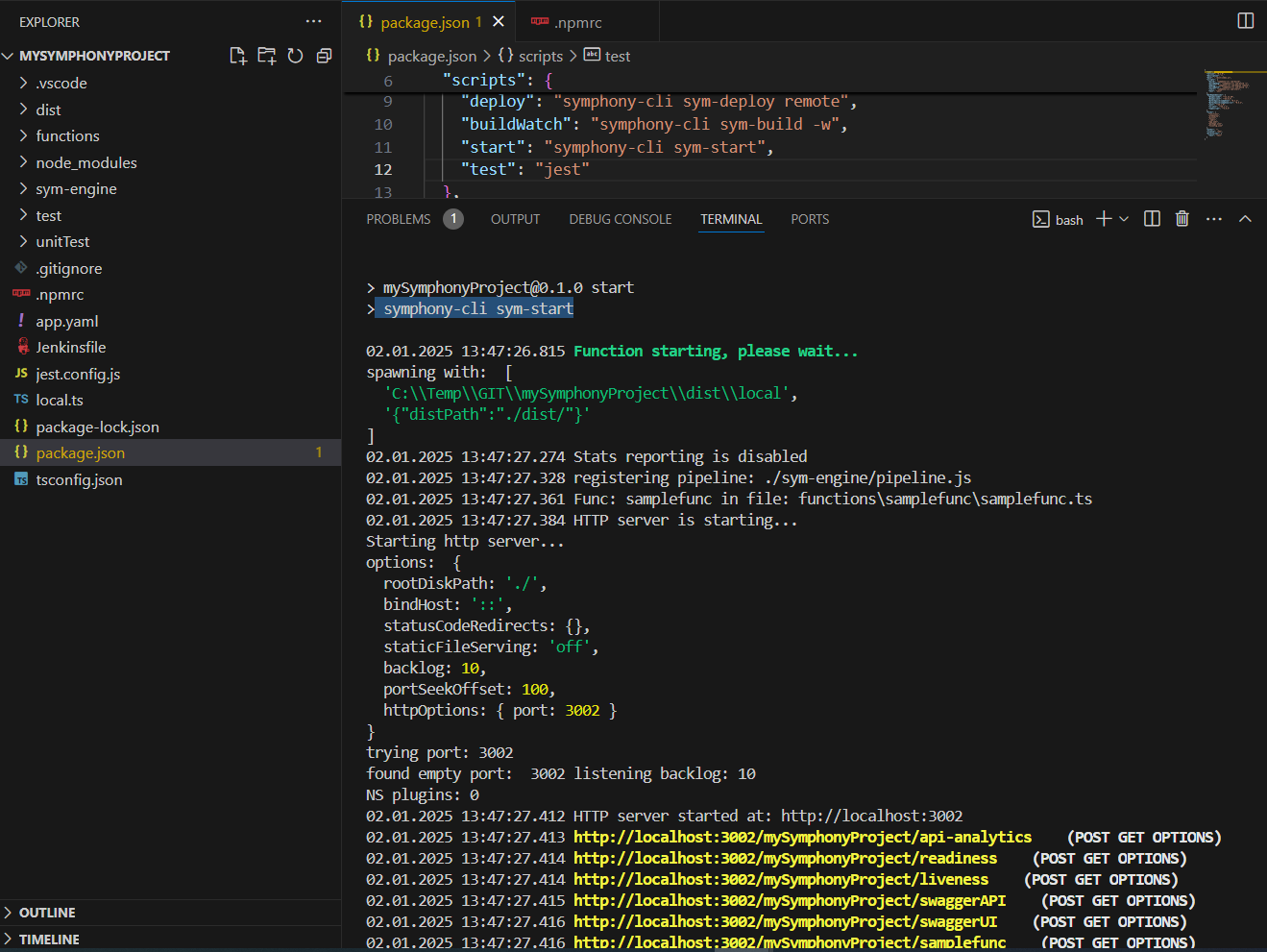
The Symphony project APIs are running on below address:
