Publish
In Plateau Studio, after creating your application, you can publish them to Web or mobile platforms in one click.
Publishing feature allows you to preview your applications both on Studio Playground environments and StudioApps.
How to Publish to Web Environments?
Studio Playground covers two different publishing environments: Public Cloud and Plateau PLatform Playground.
You can publish only your UI pages to Public Cloud. However, Plateau Platform Playground allows you to publish all your data and process models and UI pages.
Note: You need to create data models to be able to publish to Plateau Platform Playground.
- Click Publish on the right top corner.
- Check Web check-box
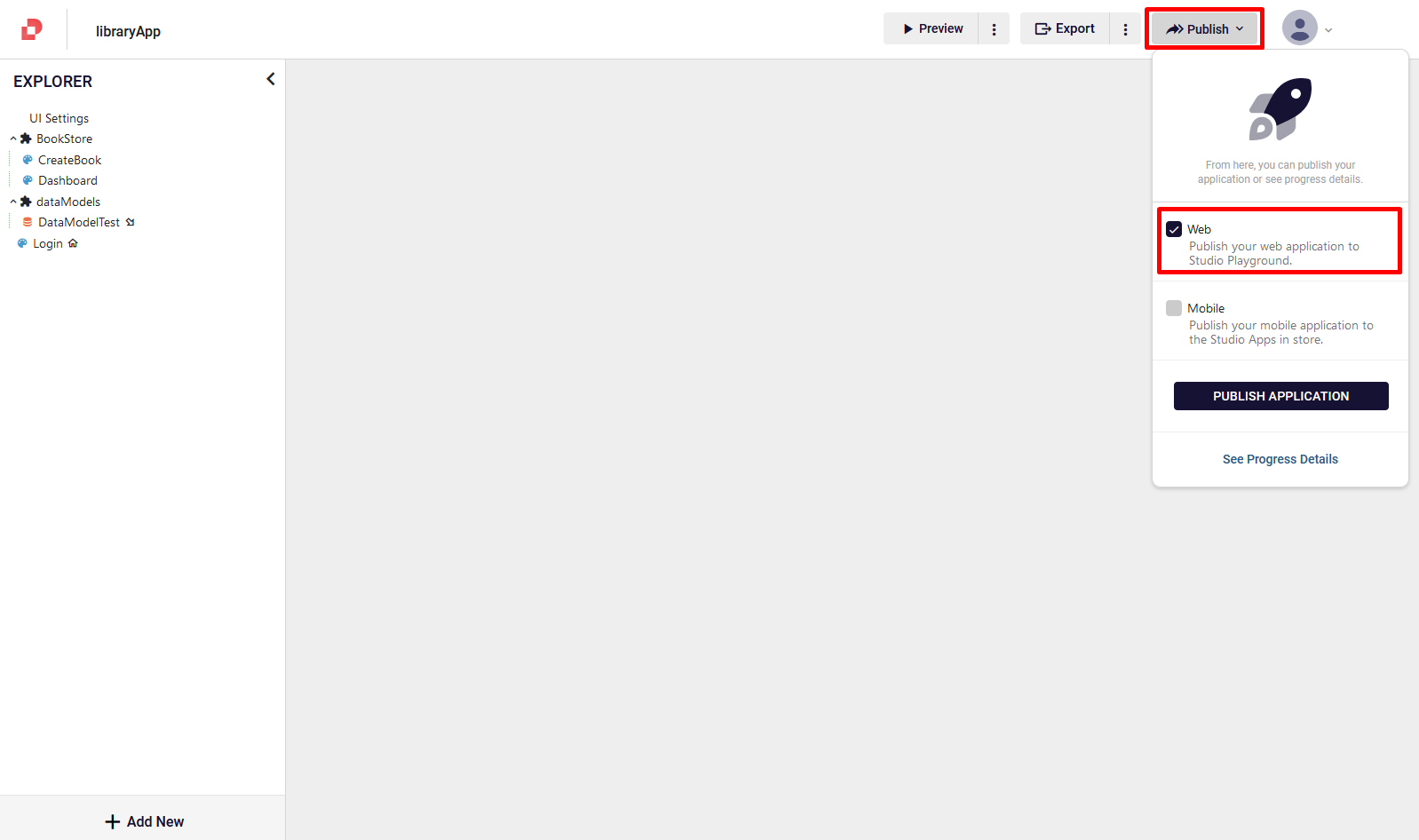
- Click Publish Application
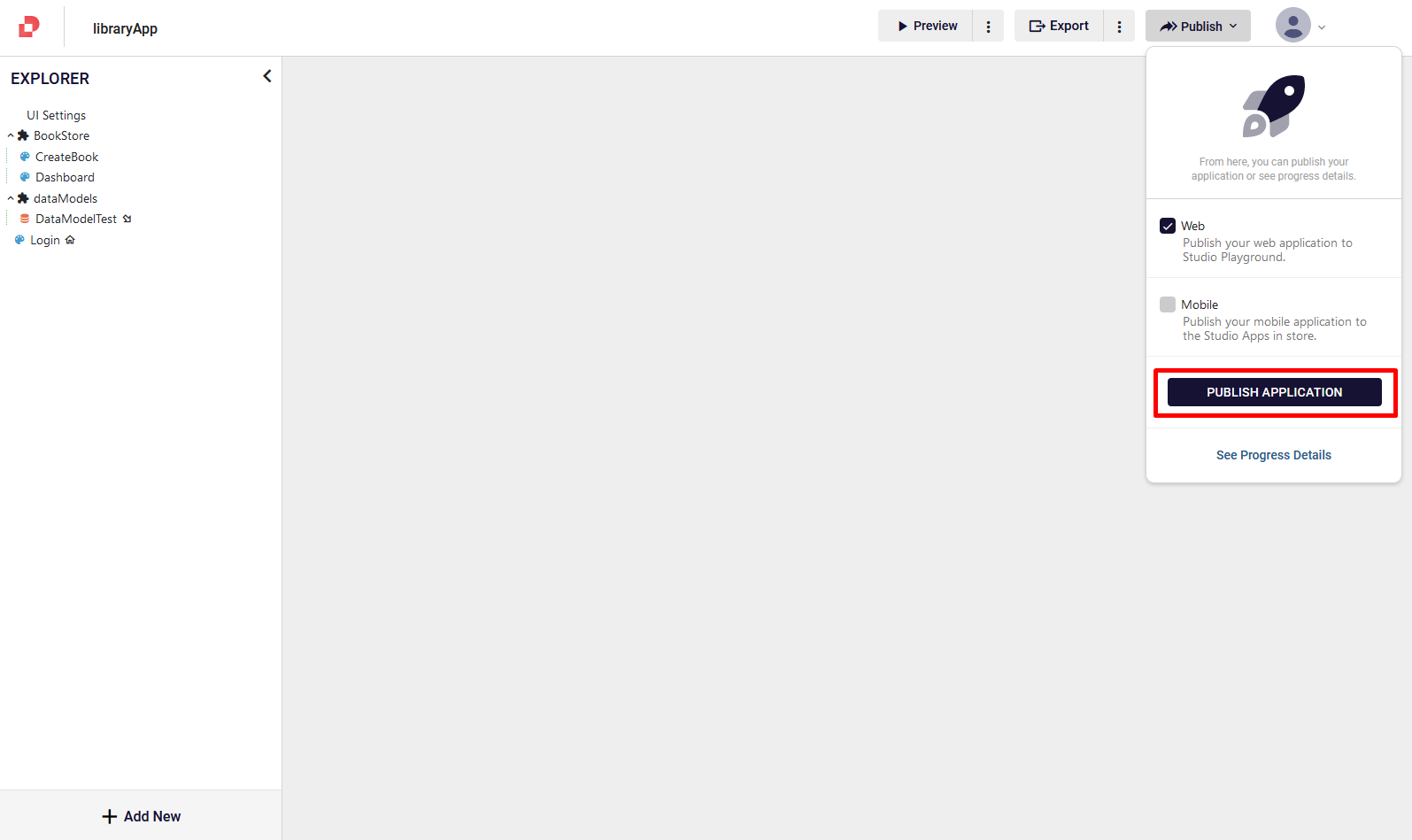
- On the Publish Modules to Web pop-up, select your publishing location from Publish To drop-down, then Publish
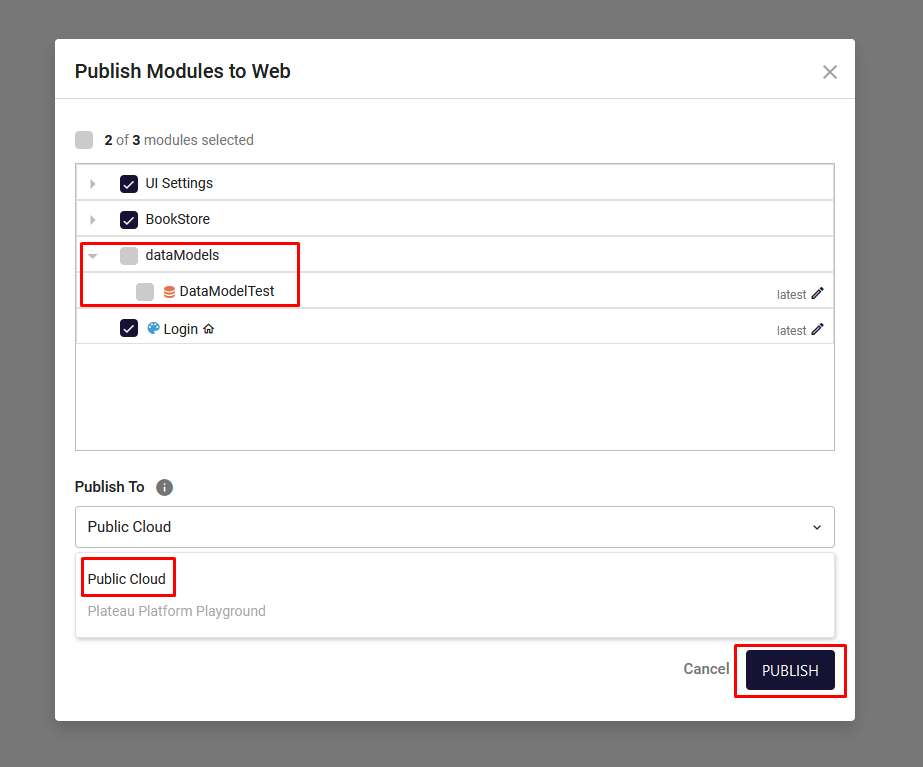
Note 1: Keep in mind that you need to have authorization for publishing to Plateau Platform Playground. To have the authorization, contact us here. (link)
Note 2: All your modules and UI screens come as selected by default. You can deselect any of them. Keep in mind that to be able to publish, you should include your defined Start Screen.
After publishing completed, you can see your application's URL from the pop-up when you click Publish button.
How to Publish to Mobile Environments?
You can publish only your UI pages to Public Cloud.
When you select mobile deployment, you can preview your application on StudioApps which is the newly developed application where you can preview your application pages created within Plateau Studio platform.
- Click Publish on the right top corner.
- Check Mobile check-box

- Click Publish Application
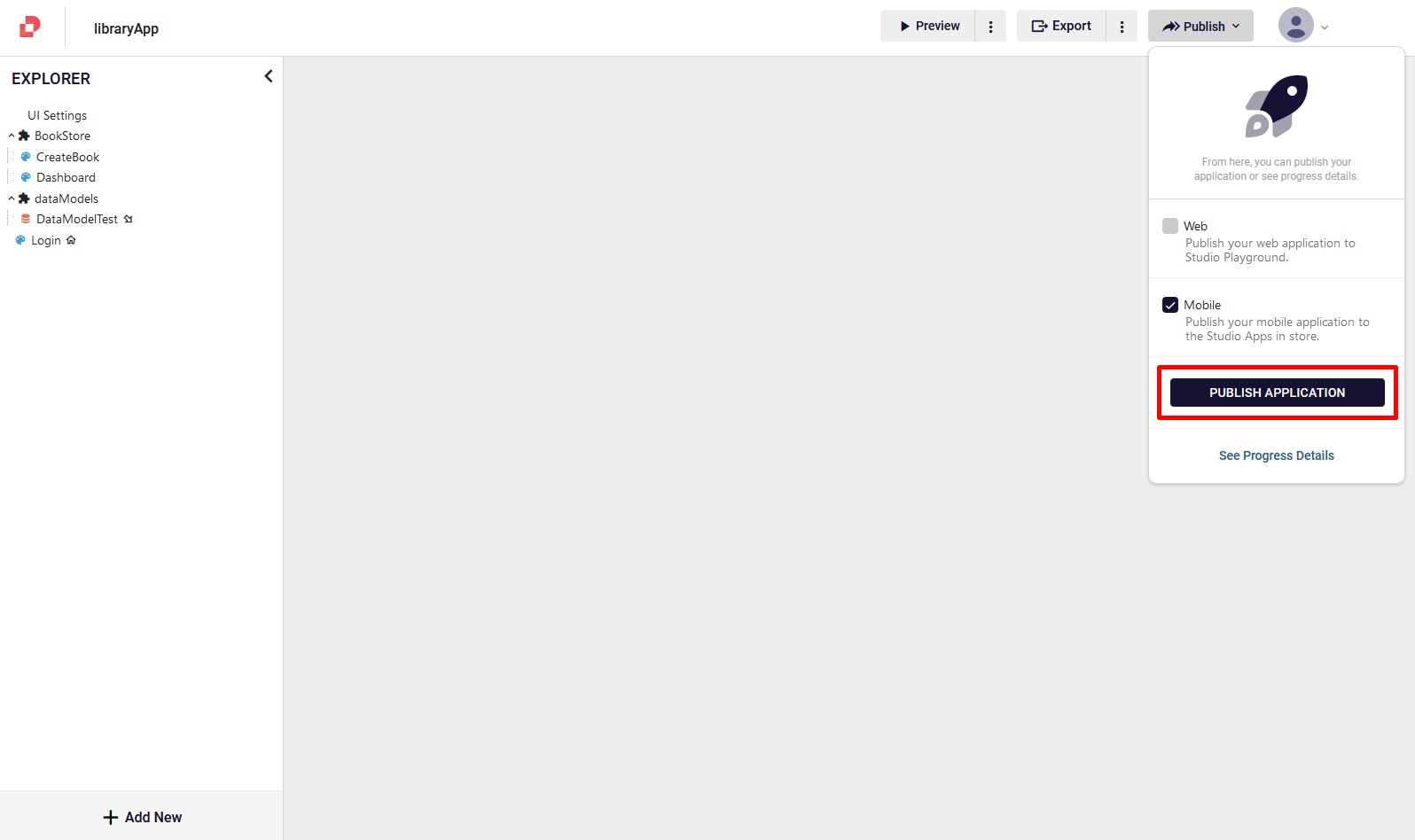
- Since Public Cloud is your default environment for mobile publishing, you can directly click Publish
Note: All your modules and UI screens come as selected by default. You can deselect any of them. Keep in mind that to be able to publish, you should include your defined Start Screen.
When you publish your app on mobile, a QR code is generated so that you can view your app on StudioApps. For more information about StudioApps and how to download it, click here.
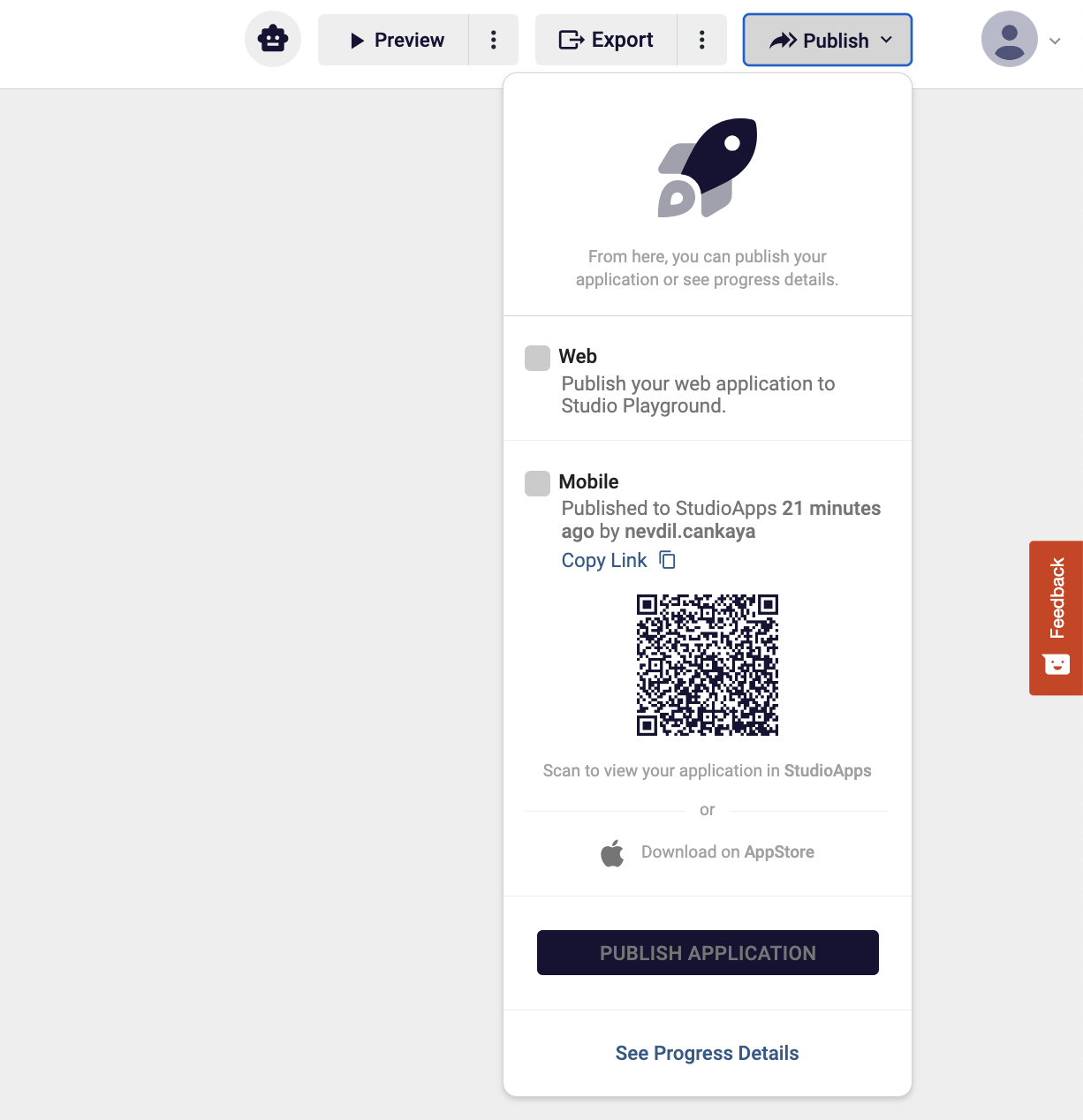
See Progress Details:
You can track all publishing steps with See Progress Details feature. After publish started (both Web or Mobile), to see the publishing process, click See Progress Details under Publish button.
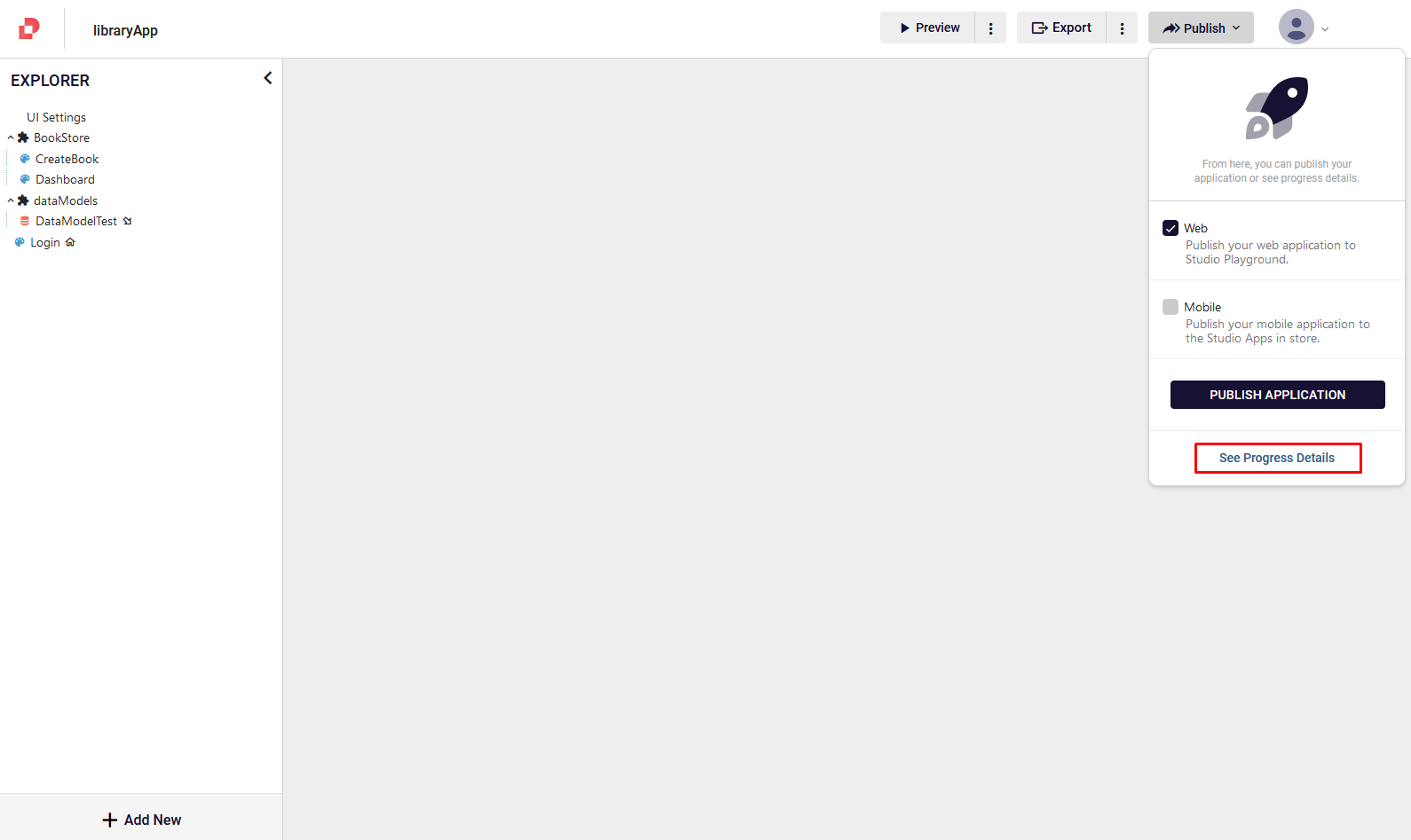
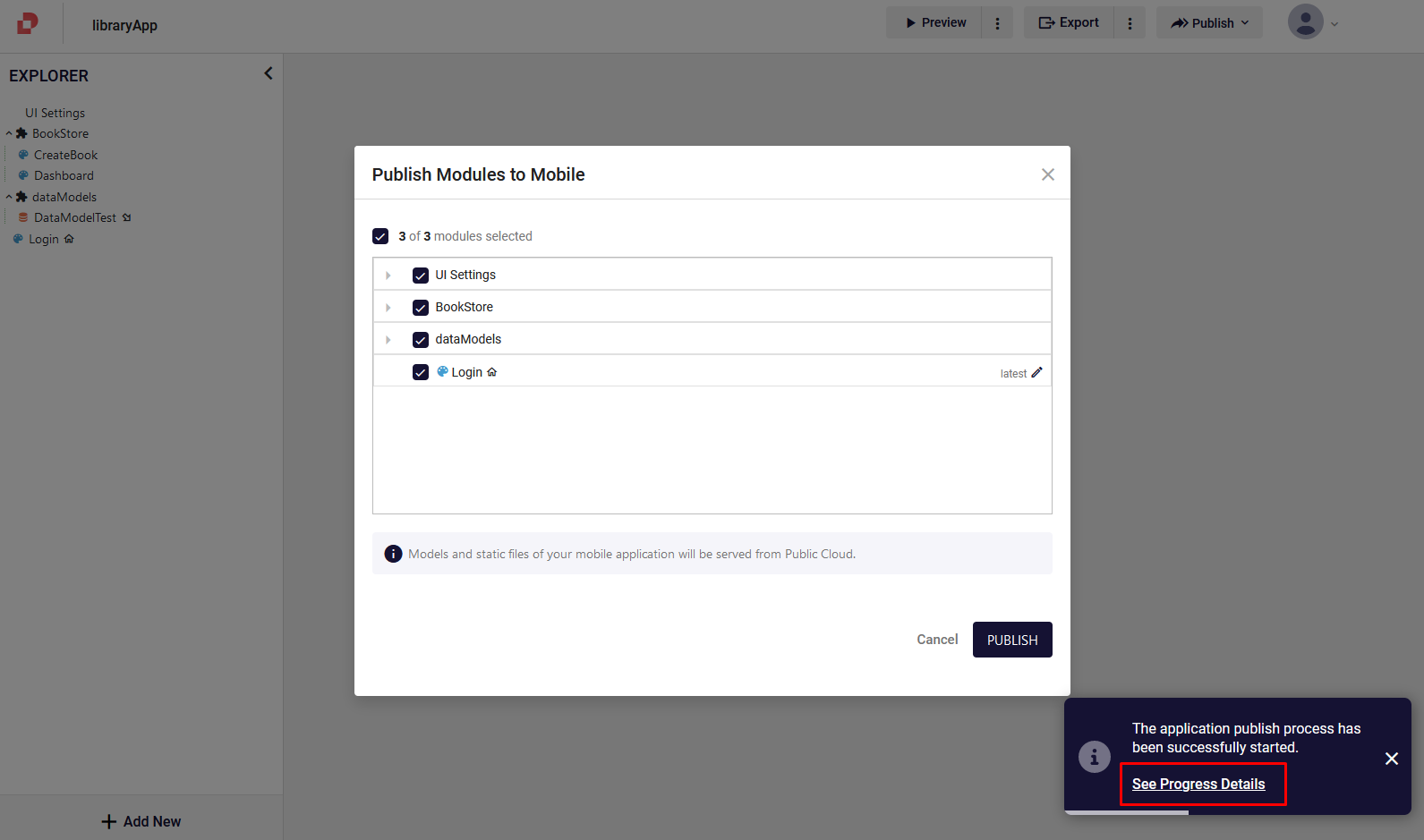
When deployment completed, to see your application, expand your application line by clicking the arrow at the end.
You can preview your application by clicking created URL.
- Google Cloud Platform Playground with Plateau Process Manager is now available on Plateau Studio. You can create your Plateau workflows, integrate them with UIs and publish to GCP.
For testing purposes, we now create the roles that you defined in the workflow wizard automatically. You can access the playground user credentials in the publish details section.
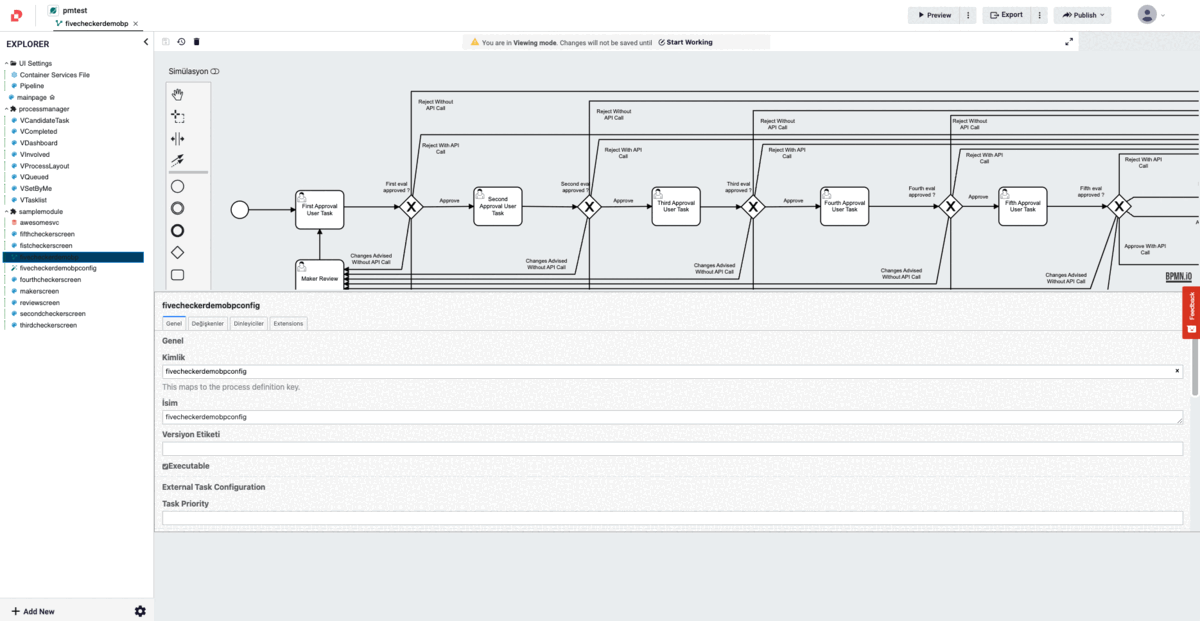
Note: If you publish your workflow to GCP, we've created the roles in the workflow wizard automatically for you to test easily. You can access the playground user credentials in the publish details section.