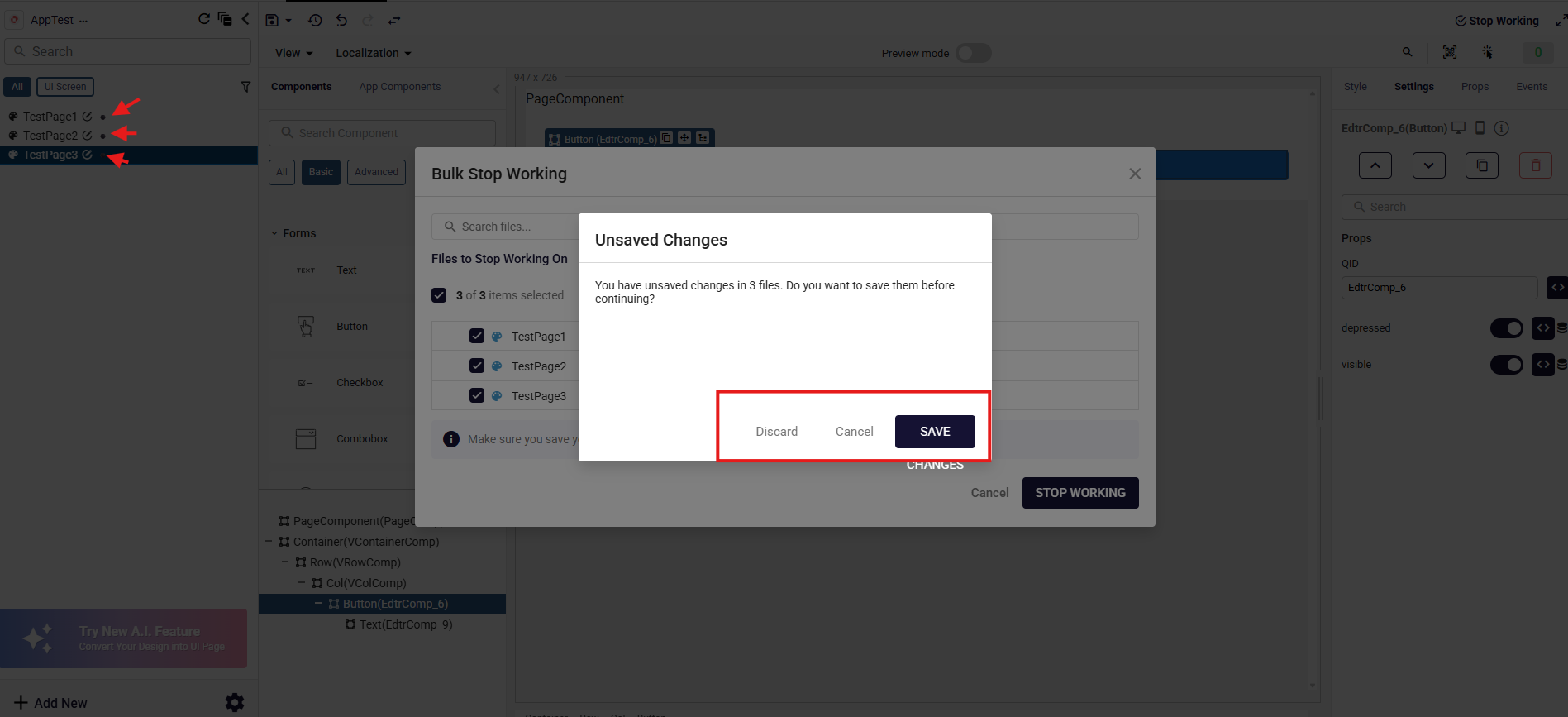Bulk Stop Working Operation
The Bulk Stop Working operation lets you stop working on (check in) multiple models at once. It allows users to quickly end active editing sessions or running processes across several models in a single action, saving time compared to stopping each model individually.
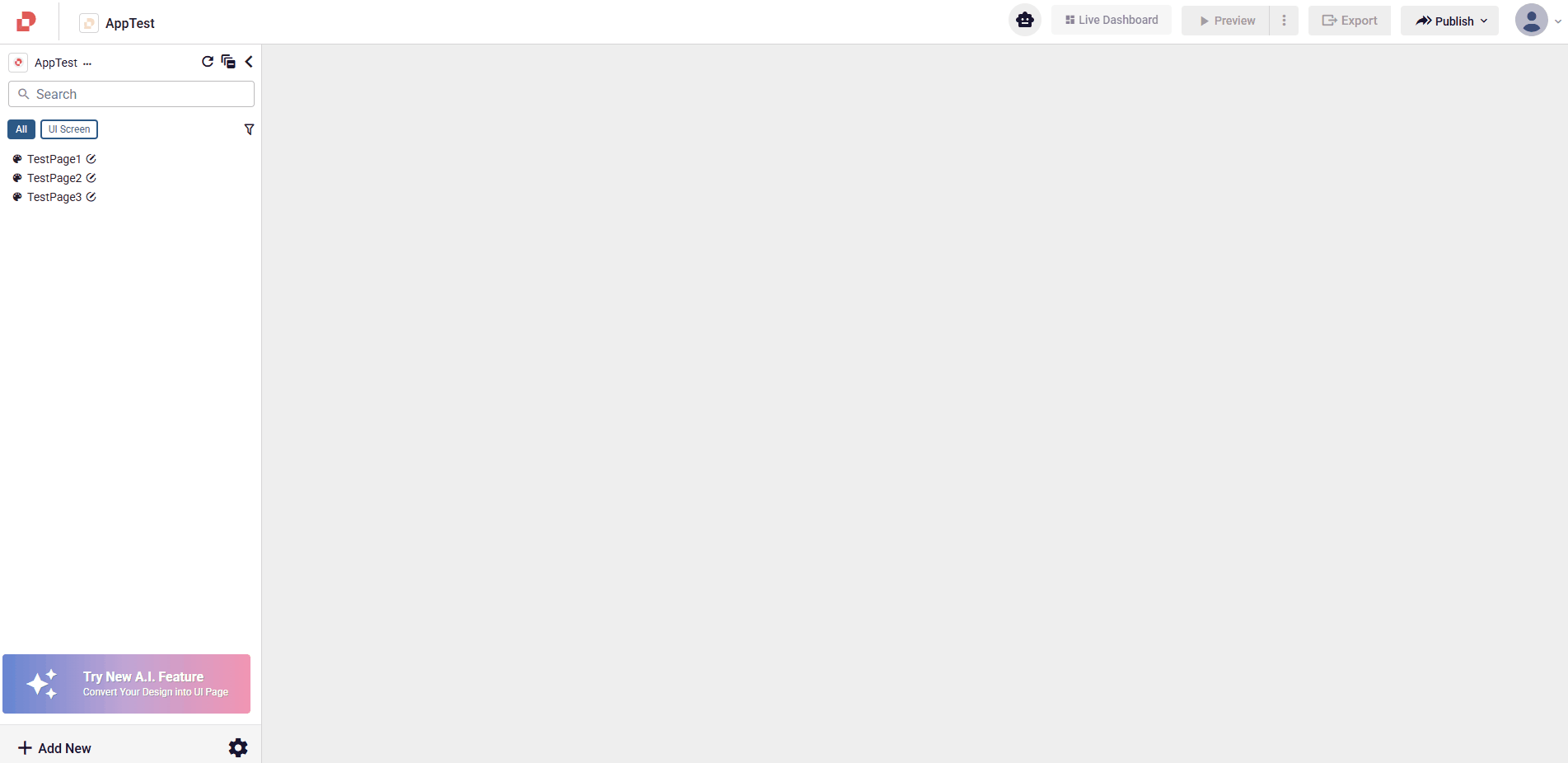
How To Use Bulk Stop Working?
Open the Bulk Stop Working panel from the Explorer’s … menu.
Path: Explorer → … menu → Bulk Stop Working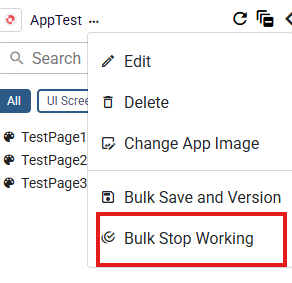
View Models to Stop.
The dialog lists all models that are currently being worked on.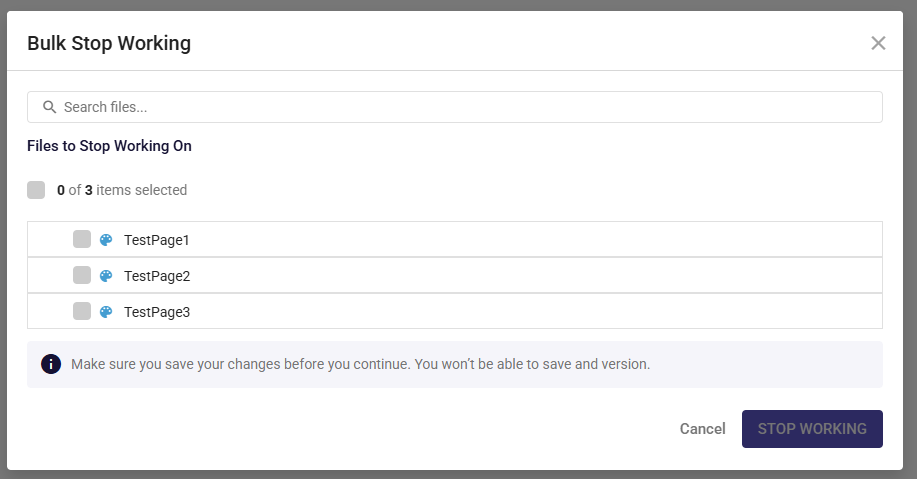
Tip: Use the Search Bar to quickly filter the models you want to stop working on.
Select Models: Tick the checkboxes next to the models you want to stop, or use the checkbox on the top to select all.
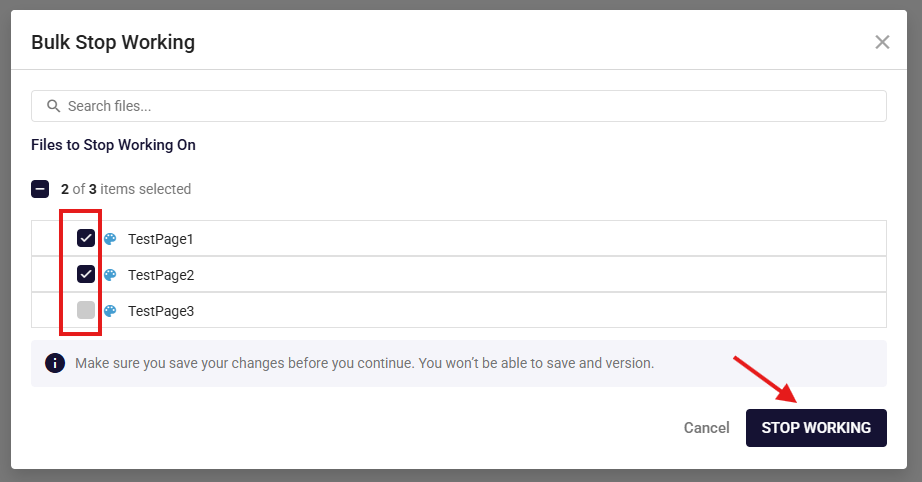
Click Stop Working.
All chosen models will immediately stop working together in a single operation.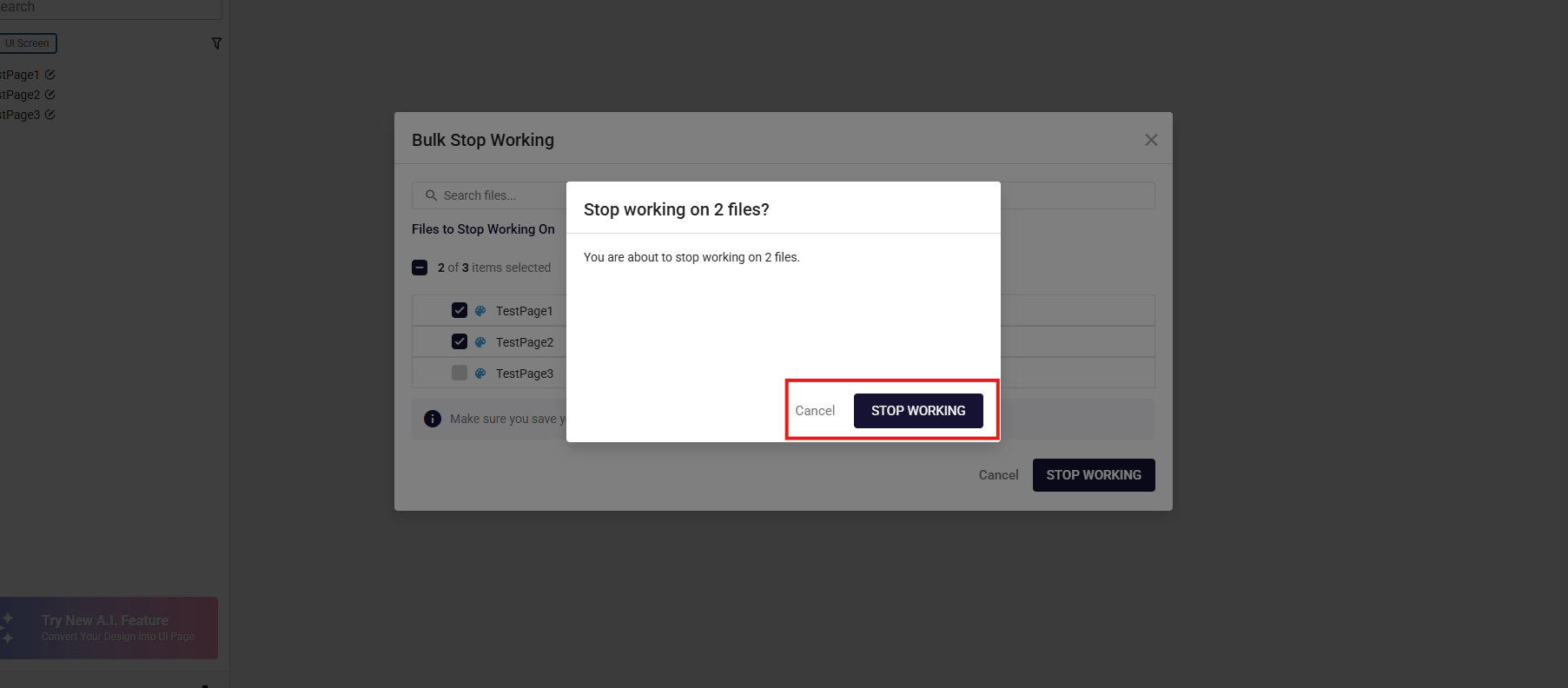
Save or Discard Modified Files (if any).
If any of the selected models contain unsaved changes, a dialog appears asking whether to Discard or Save those changes before stopping the models.