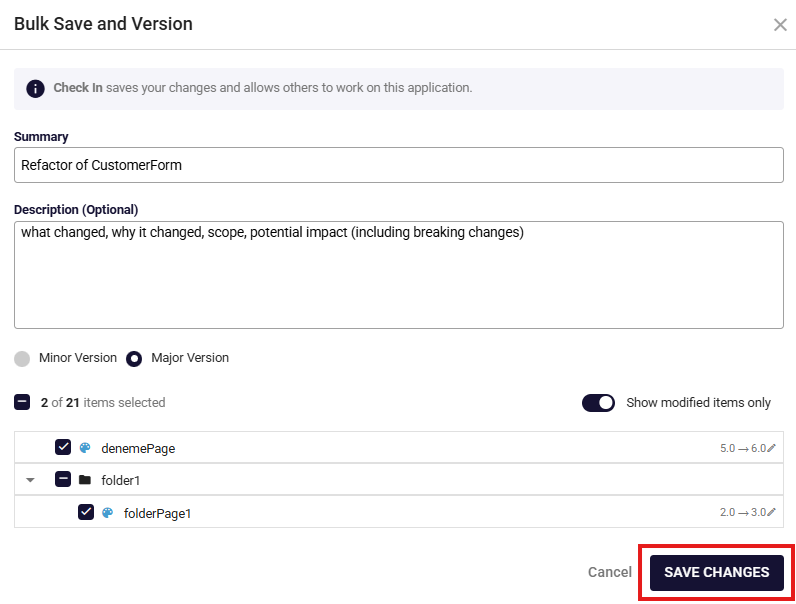Bulk Save and Version Operations
The Bulk Save and Version panel lets you check in many models at once and create a minor or major version for each selected model in a single action. It’s designed for teams who iterate fast and want consistent versioning across an entire application.
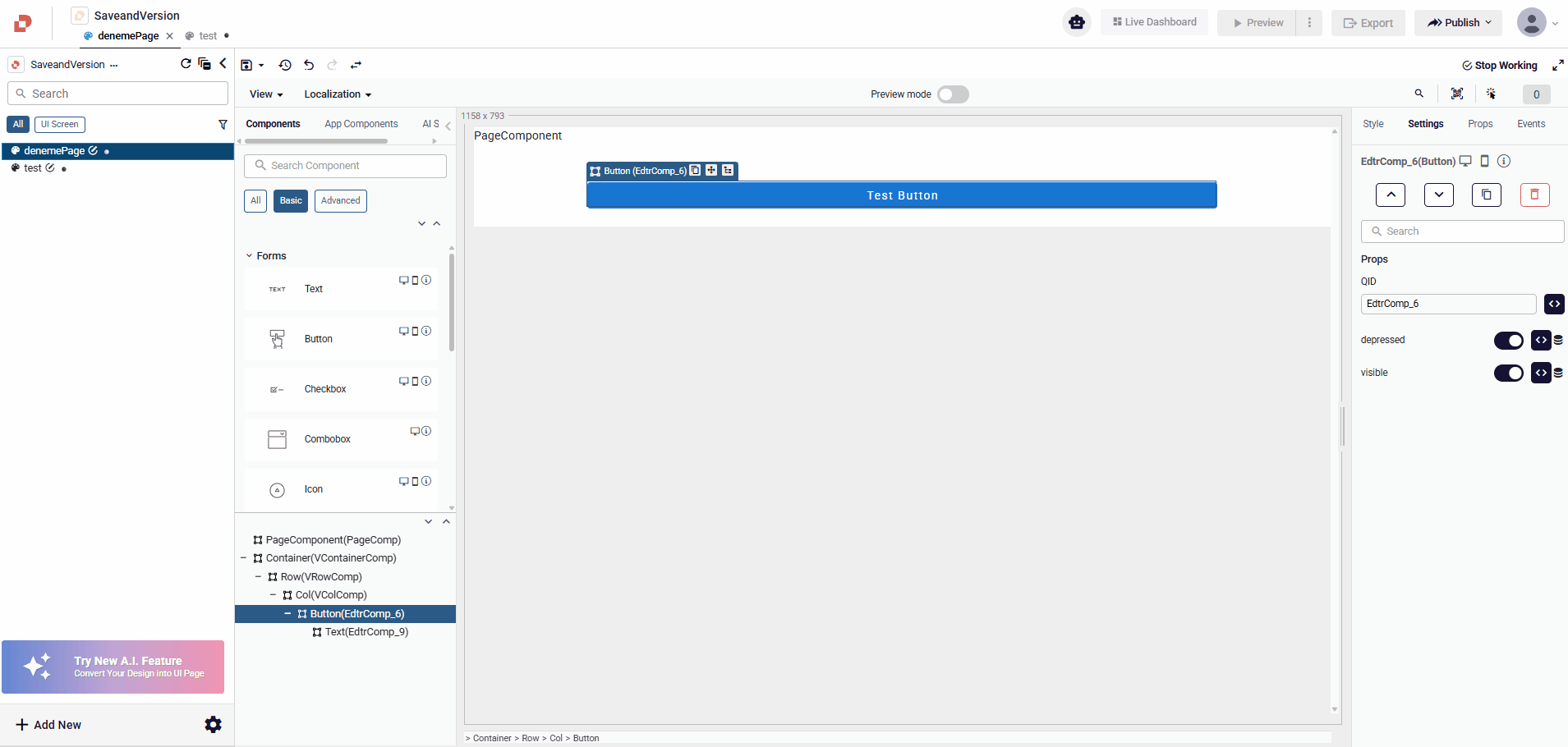
How To Use Bulk Save and Version?
Open the Bulk Save and Version panel from the Explorer’s … menu. Path: Explorer → … menu → Bulk Save and Version
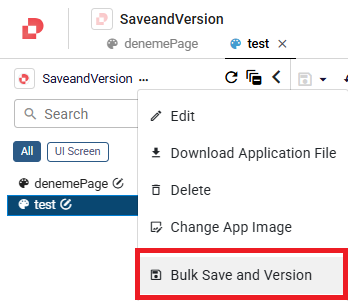
Write a Summary (required). Keep it concise but meaningful (e.g., “Refactor of CustomerForm; responsive grid”).
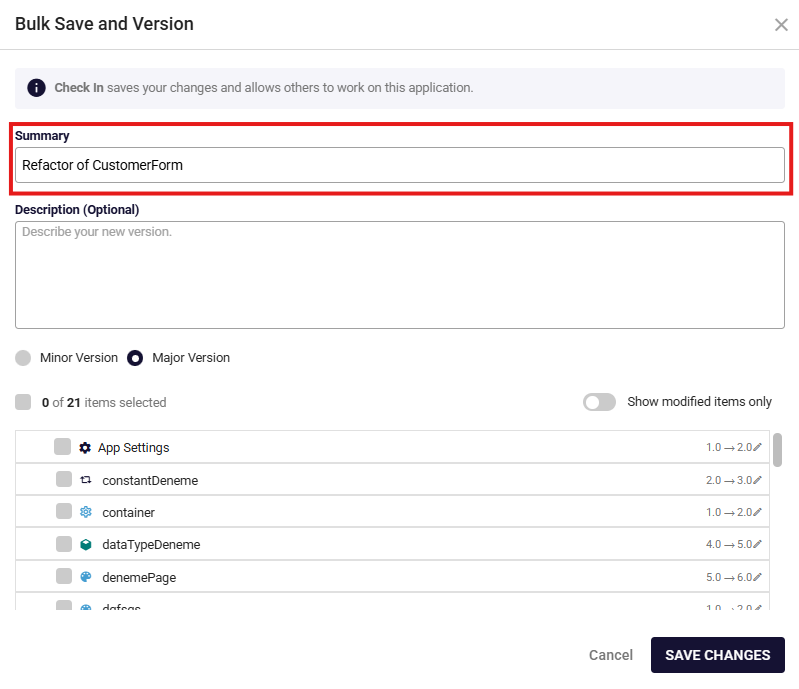
(Optional) Describe the new version in detail in Description: list the functional changes, rationale, known impacts or breaking changes, and any migration/use notes.
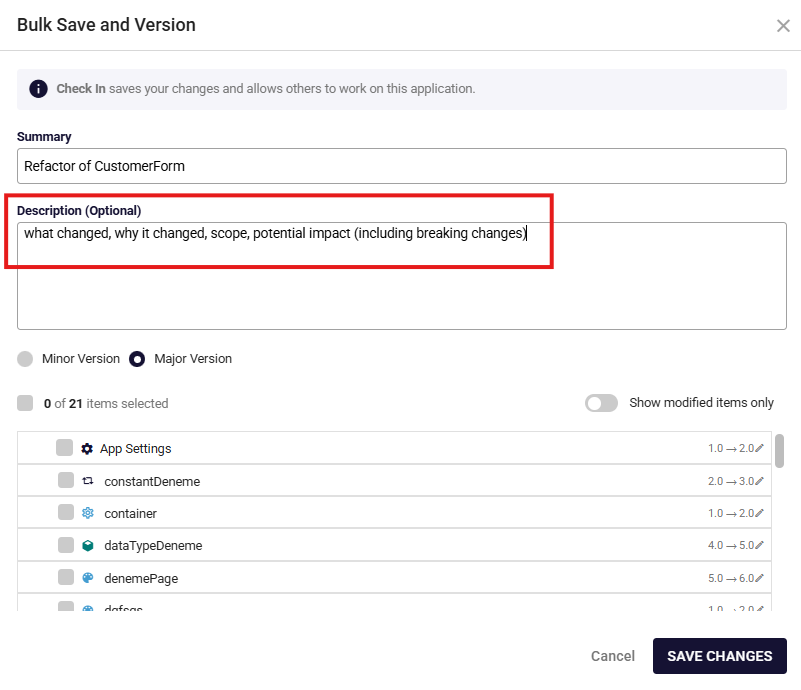
Choose Minor or Major for this change set. Displays every model in the application. Each row shows a current → next version preview (e.g.,
latest → 1.0or0.3 → 0.4for a minor bump).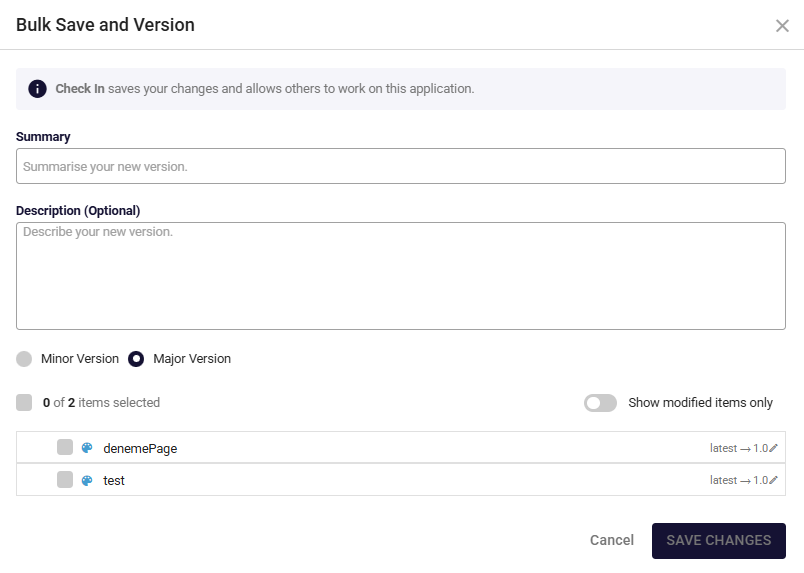
Tip: Items with no prior version display a helpful preview such as “Latest → 0.1” for a minor bump or “Latest → 1.0” for a major bump.
Pick models to save: Toggle Show modified items only to auto-filter, or manually tick the checkboxes for specific models.
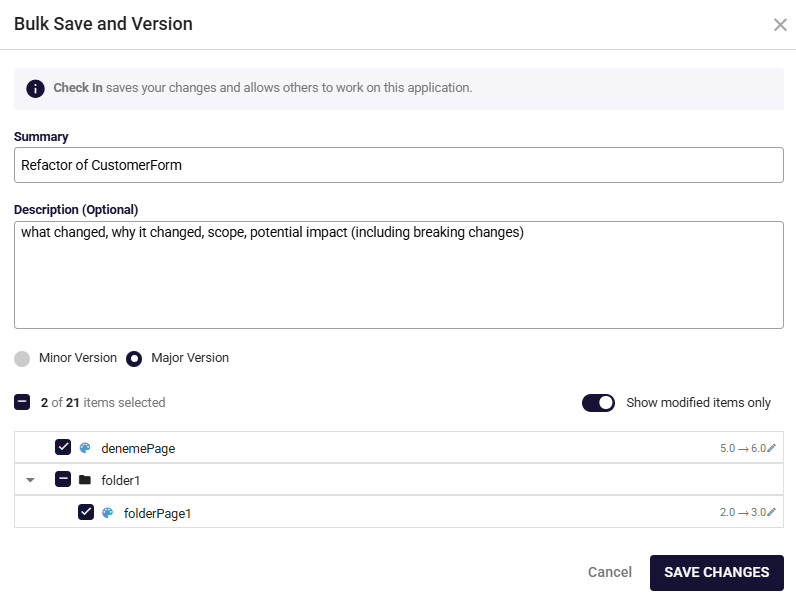
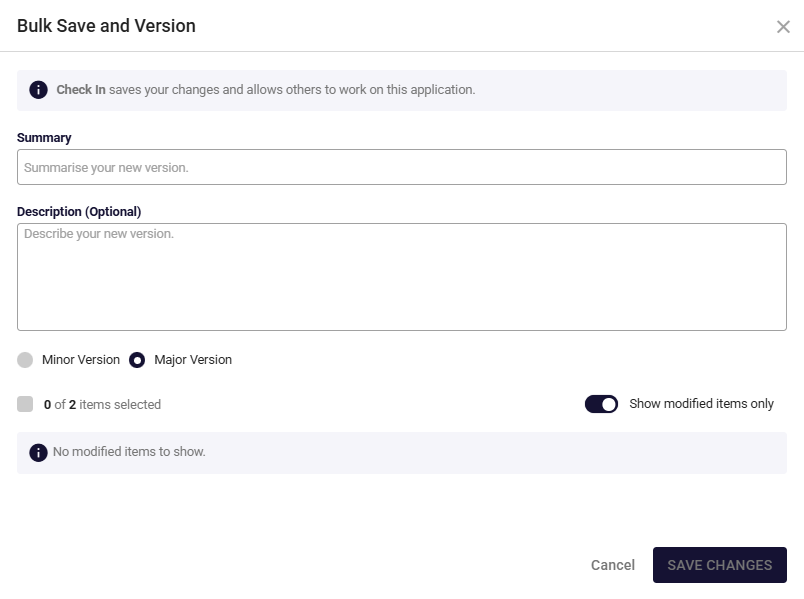
Review the version previews on the right of each row to ensure the bump is correct.
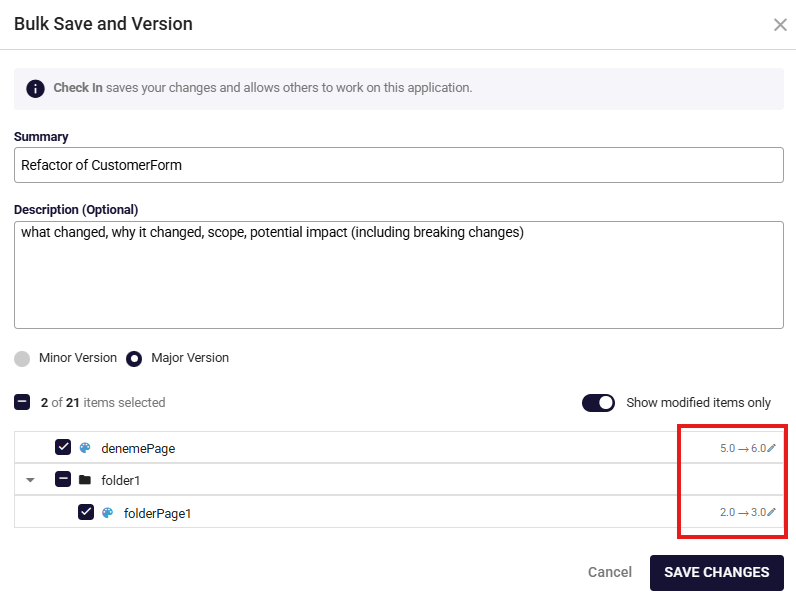
Click Save Changes. All selected models are checked in together with the chosen version type.