Organization in Plateau Studio
In Plateau Studio, an organization represents a structured environment which includes users and the applications they created.
Creating an organization and/or be part of one is a prerequisite for utilizing the full potential of the Plateau Studio platform.
Plateau Studio also gives you the option to invite users to your organization or other users can invite you to theirs. This collaborative approach allows for seamless teamwork, enabling multiple users to contribute to and collaborate on applications within the shared organizational framework.
How to Create an Organization?
Being part of an organization or creating one is essential for maximizing the potential of the Plateau Studio platform.
To create an organization:
If you haven't created an organization before or you aren't a member of one, click Create Organization button on the top right corner.
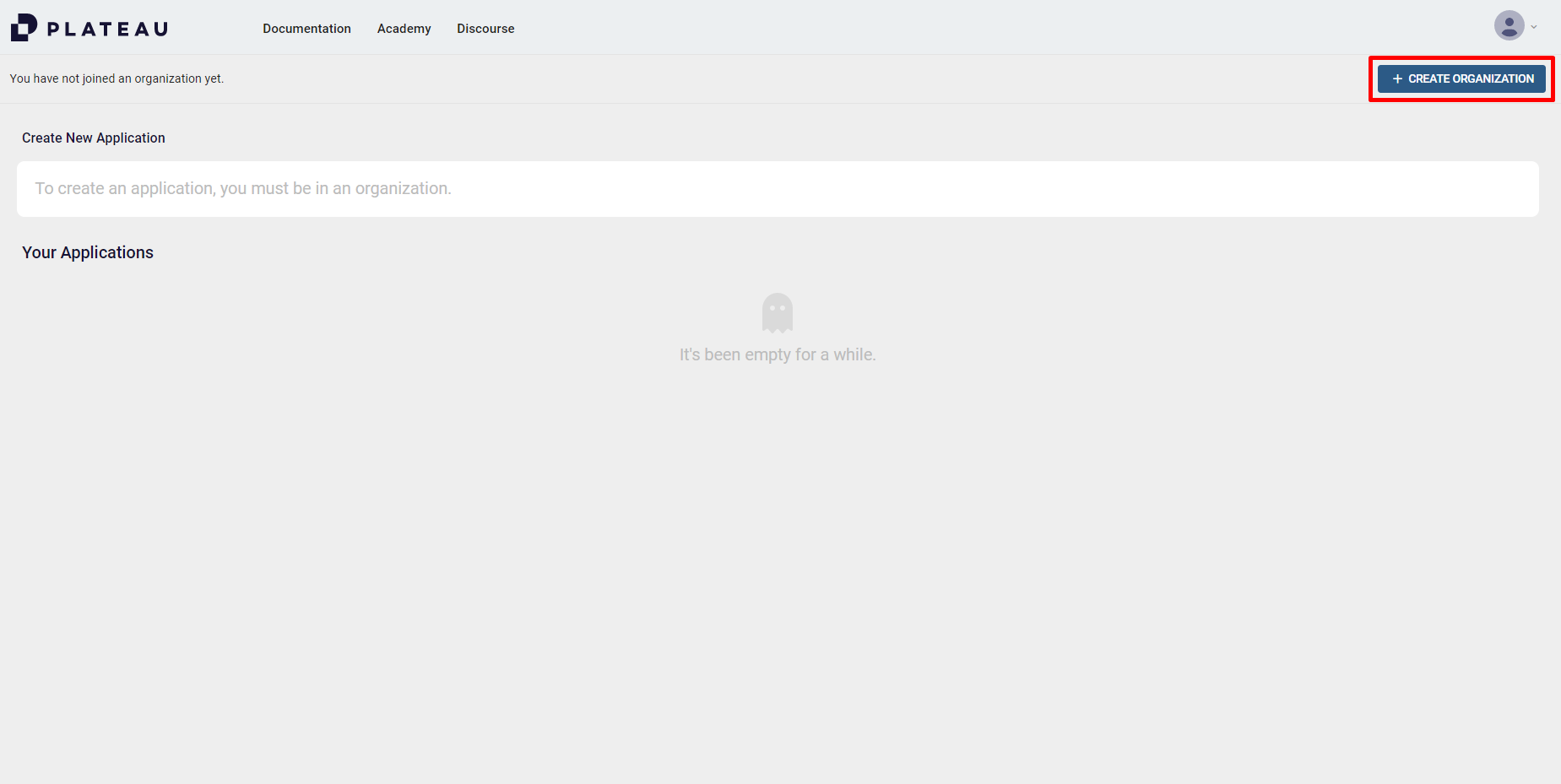
If you have already created an organization before or you are a member of one, click the drop & down arrow and Create Organization
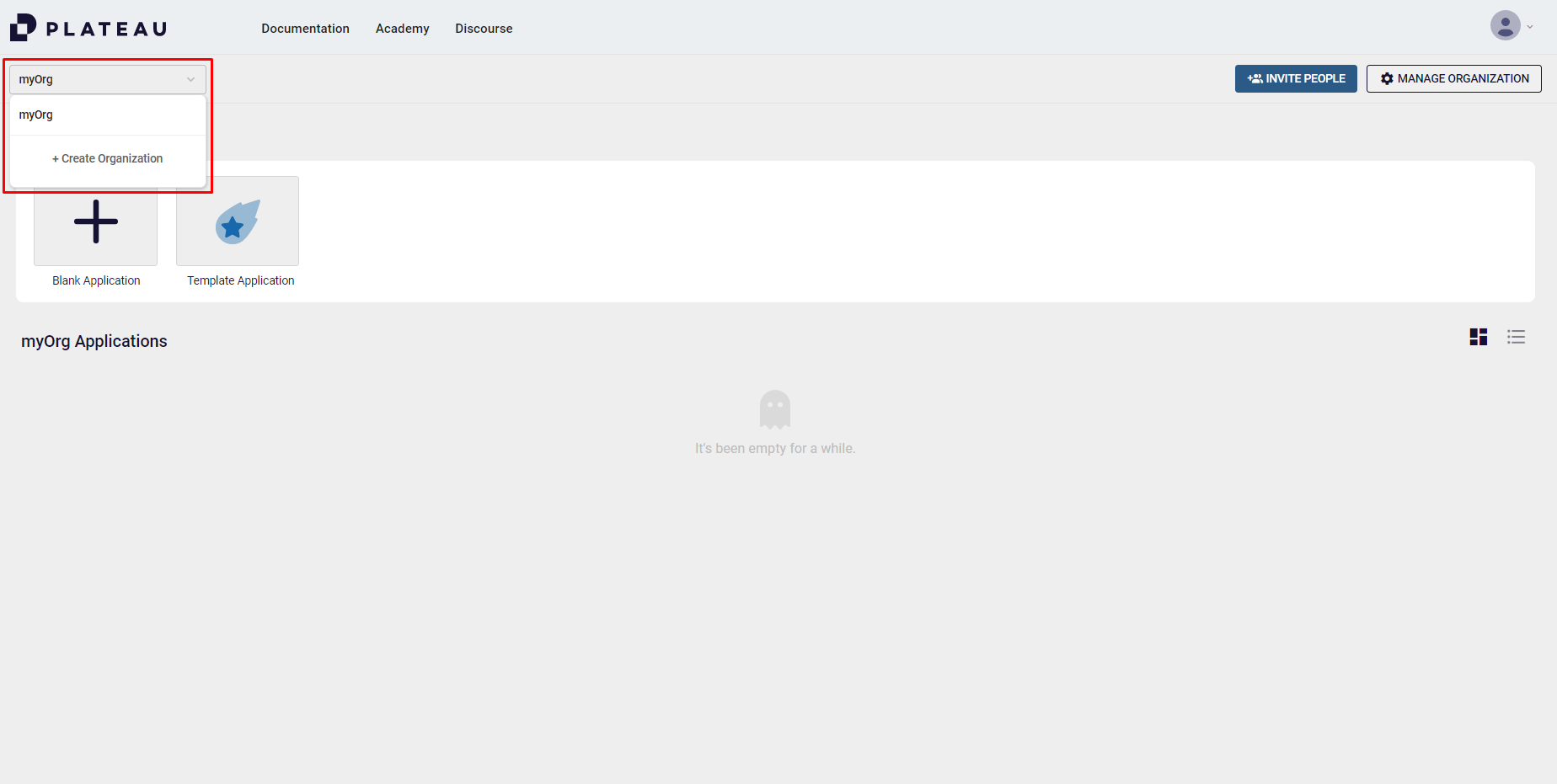
You see the Create Organization pop-up on the screen.
- Give a name to your organization and click CREATE.
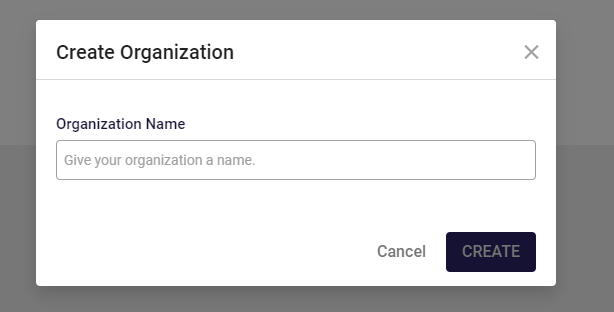
You can now create, view and manage your applications within your selected organization. To switch between organizations, click the drop-down arrow on the top left corner.
Organization Group
In Plateau Studio, organization groups are structures that encompass different organizations. Users who are owners of organizations can send requests to include their organizations in a group.
Please note that it's not mandatory for your organization or you as a user to be part of a group. However, to benefit from premium features, you need to be a member of a group.
Group owners can access Statistics, the Manage Group button, and all other organizations within that group which group owners have the ability to manage.
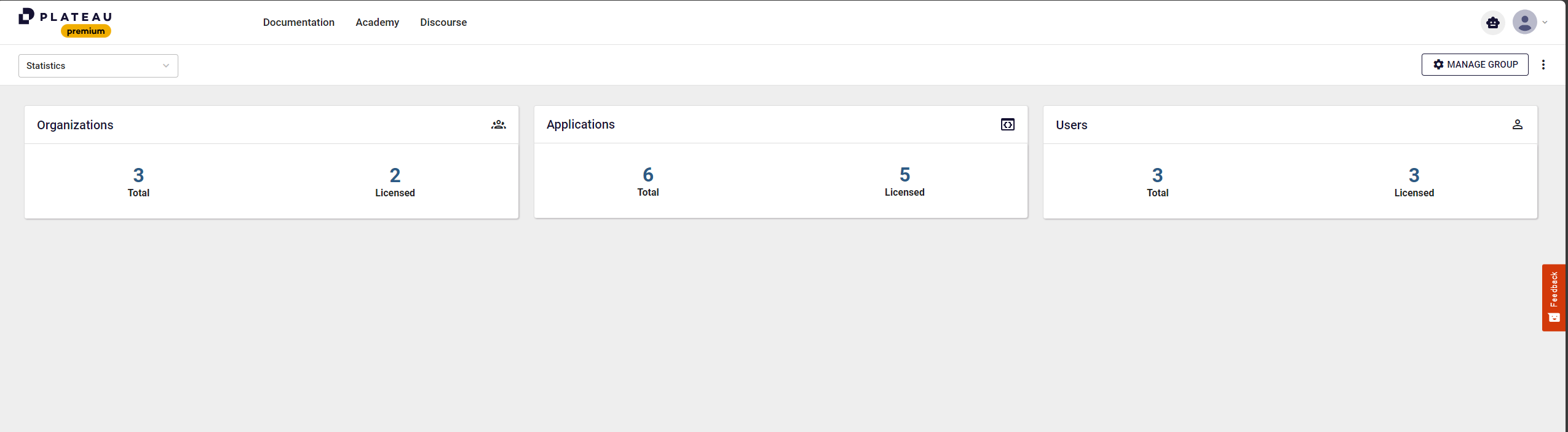
To join a group:
As mentioned above, to send a request to join a group, you must be an owner of an organization.
There are 3 different methods to join a group:
Click the three dots in the top right corner while your organization is open, then click Join a Group.
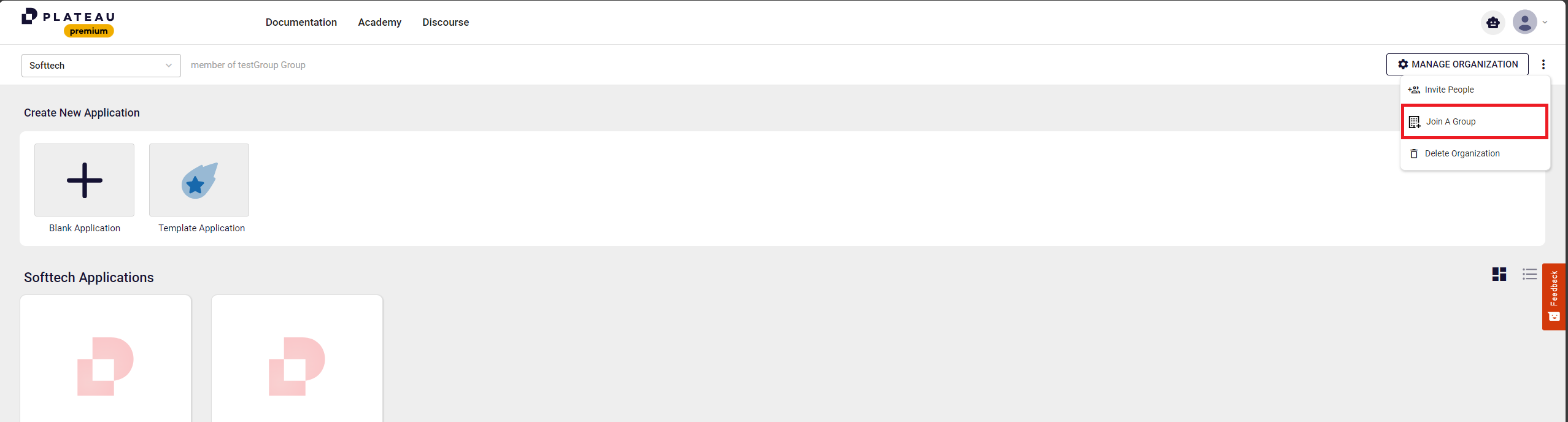
Click your profile icon in the top right corner, then click Join a Group.
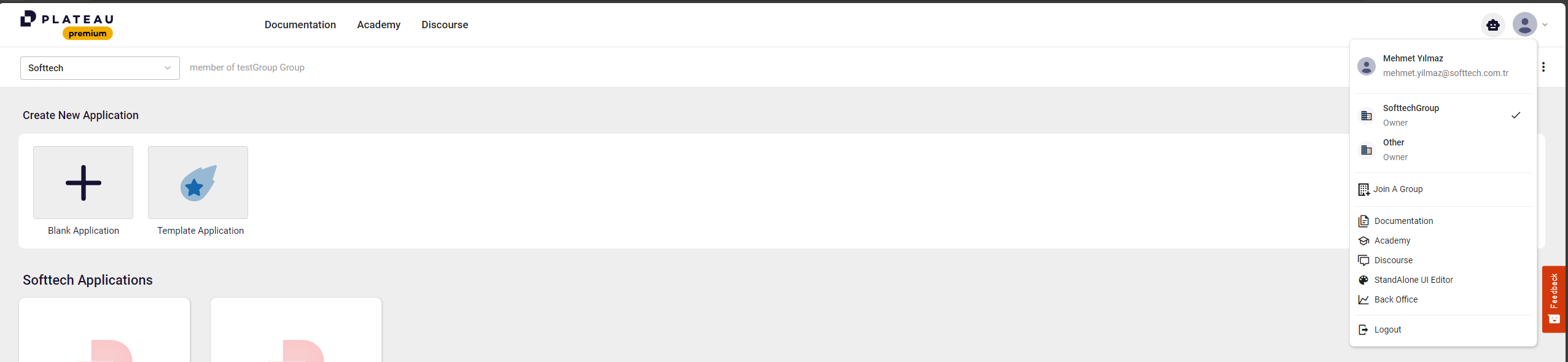
Click Manage Organization at the top right, then click Join a Group.

These methods all lead to the same Join Group Request pop-up dialog.
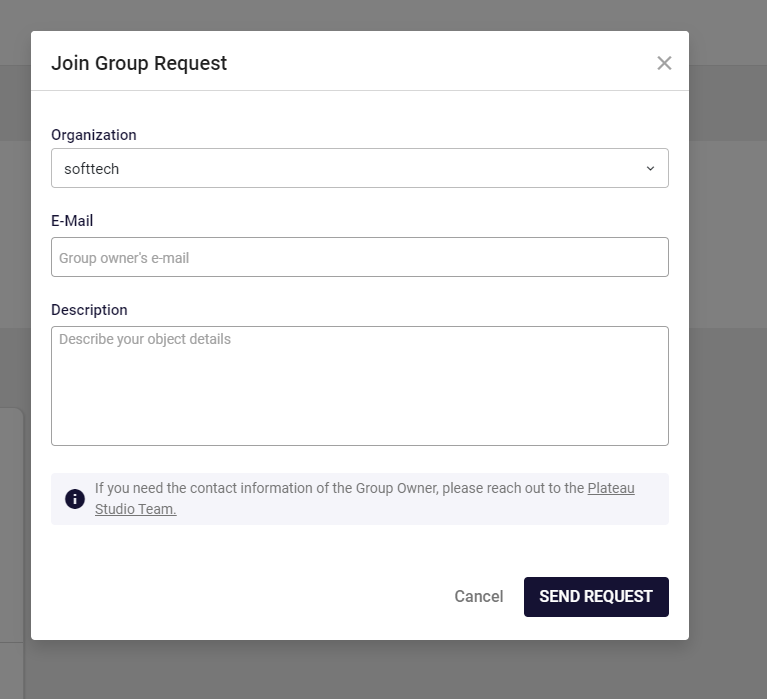
- Select your organization that you want to join the relevant group.
- Enter the email address of the group owner and an optional description.
Note: If you don't know the email address of the group owner, contact us by clicking the Plateau Studio Team link.
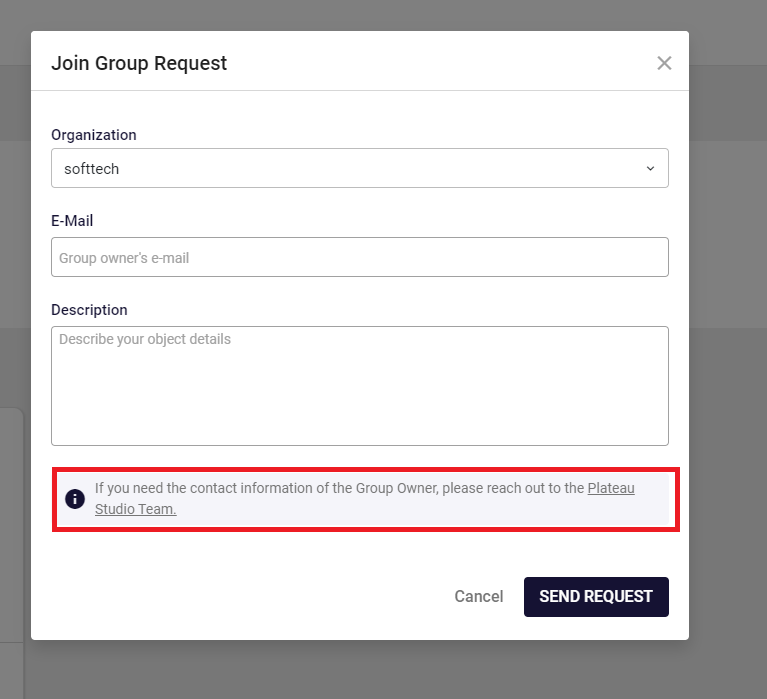
To see the groups and switch between them, click your profile.
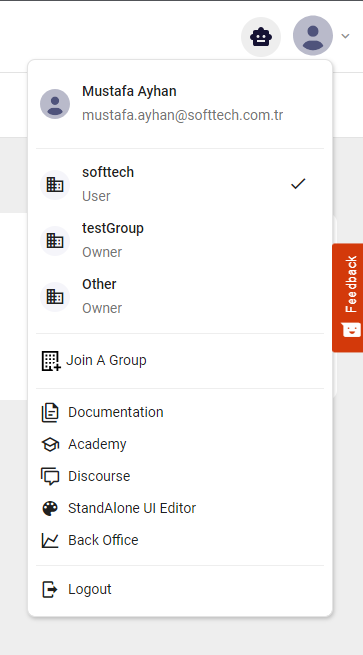
When you click Manage Group, you'll find the Organizations' tab, which includes Active and Request sub-tabs. Clicking Home will take you to the dashboard of your organization.
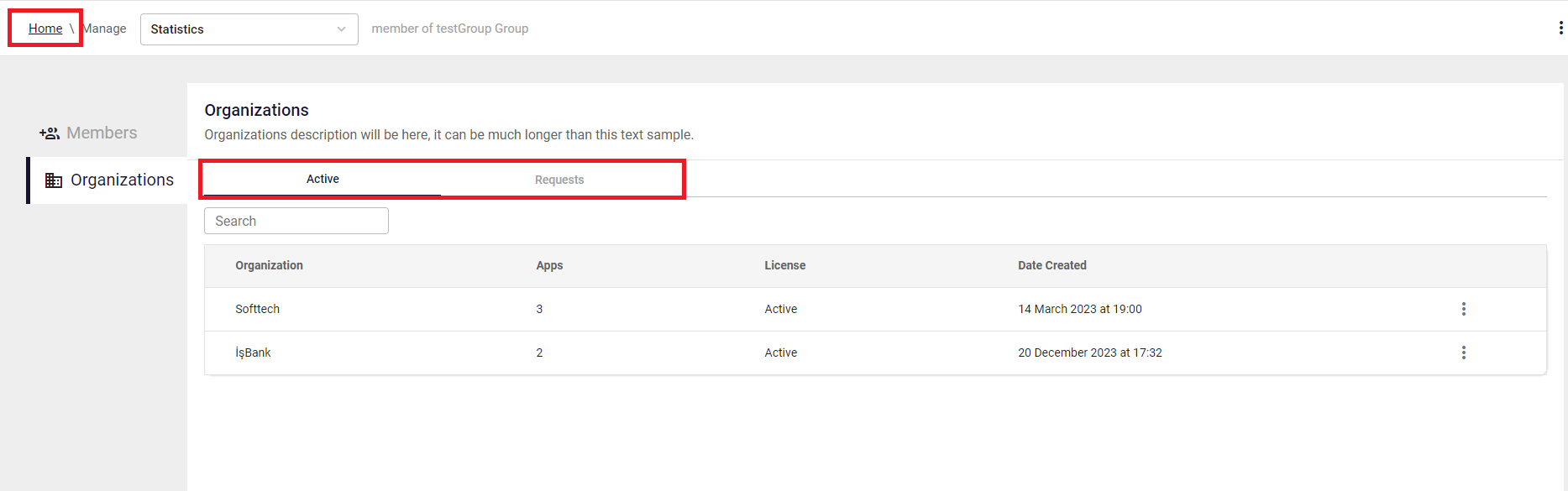
On the dashboard of your organization, you can see the group to which you belong next to the drop-down menu on the top left.
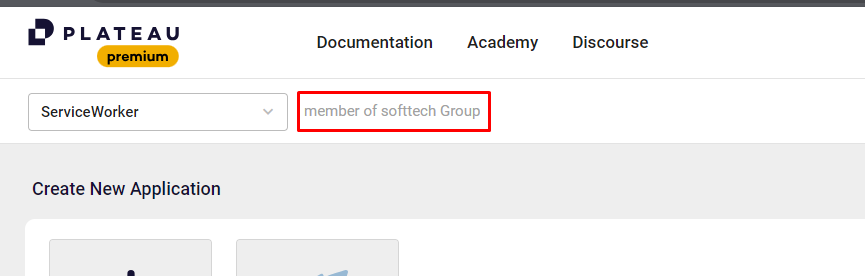
Managing an Organization
You can track the status of your invitations and manage pending invitations from the organization settings.
- To see your invitees, click MANAGE ORGANIZATION.
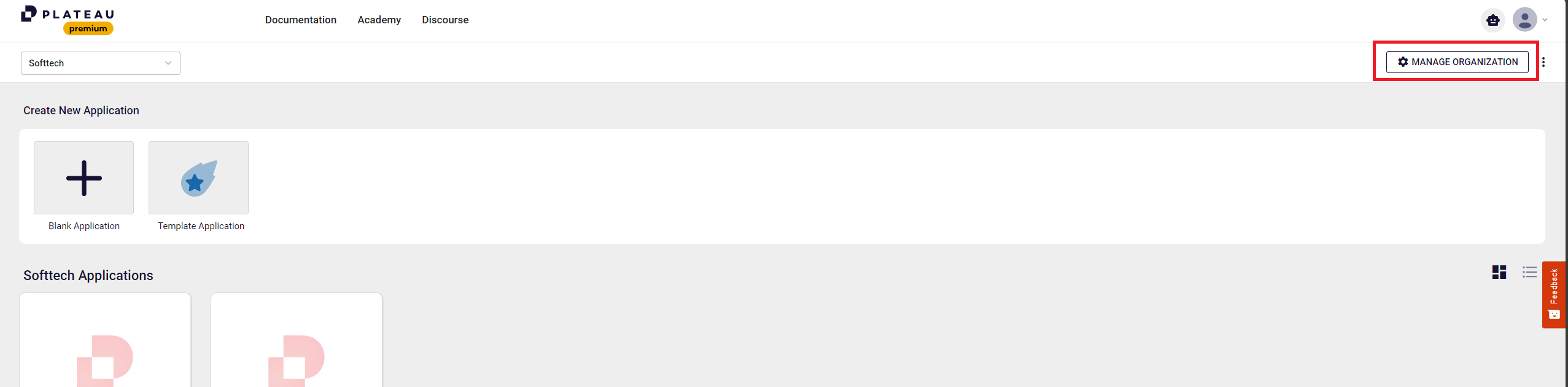
In your organization page, you can check the invitation date and time, expiration date of your invitations and email details of the invitees.
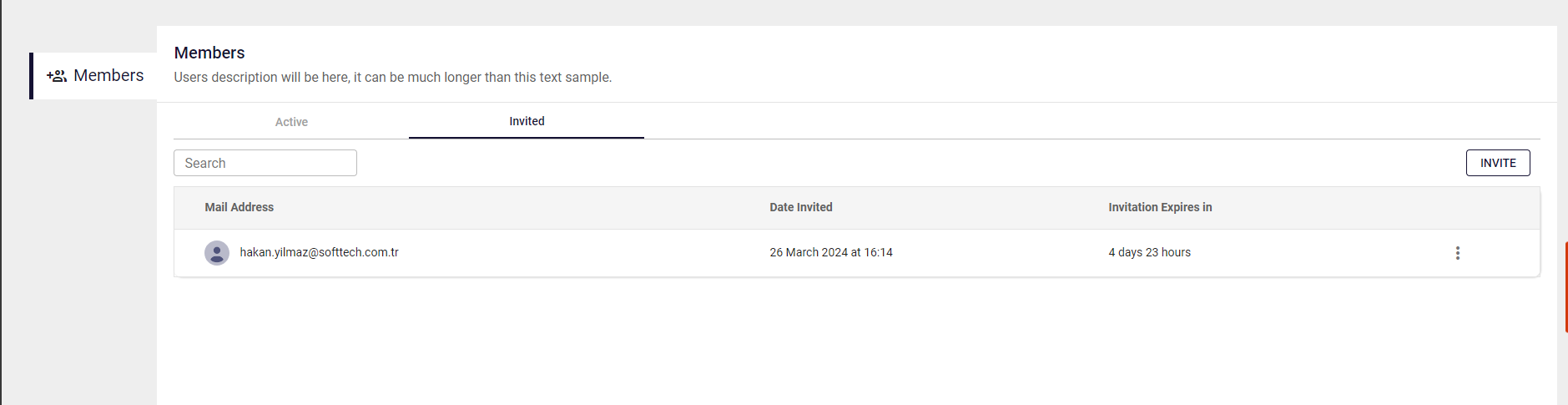
- To cancel the invitations, click the three dots on the right, under the Invitations tab.
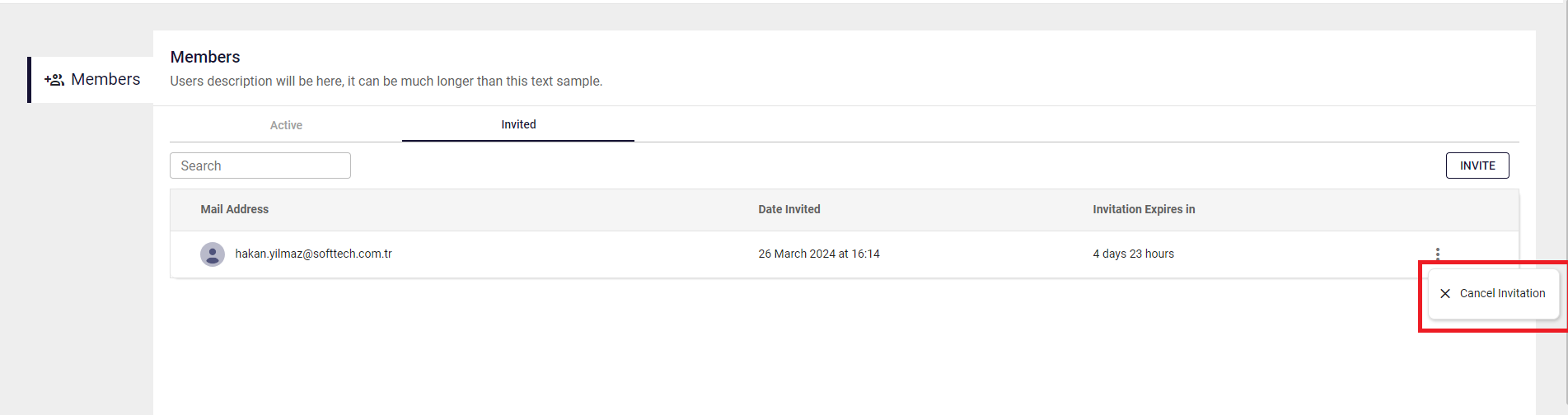
- To remove an invite from your Members, click the three dots on the right, under the Members tab.
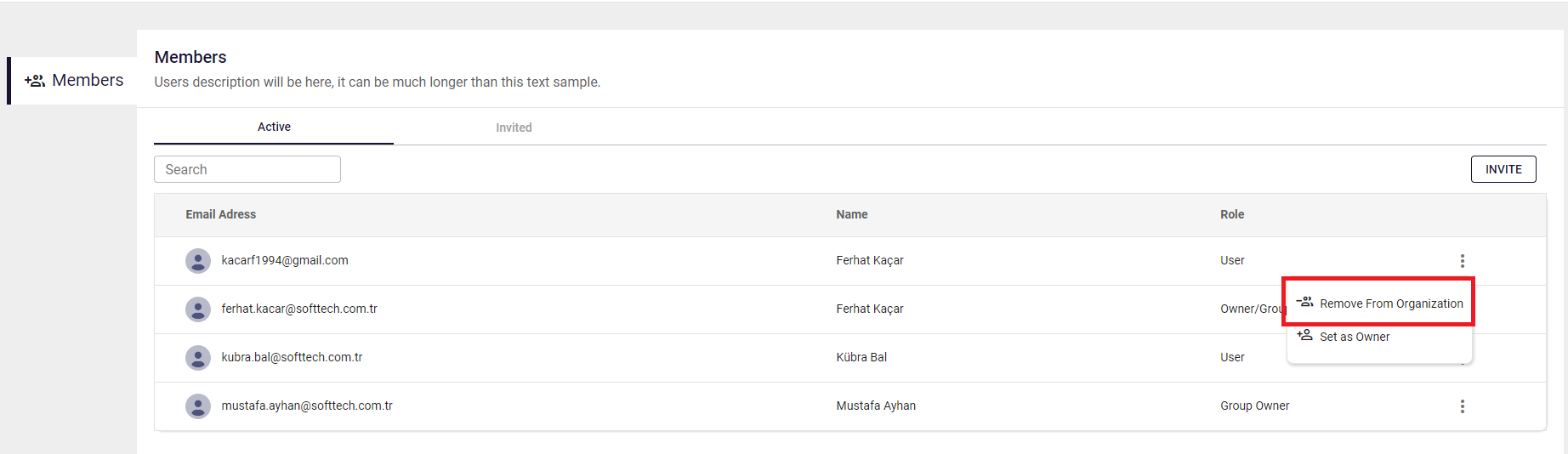
How to Invite Member to Your Organization?
Once you create the organization group, you can invite users to join the group. Users can be invited via email or through their Plateau Studio accounts.
To invite members to your organization:
- Click MANAGE ORGANIZATION on the right
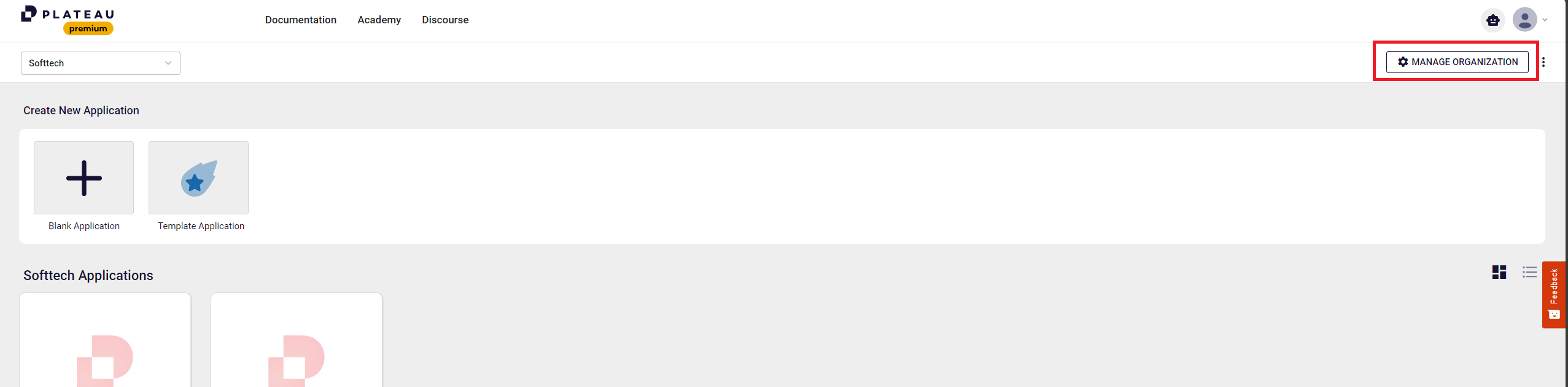
- Click INVITE

- Enter email addresses of the people you want to add to your organization and click SEND INVITATION.
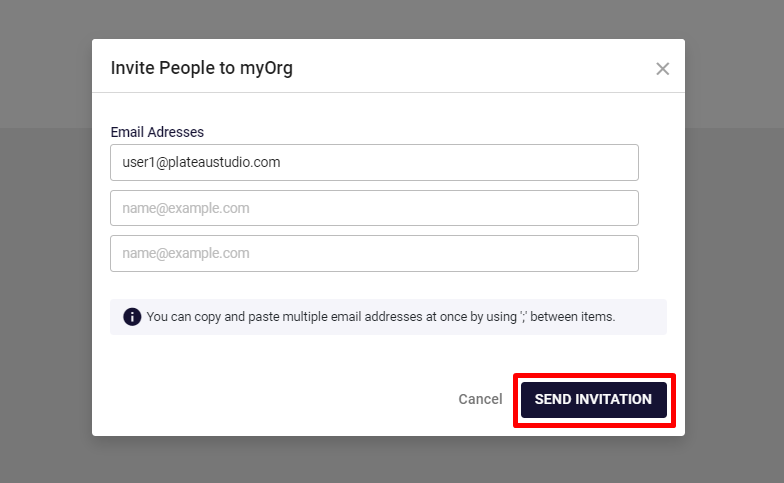
Note: You can copy and paste multiple email addresses at once by using semicolons (;) between items.
After sending the invitation, the invitees receive a notification email.
The invitations are listed on the home page. To Accept or Reject the invitation, click the related button.
You can also navigate between Active and Invited tabs to view and edit different aspects of your organization.
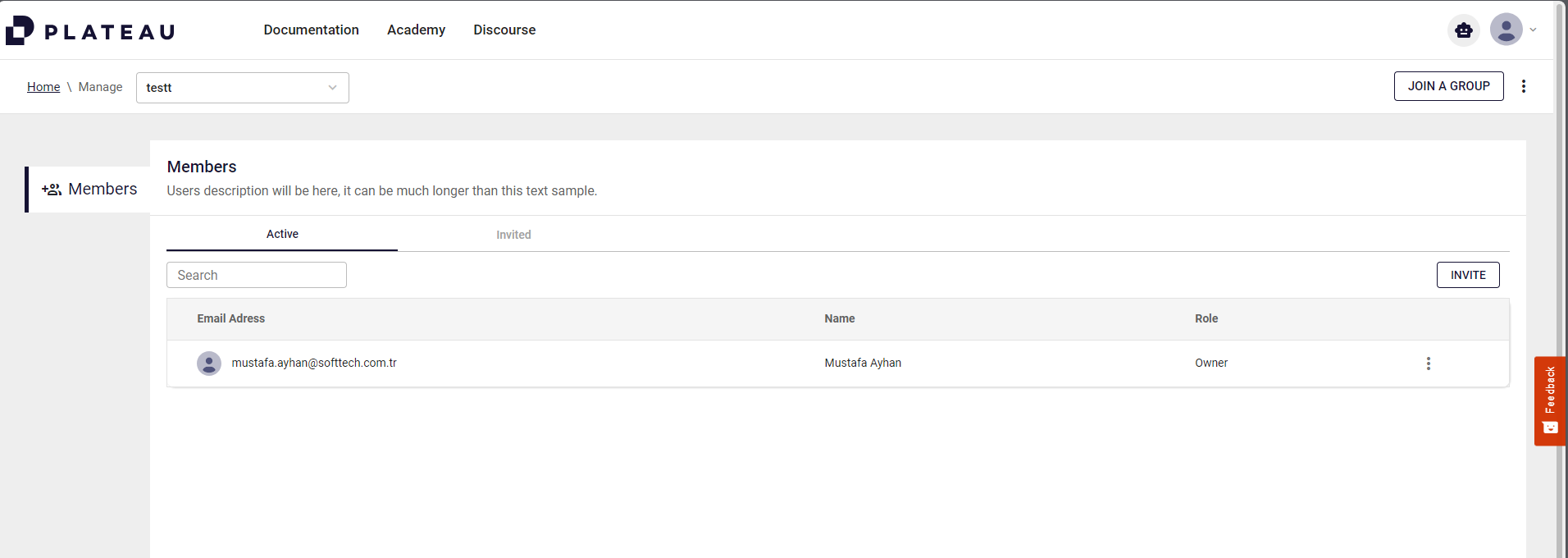
How to Delete an Organization?
Click Manage Organization and then Delete Organization button.
You need to type the organization name in the Delete Organization pup-up to confirm the deleting action and activate the Delete button.