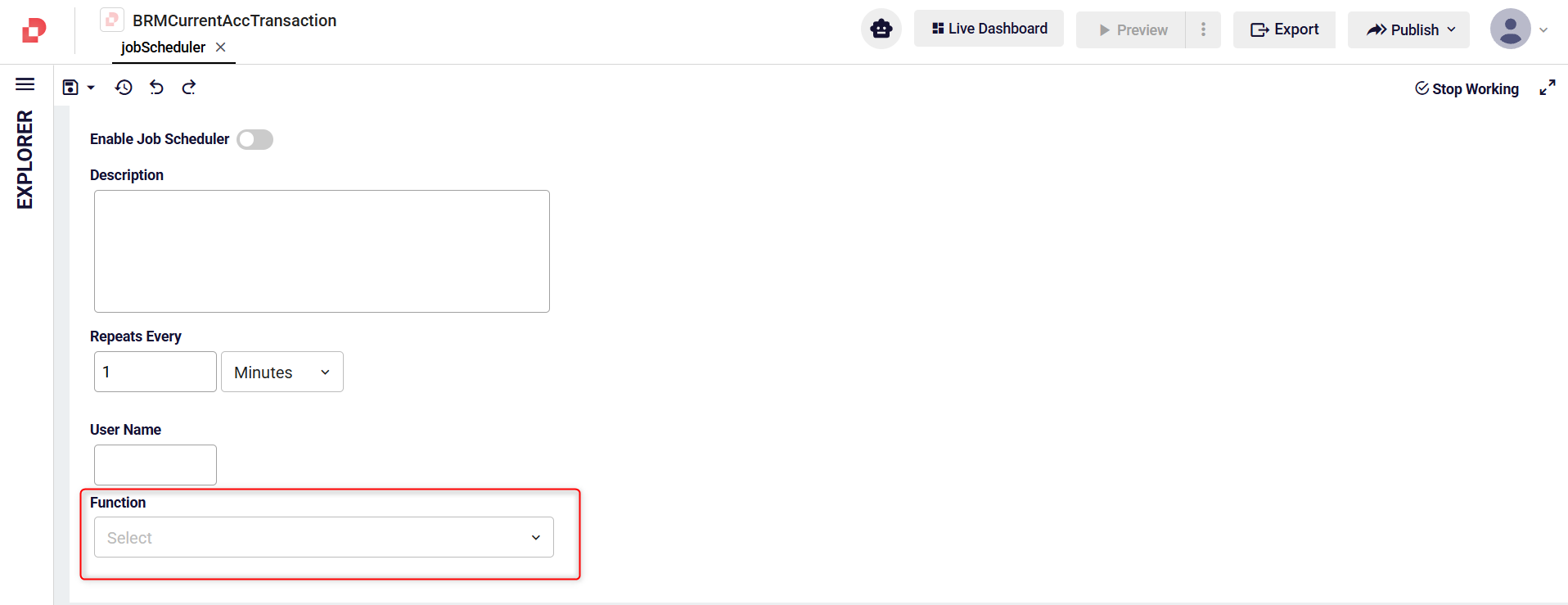Job Scheduler
The Job Scheduler Editor is a core development tool that allows you to define and manage job schedulers. These schedulers automatically execute recurring tasks in the background.
Running as a server-side process, the Job Scheduler ensures the timely execution of predefined operations on a periodic basis.
Within the editor, you can configure Job Scheduler Rules to specify jobs that need to run at particular times. This feature allows precise control over task scheduling, improving automation and system efficiency.
How to Add Job Scheduler to Your Application?
To create a new Job Scheduler, click the Add New button located in the navigation menu on the left side of the page. From the dropdown menu, select the New Job Scheduler option. Next, enter the desired name for the Job Scheduler and click the Create button.
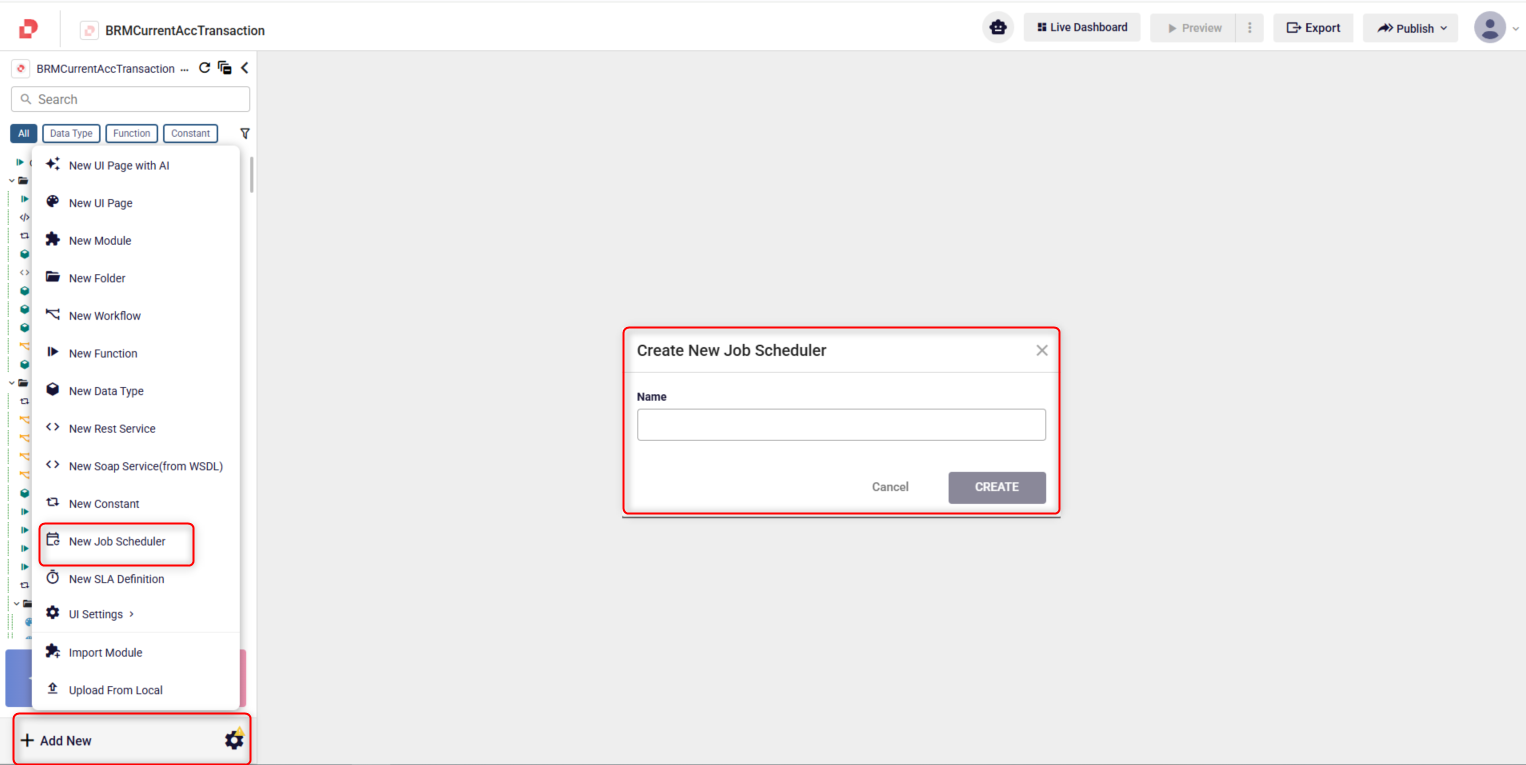
Alternatively, if a folder has been added to the navigation menu, you can click the + button next to the folder and select the Job Scheduler option from the menu that appears. Then, enter the name of the Job Scheduler and click the Create button.
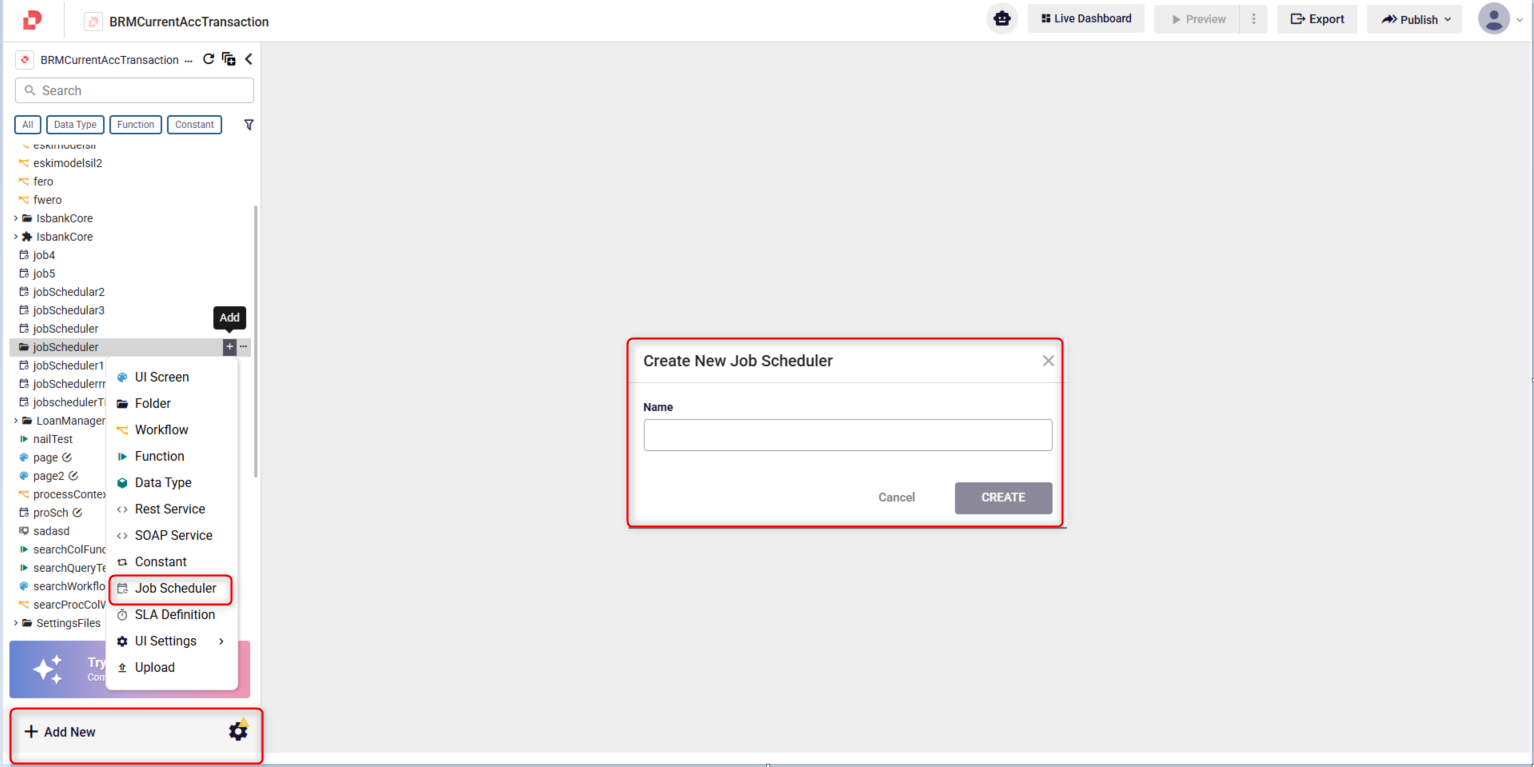
How to Define Job Scheduler?
Job Scheduler Rules can be configured to run according to the following schedules:
- Minutes
- Hours
- Days
- Weeks
- Months
- Years
You can enable or disable the job using the Enable Job Scheduler switch. Additionally, you can provide a job description in the Description field to give more details about the job.
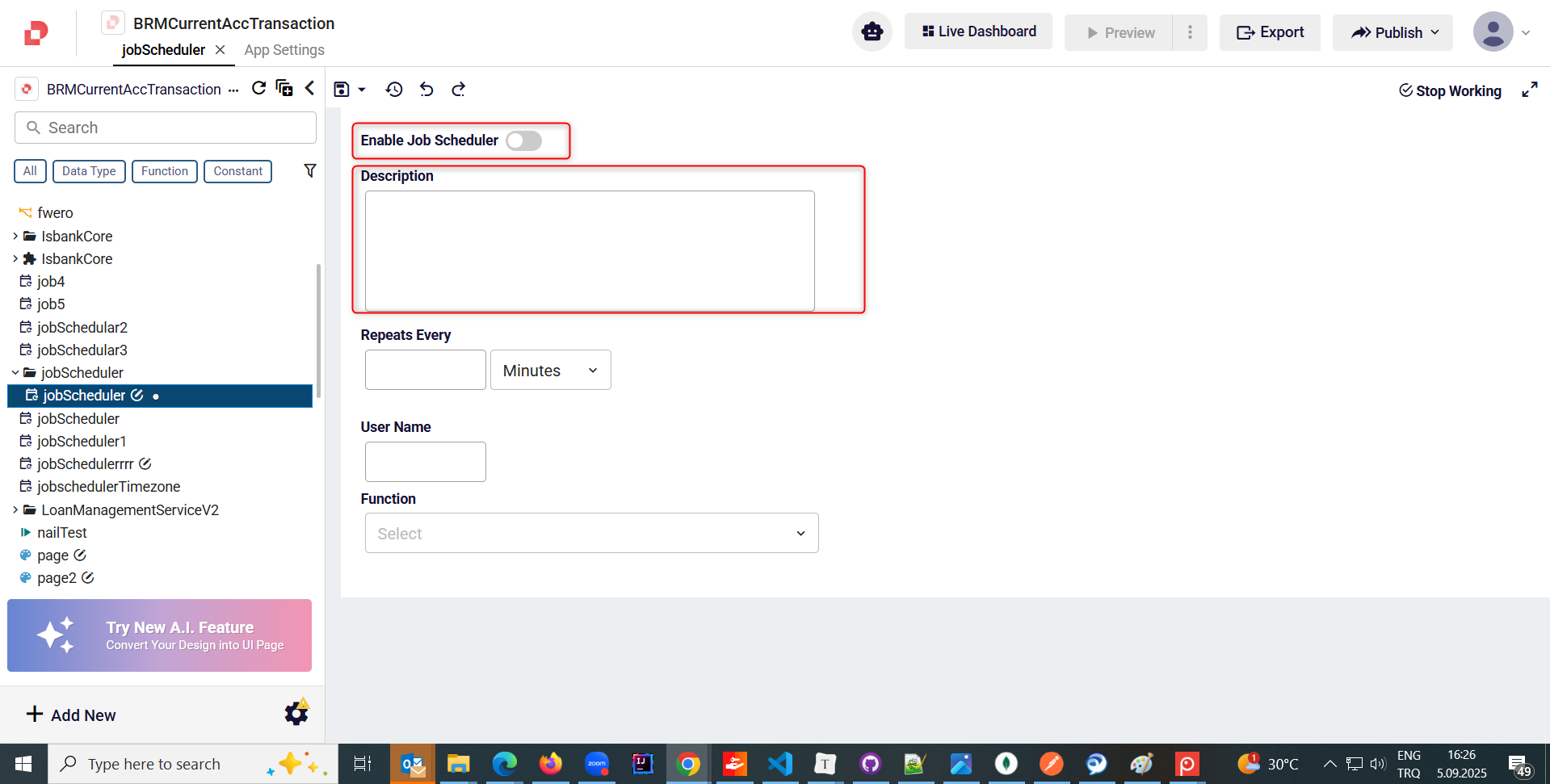
How to Select a Scheduled Rules
You can select a scheduled rule from the Repeats Every field.
If you select Minutes, the job runs repeatedly at the specified interval.
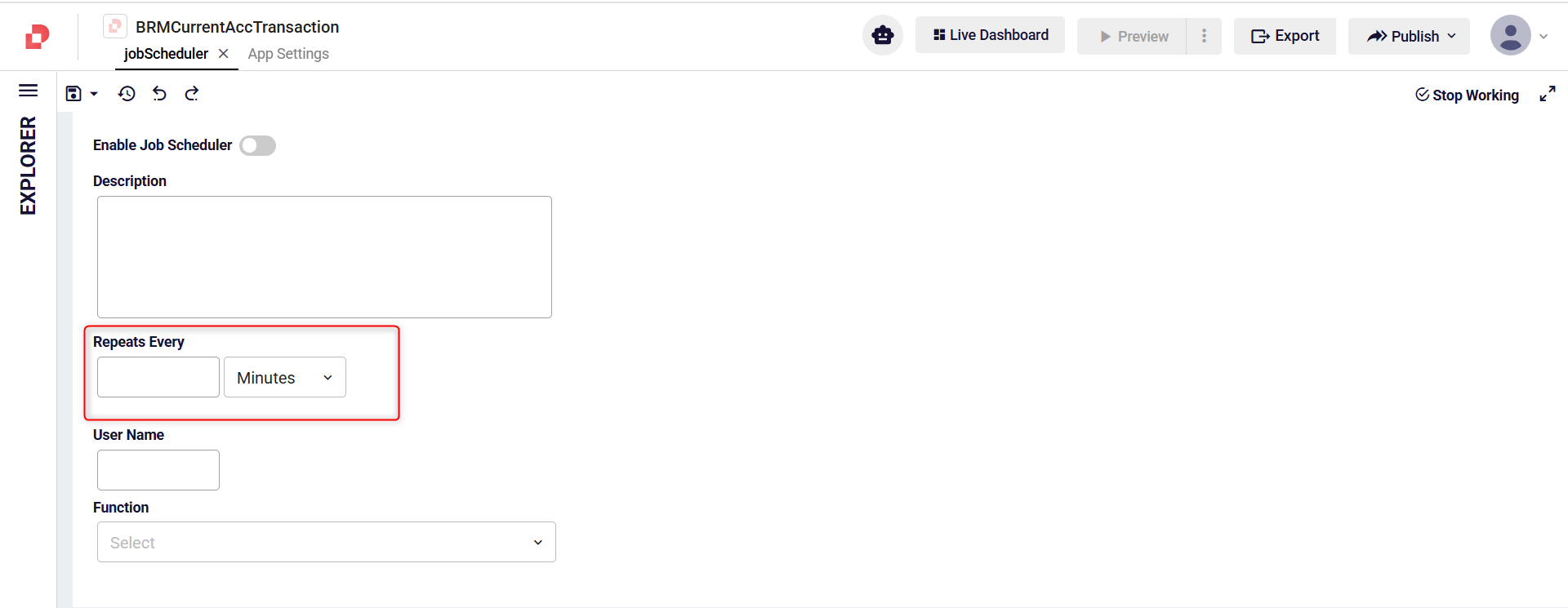
If you select Hours, the job runs repeatedly at the specified interval.
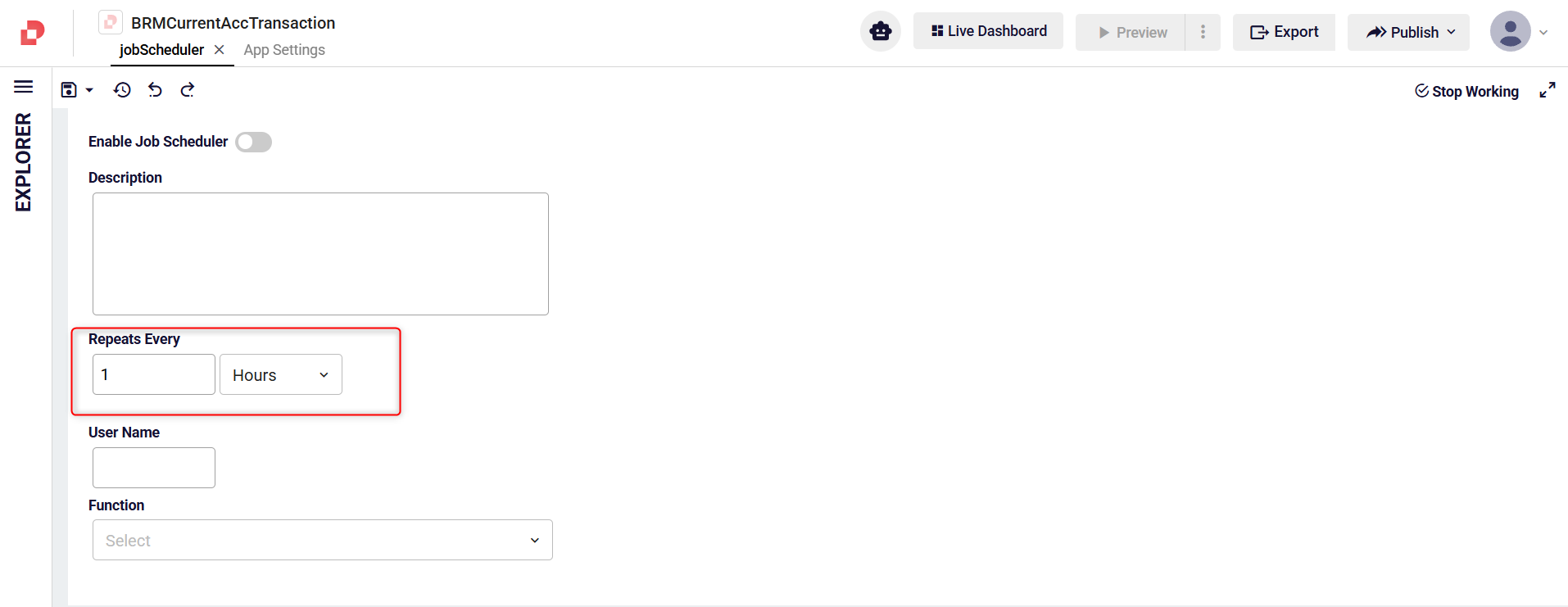
If you select Days, the job runs every specified number of days at the designated time.
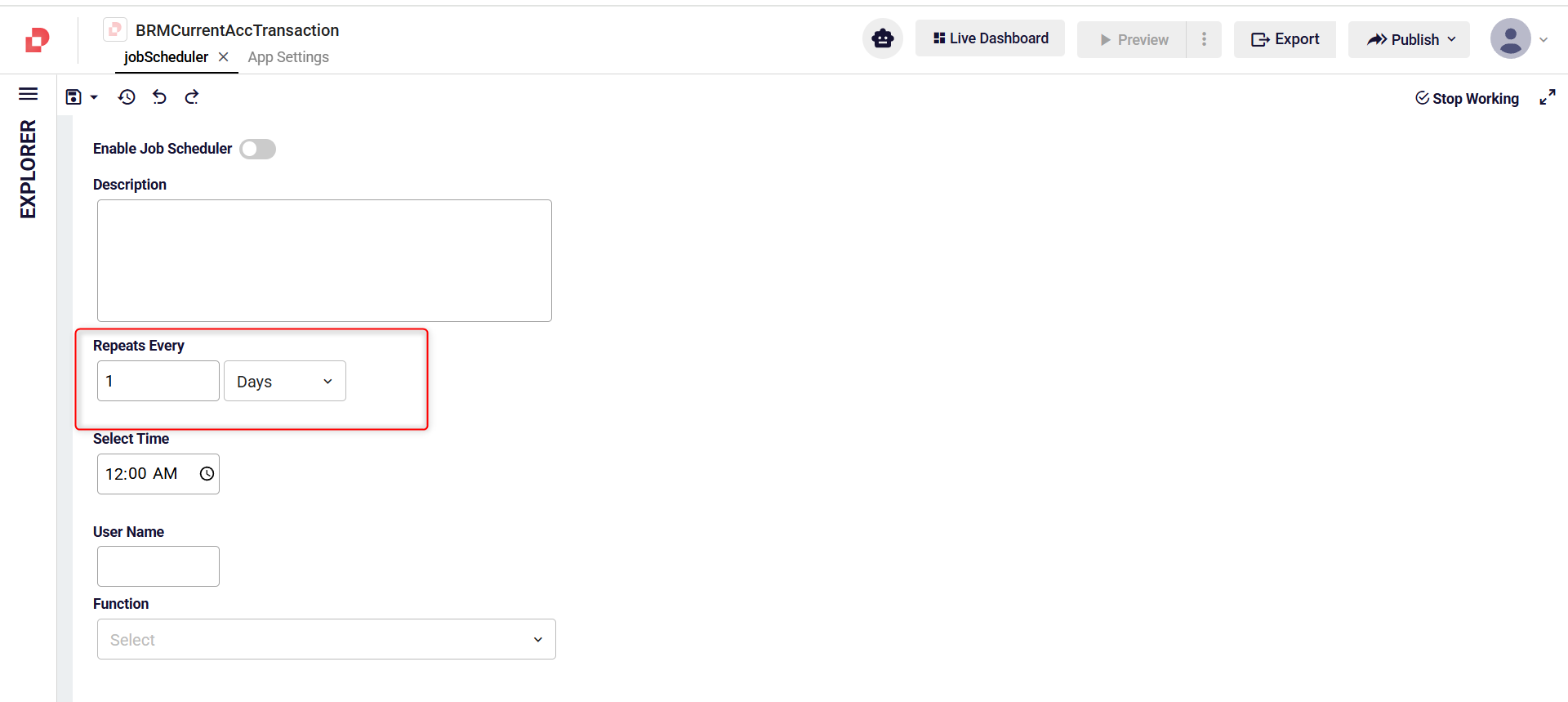
If you select Weeks, the job runs every specified number of weeks at the designated time on the selected days.
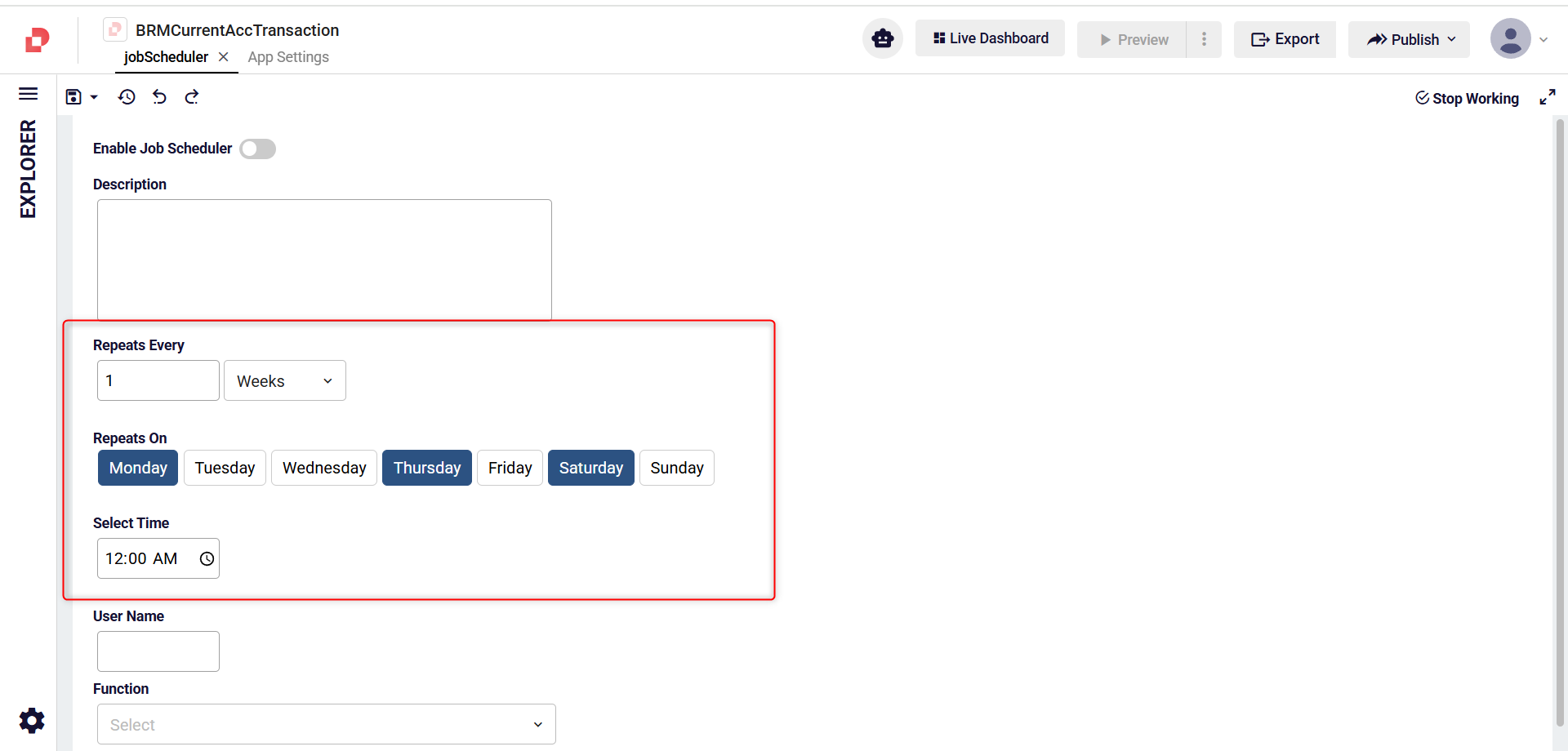
If you select Months and choose First Day in the Repeats On field, the job runs on the first day of each month.
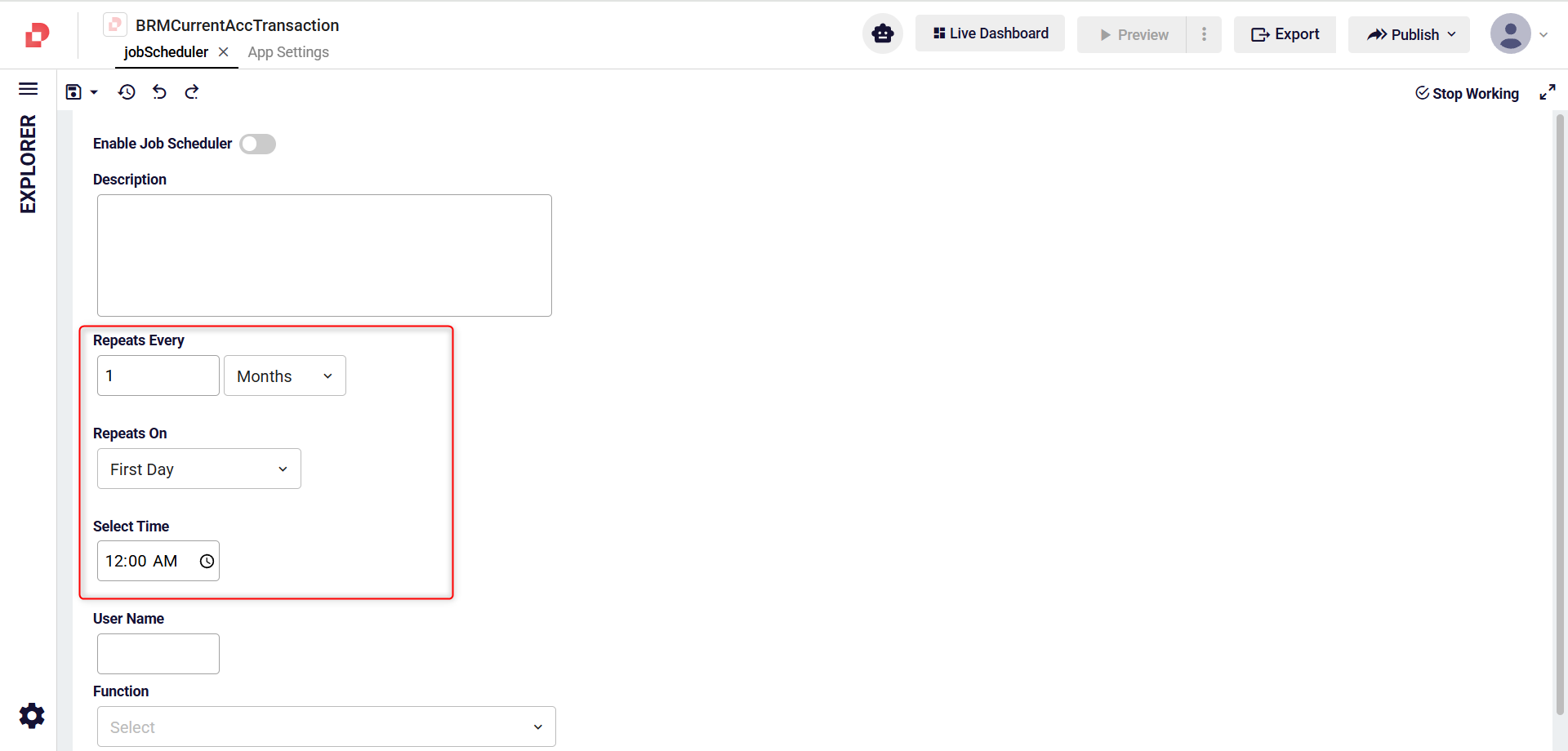
If you select Months and choose Last Day in the Repeats On field, the job runs on the last day of each month.
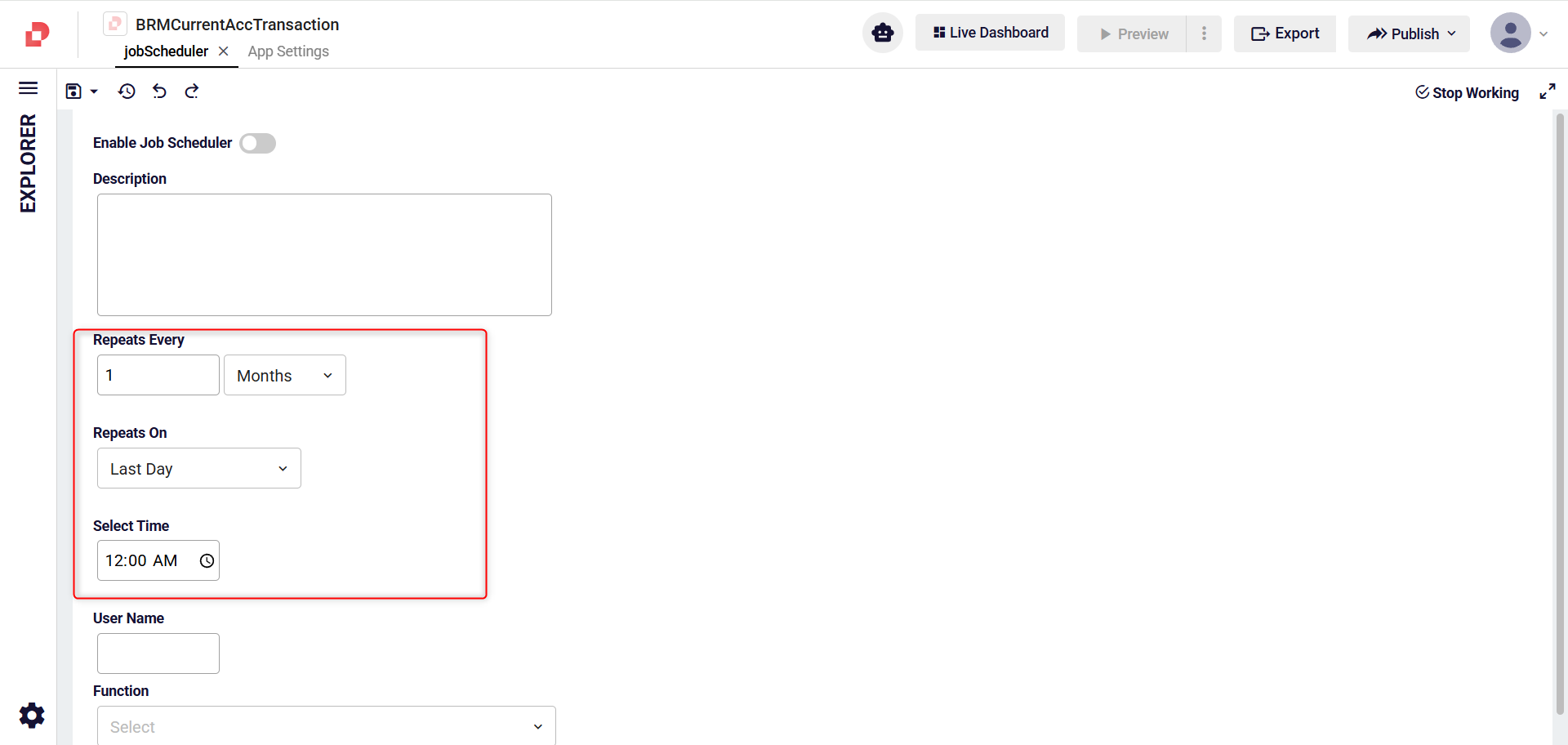
If you select Months and choose First Week Day in the Repeats On field, the job runs on the first weekday of each month.
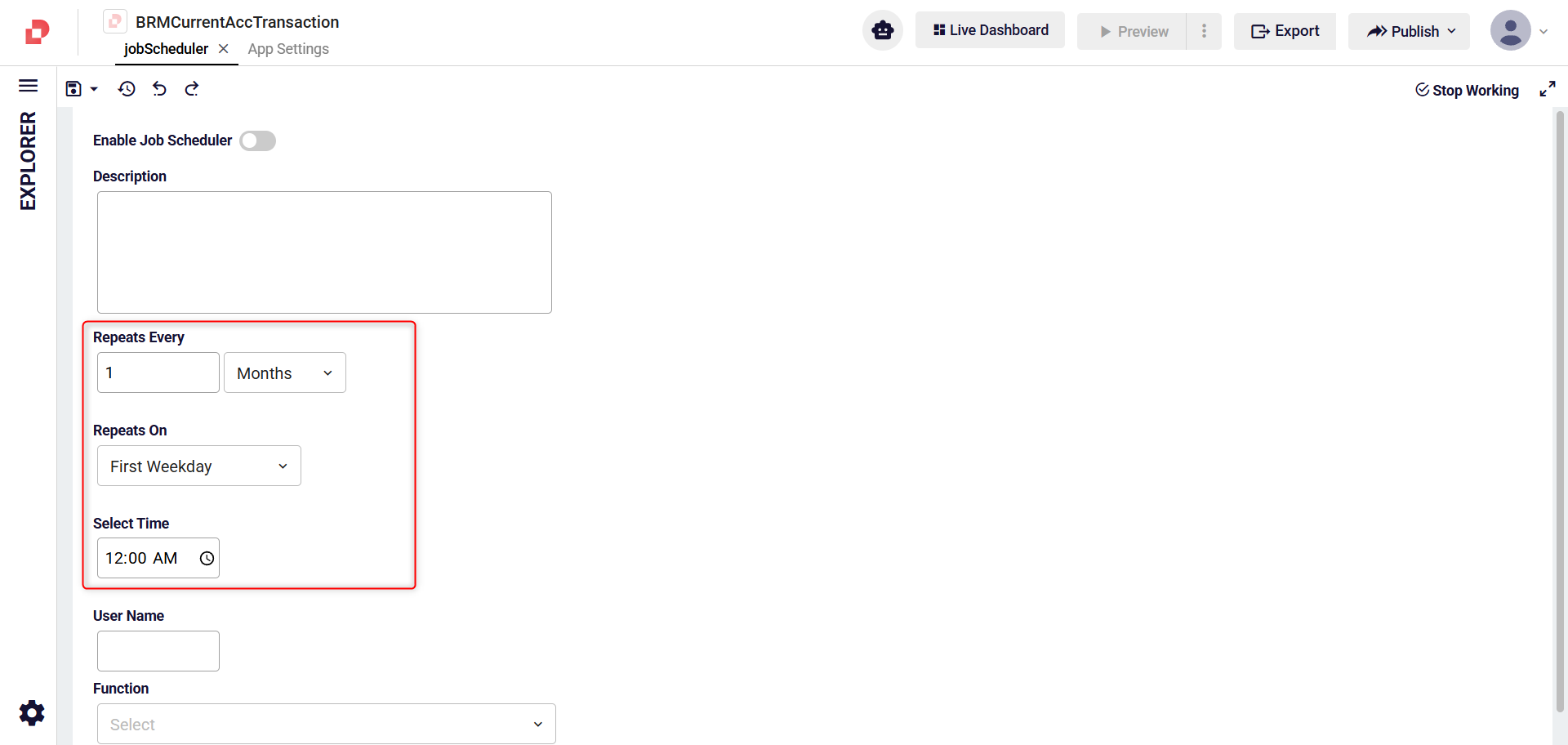
If you select Months and choose Last Week Day in the Repeats On field, the job runs on the last weekday of each month.
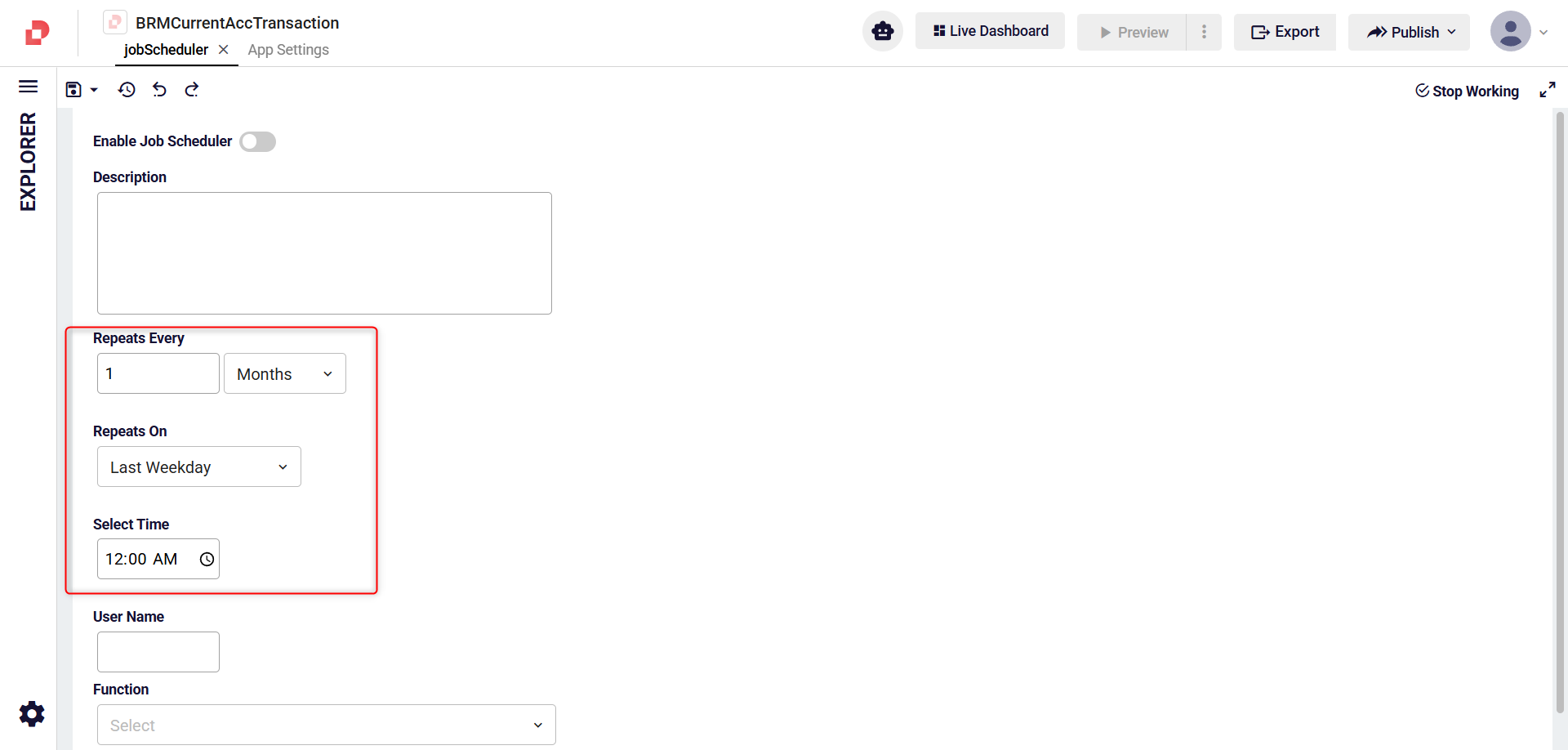
If you select Months and choose Choose a Specific Day in the Repeats On field, the job runs on the selected day of each month.
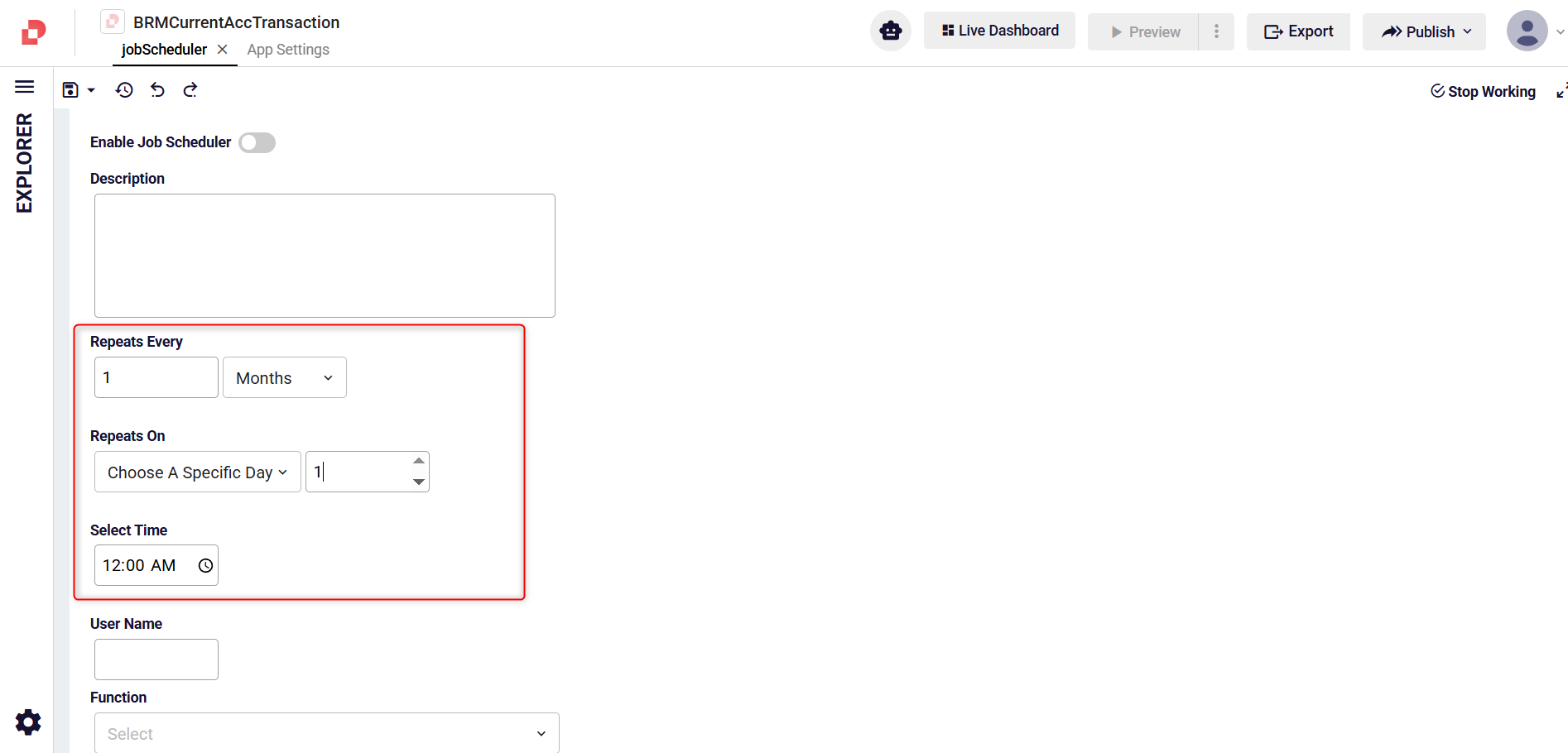
If you select Years and choose First Day in the Repeats On field, the job runs on the first day of each year.
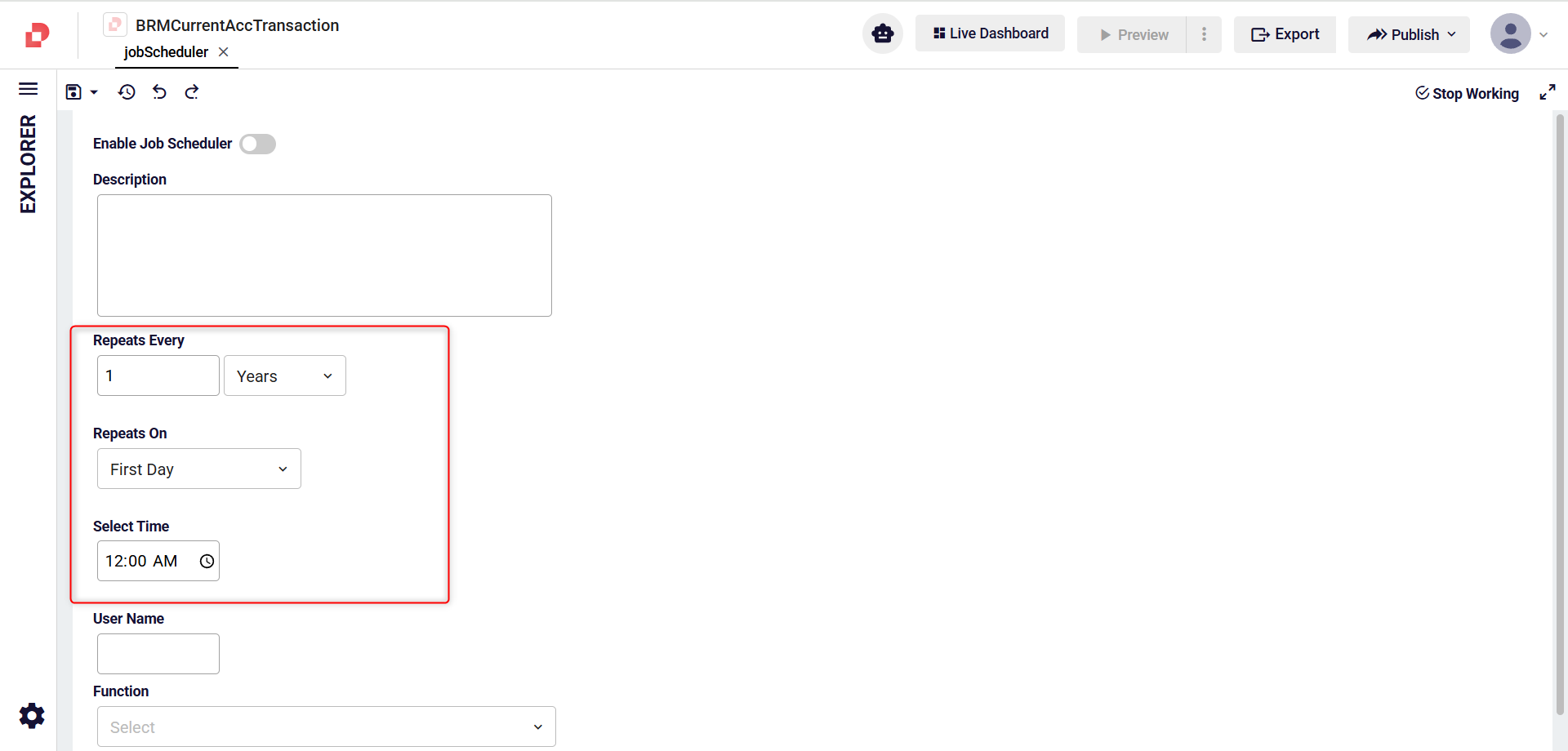
If you select Years and choose Last Day in the Repeats On field, the job runs on the last day of each year.
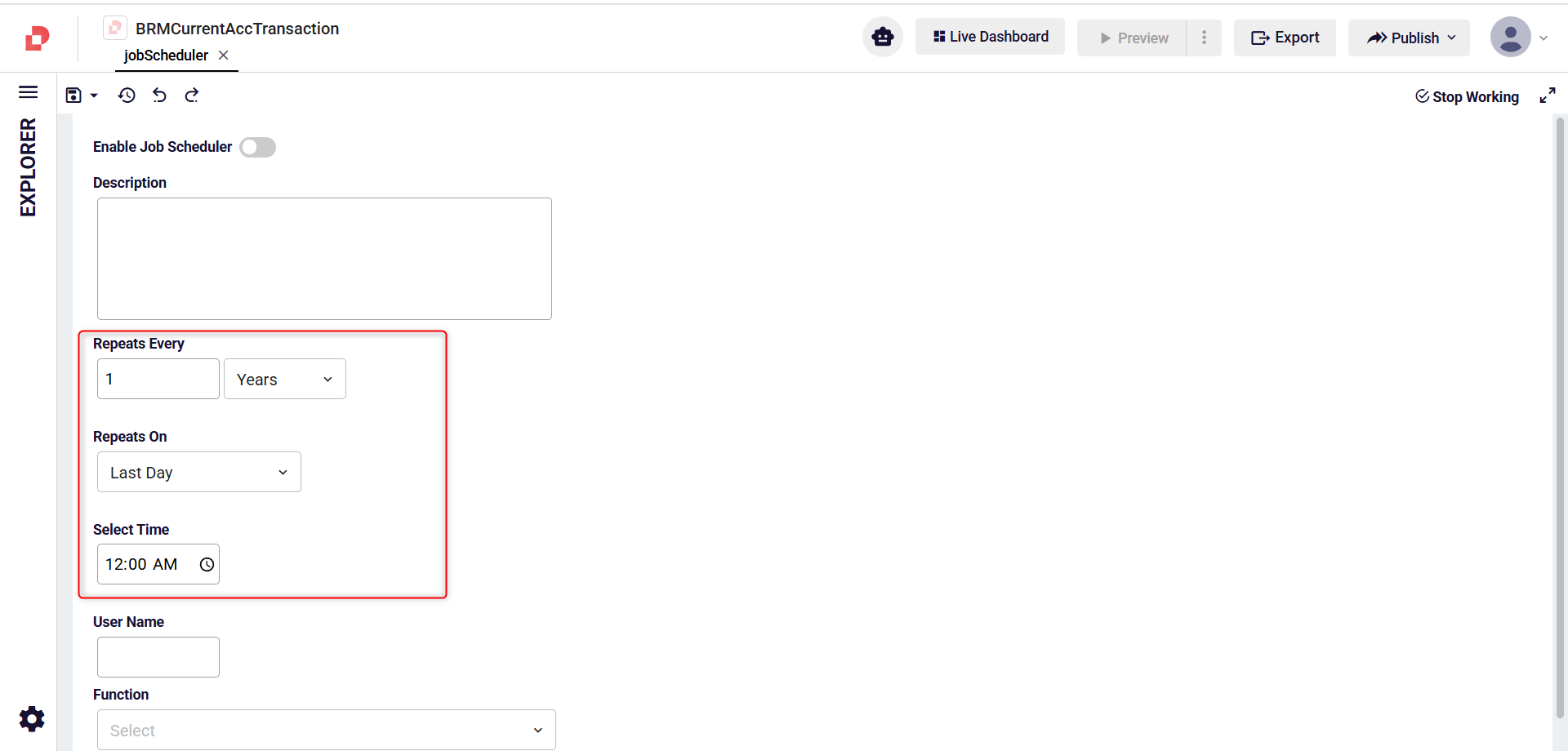
If you select Years and choose First Week Day in the Repeats On field, the job runs on the first weekday of each year.
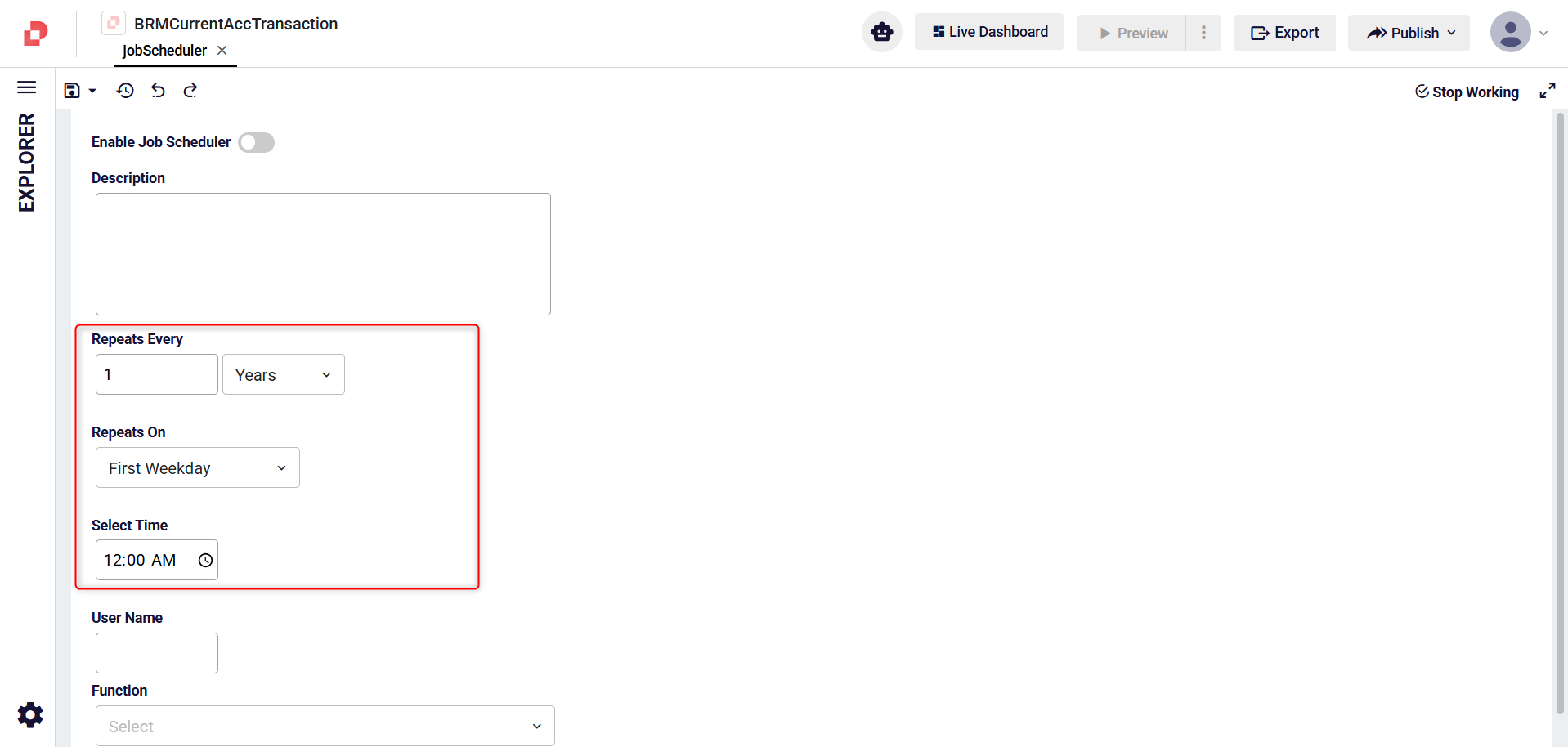
If you select Years and choose Last Week Day in the Repeats On field, the job runs on the last weekday of each year.

If you select Years and choose Choose a Specific Day in the Repeats On field, the job runs on the chosen day of each year.
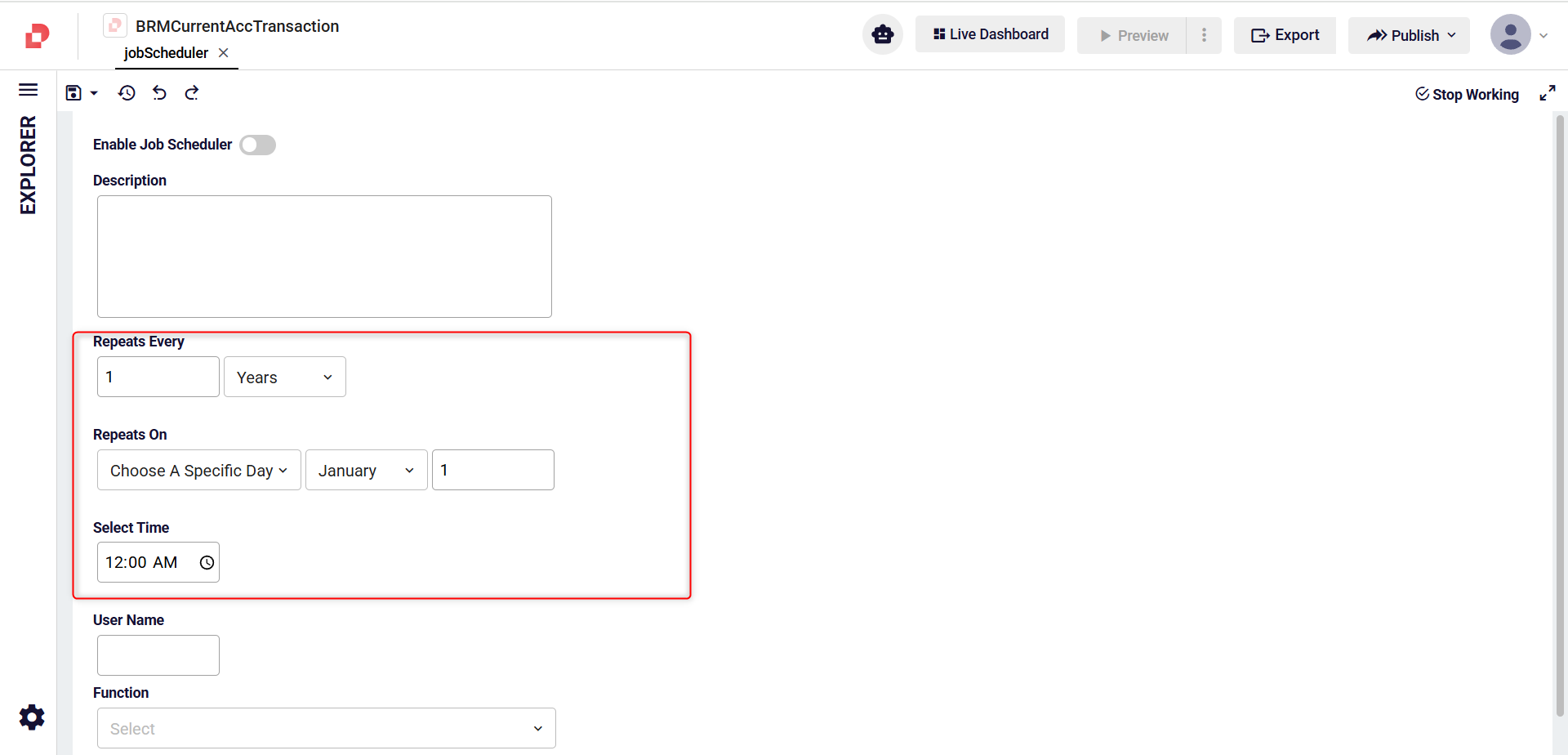
If you enter a value in the User Name field, the job runs with that user. Otherwise, the job runs with the schedulerSystemUser.
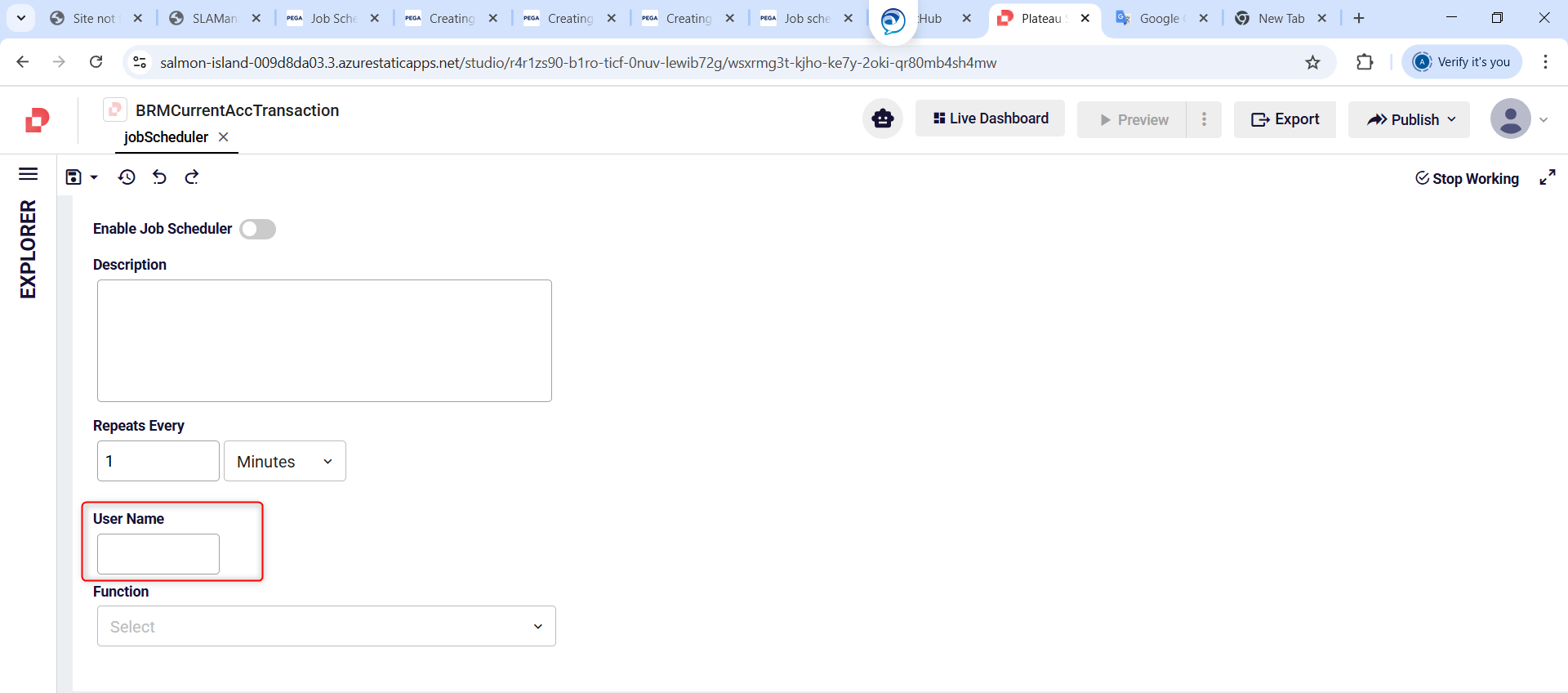
You can select the function to be executed by the job in the Function field.