How to Integrate Google Analytics to Your Application
Google Analytics Integration enables data synchronization and communication between your application and the Google Analytics platform, enhancing data analytics and insights capabilities.
Track and analyze your website's traffic with Google Analytics. Define user actions to track in Plateau Studio pages for apps with Google Analytics integrated in the shell.
For apps with Google Analytics integrated in the shell, define event names and parameters to track user actions in UI pages. Once defined, you can access these events on your UI pages via quick.integrations.GoogleAnalytics.
To start the Google Analytics integration:
- Navigate to the Integrations section in your appsettings.
- Click the EDIT button for the Google Analytics card under the Easy Integrations tab.
- If you no longer wish to use Google Analytics, you can deactivate it using the DEACTIVATE button on this card.
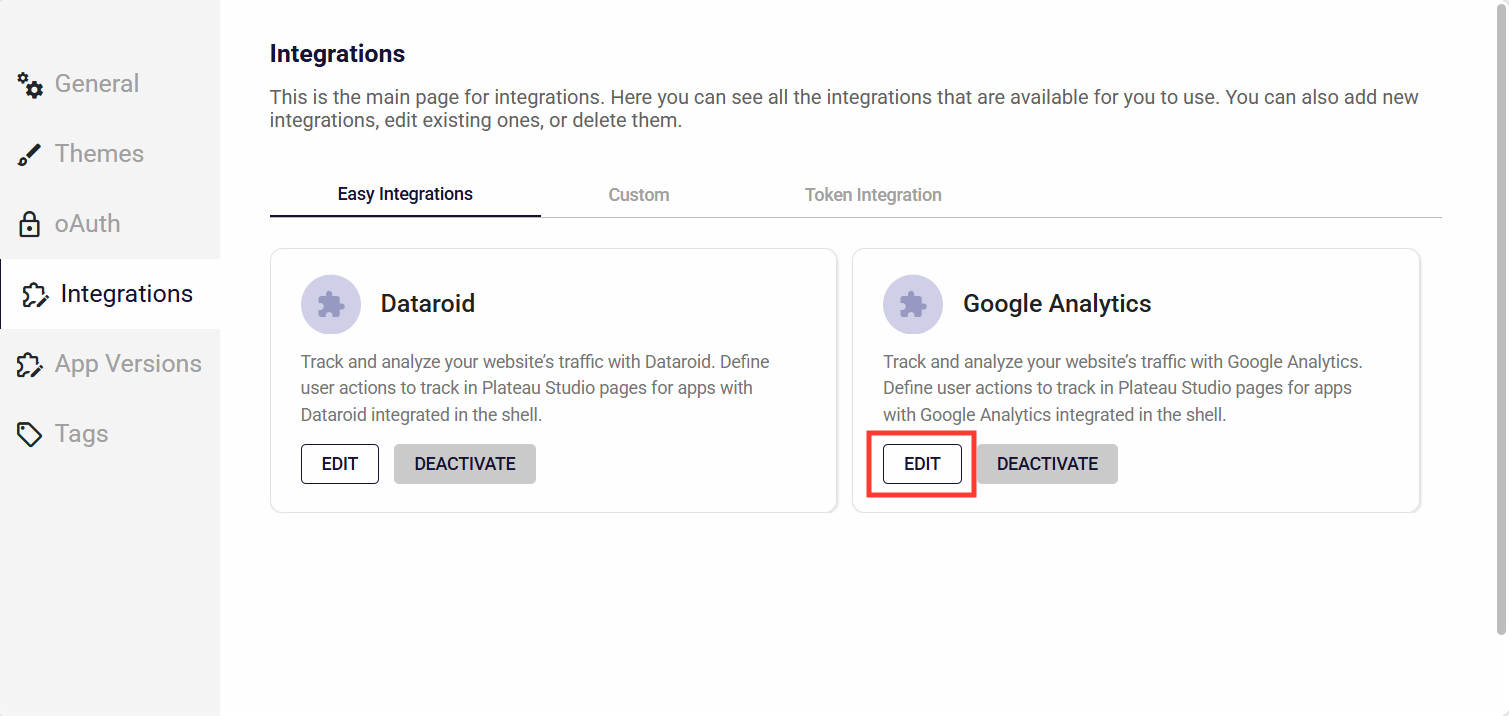
You can define new fields for the track method. By adding these new definitions, you enhance intellisense for the usage of the track method.
In this page, you can see the list of events that have been added before to integration.
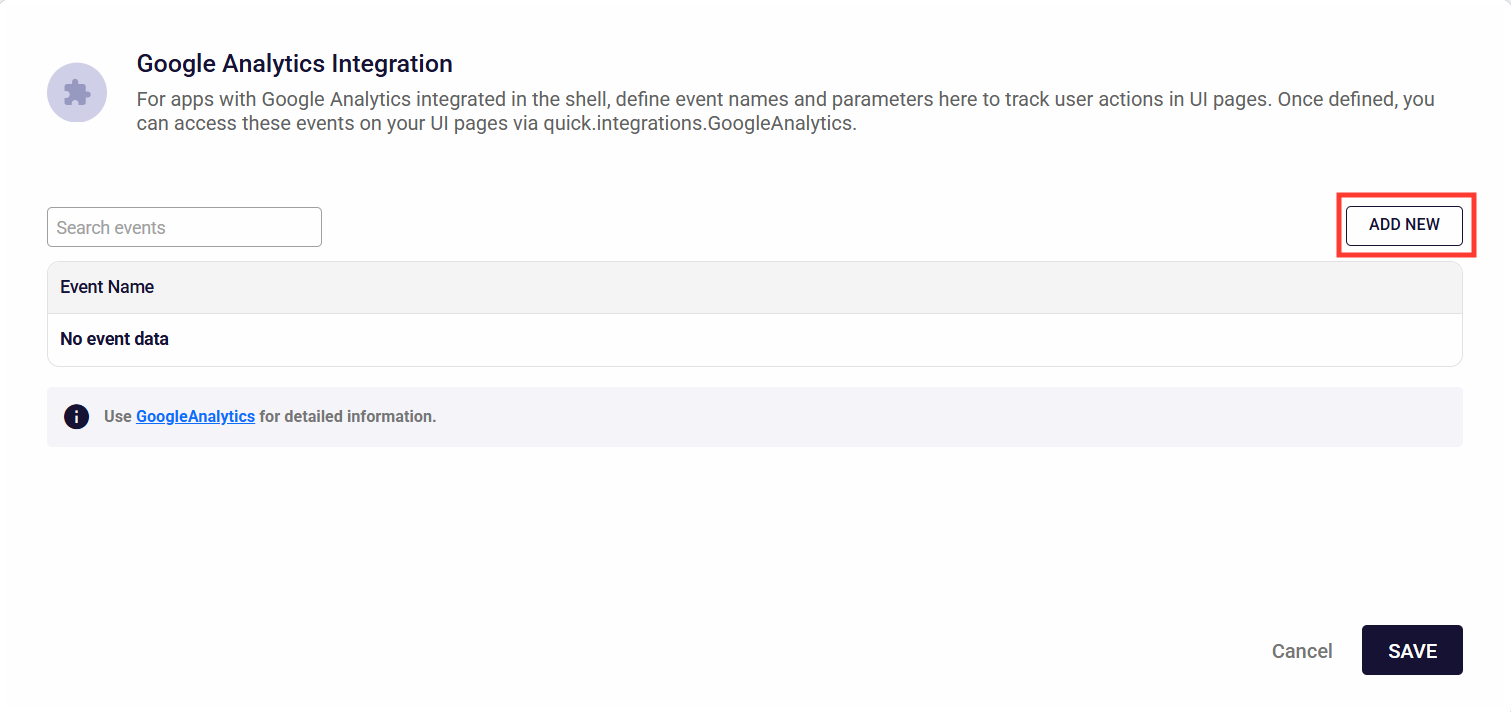
How to Add a Custom Method?
After clicking the ADD NEW button, you can enter the event name and its parameters on the page that opens.
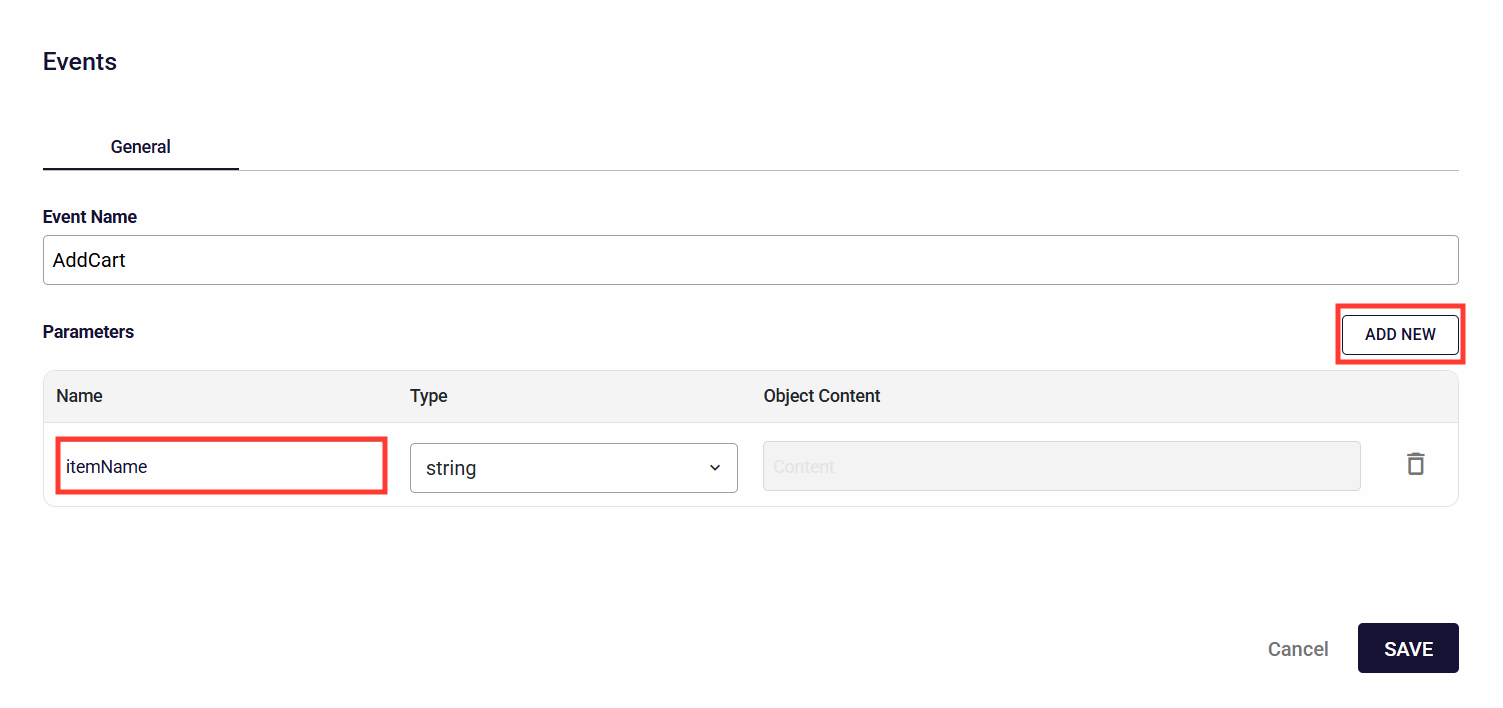
Example Usage in Events
Within the Editor, you can see that the newly defined events added to intellisense. You can switch between event definitions using the arrow buttons.
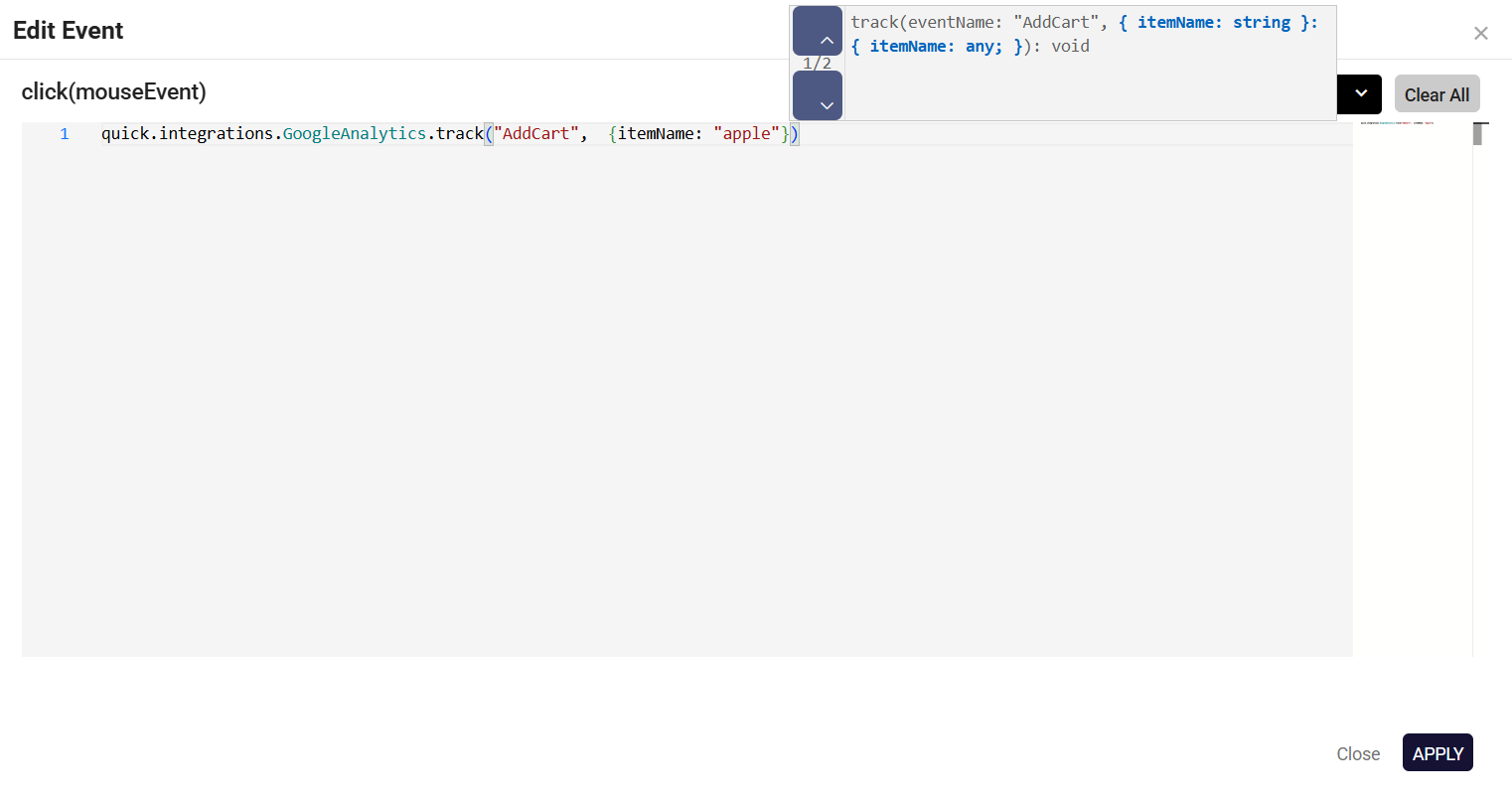
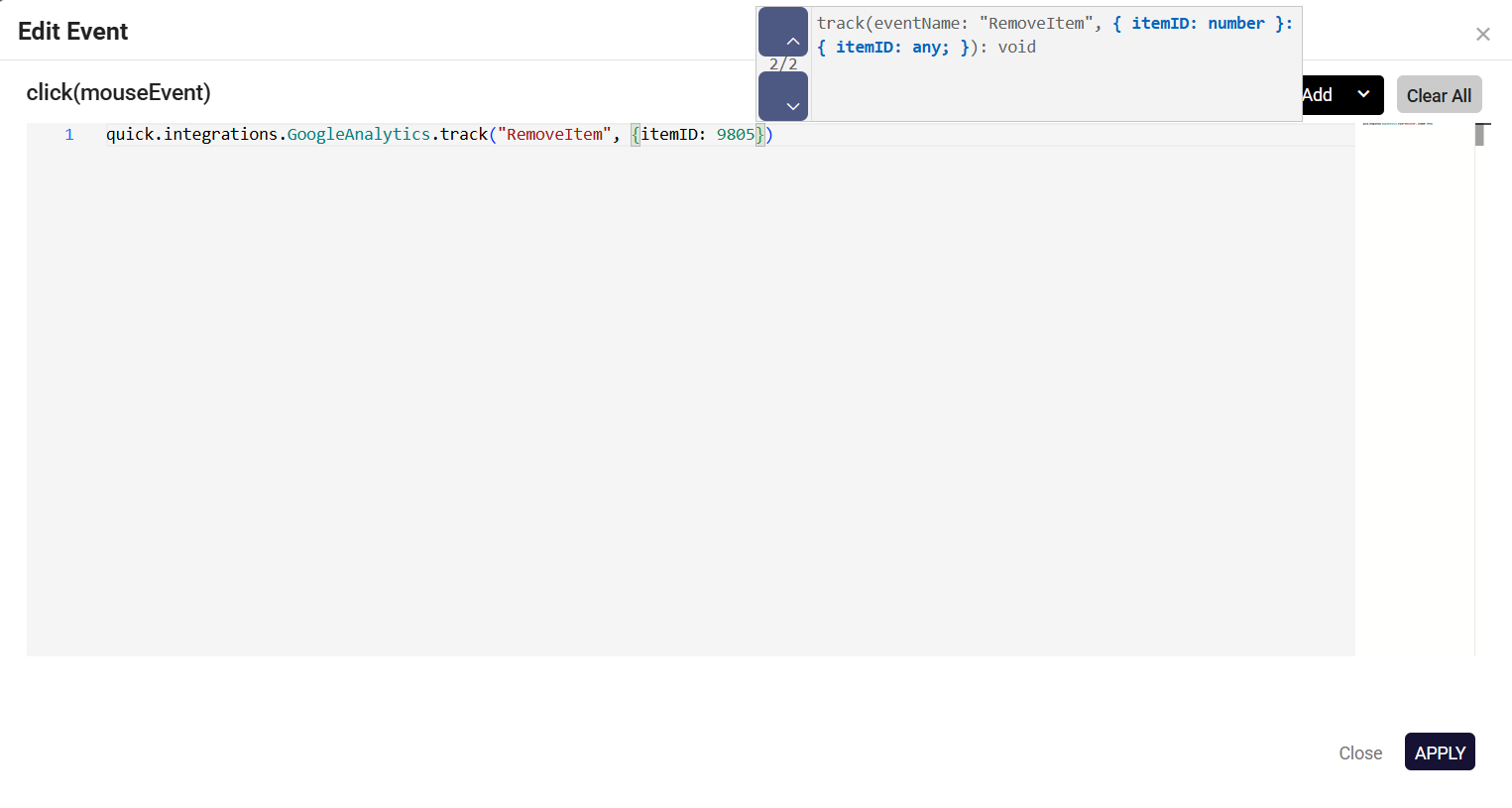
Example usage of track method:
quick.integrations.GoogleAnalytics.track("AddCart", {itemName: "apple"})